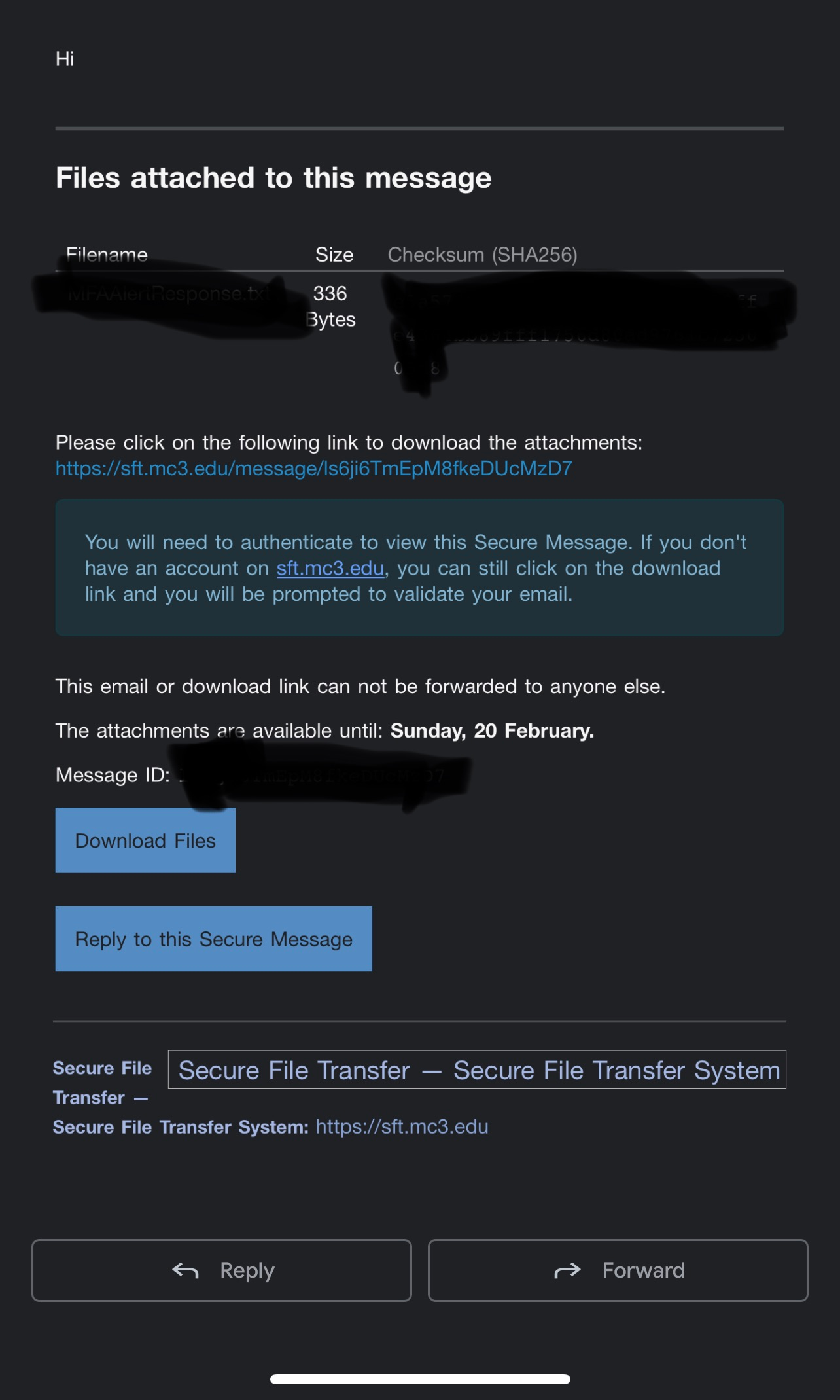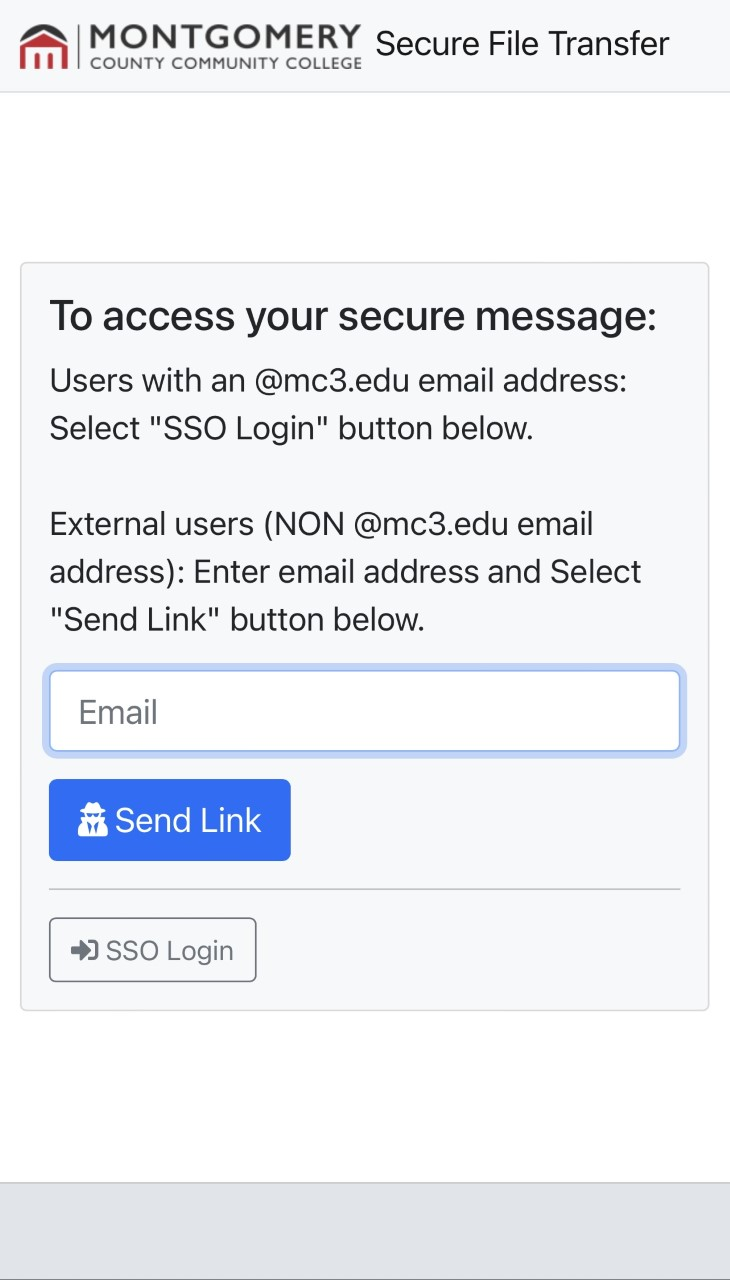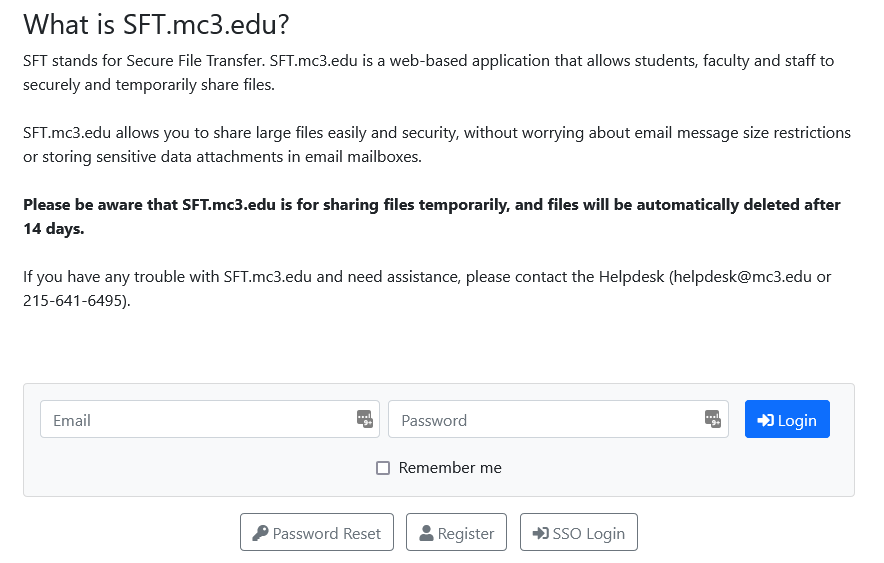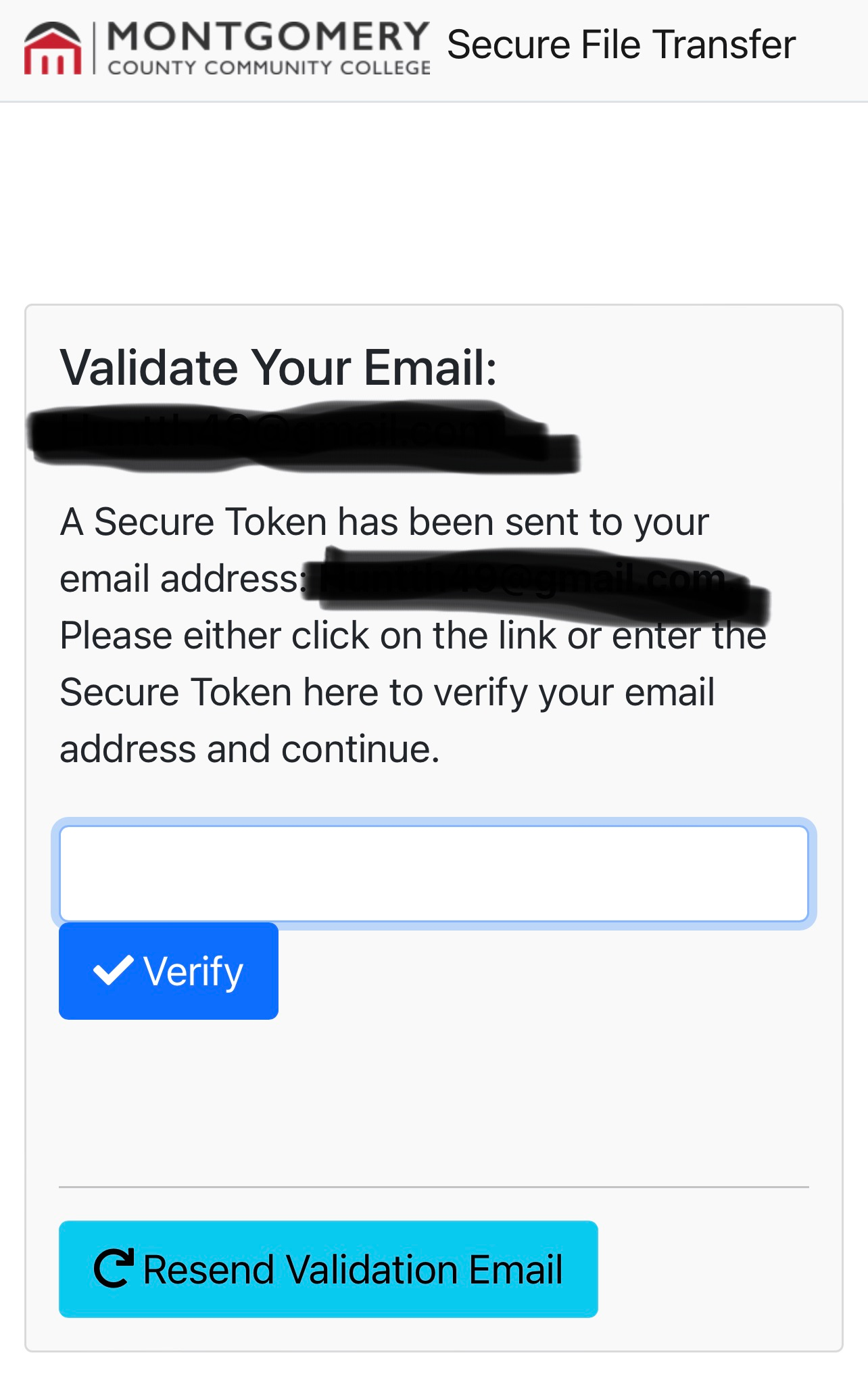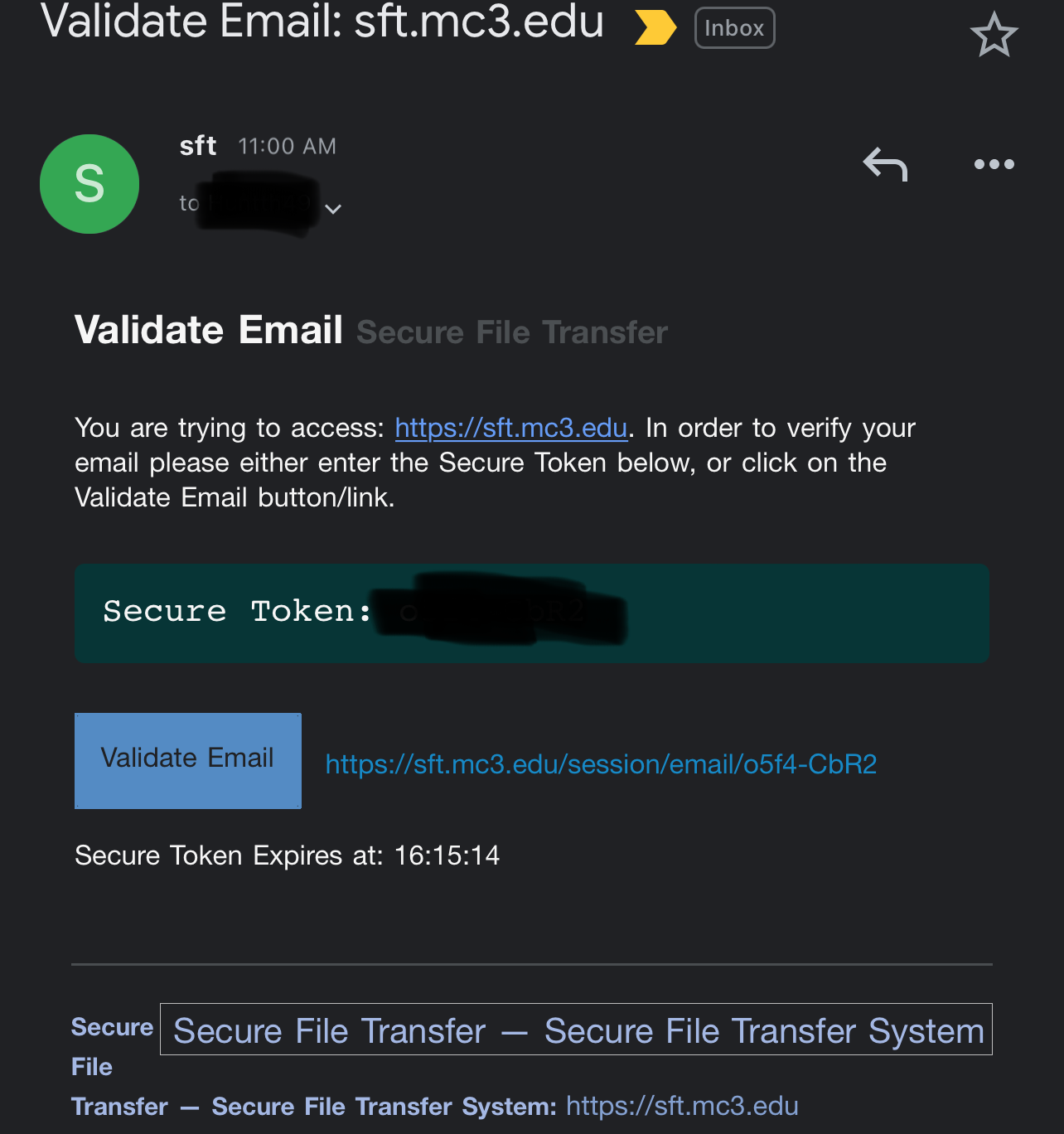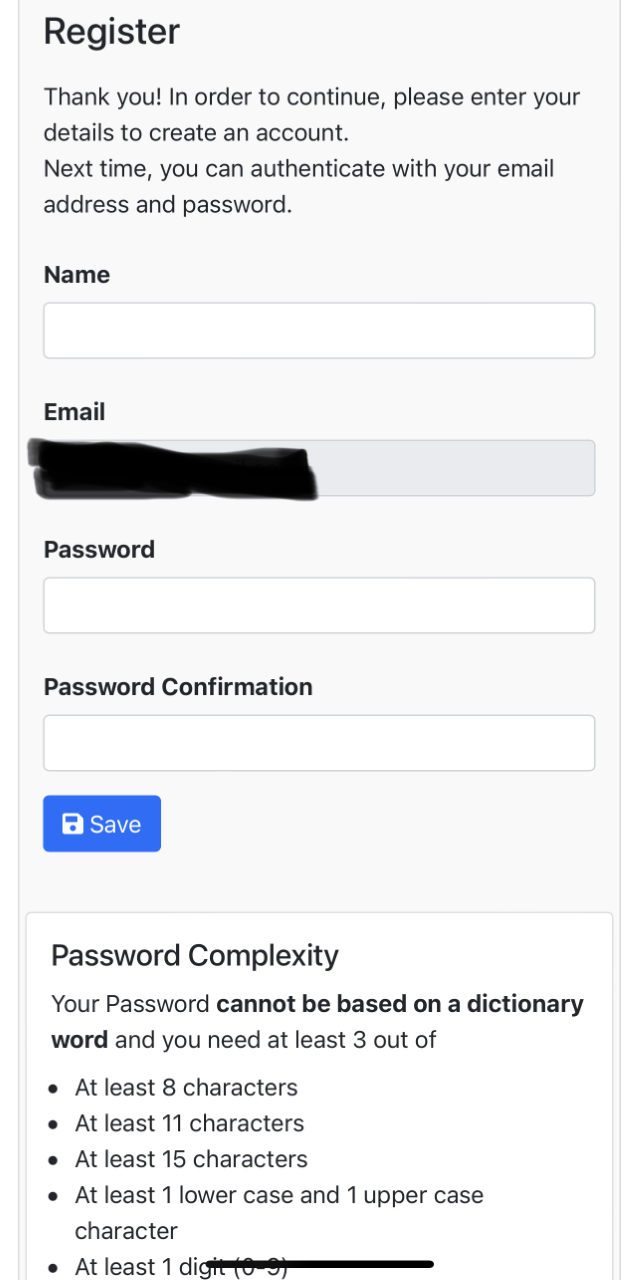Recieving a Secure File
Estimated Reading Time: 2 Minutes ![]()
|
Receiving a Secure File
|
Secure File Transfer provides users with encryption of attached files to prevent lost or stolen file data. Below you will find the steps on how to access a file sent to you with this service.
| 1. You will receive an email resembling the following:
|
||
|
2. Next you have two options. First option is to download the link. Second option is only available if the sender chose to allow a reply in which you will see a second option to "Reply to this Secure Message" as shown in the picture above. If you choose to reply, please refer to this link: Sending a Secure File. If you choose to download, please move to step 3.
|
||
|
3. Once you choose to download the file you will be forwarded to the login page below. Please READ THE FOLLOWING CAREFULLY. If you are a mc3.edu user please go to STEP 4. If you DO NOT have a mc3.edu log in and on a mobile device, please choose the option to enter your email address and send a confirmation link to your email. If your on a computer, choose "register" as shown in the second image below. If you are logging on from a computer and NOT a mobile device, please go to STEP 7. On mobile:
On a Computer:
|
||
|
4. If you are a mc3.edu user you will be prompted to login to the mc3 login page you are used to seeing, from there you will be able to download the file. |
||
|
5. If you ARE NOT a mc3.edu user and choose the option to send a link you will be forwarded to the page below, from here you can check your email for another email to validate your email.
|
||
|
6. In your email you should have received an email resembling the below picture, please validate your email.
|
||
|
7. Finally, you will be directed to a register page, here you will fill out your name, email, password, and password confirmation. Once you do this you will have access to download the file.
|
||
|
If you find you are still having problems using this service please reach out to IT Security or IT Help Desk: |
||