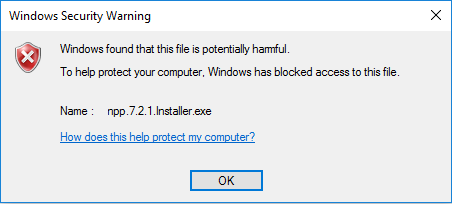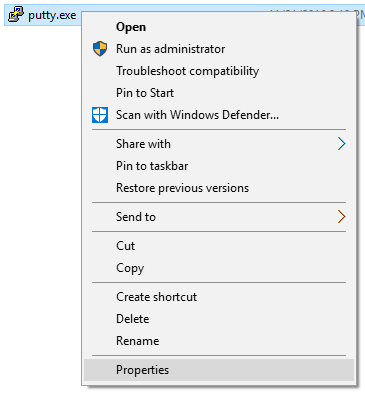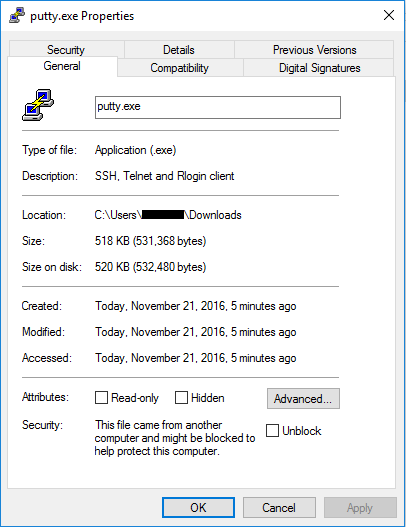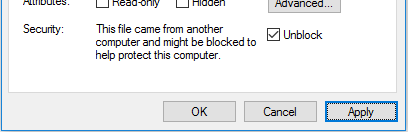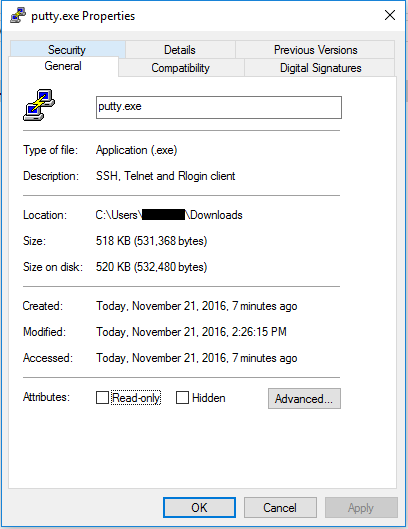Unblock a File (Windows 10)
Estimated Reading Time: 1 Minutes| 2016 |
Unblock a File (Windows 10)
|
When running a file in Windows 10 that was downloaded from the internet, you may get a security warning that prevents the operation. If you trust the source of the file, use the following documentation to unblock it. This will also work in Windows 7, but is usually not necessary. Note that to download a blocked file to a college owned computer, you must use Internet Explorer or Firefox browser. |
|
| 1. Open the folder the file is in (if unsure, it is likely in your Downloads folder) and right click on the file. ChooseProperties. |
|
|
| 2. At the bottom of theGeneral tab, you will notice theSecurity: section and warning. |
|
|
| 3. Check theUnblockcheckbox and clickApply. |
|
|
| 4. You will notice that the Security section has disappeared. ClickOK and try to run the file again. |
|
|