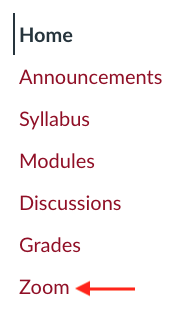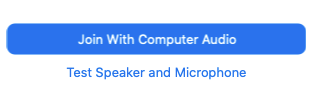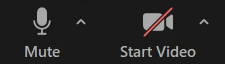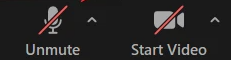Students - Connecting to a Zoom meeting from your Canvas course
Estimated Reading Time: < 1 Minute| 2024 |
Students - Connecting to a Zoom meeting from your Canvas course
|
1. Navigate to the course in Canvas where you want to connect to Zoom. |
||
|
2. Locate and select the Zoom link on your course menu. |
|
|
| 3. Click the Join button next to the Zoom meeting you want to join. |
|
|
| 4. The Zoom application will launch and you will be prompted to join with your computers audio. Select Join with Computer Audio. |
|
|
|
5. Once you are connected, select the microphone icon in the lower-left corner of your Zoom screen to Mute your microphone. |
Unmuted Microphone
Muted Microphone
|
|