Transfer Folders and Files from your Home Drive to OneDrive
Estimated Reading Time: 2 MinutesTransferring Files from Home Drive (H:) to OneDrive for Business
Applies to: all Faculty, Staff and Students
Updated fall 2025
Overview
- MCCC is transitioning from server-based Home Drives (H:) to Microsoft OneDrive for Business.
- Windows 11 College provided computers automatically back up "Documents" and "Desktop" folders to OneDrive. File Explorer will display all your folders and files within your Desktop and Documents, on any College owned computer when you login. This does not apply to laptops temporarily loaned to Students via the Student Laptop Loan Program.
- Note: For faculty and Staff - Files already moved during the Windows 11 transition do not need to be moved again.
- Note: For Students - Student Home Drives can only be accessed from a college owned computer located on campus in a student lab or classroom.
Instructions
- Review and Clean Up Files
- Examine files in your Home Drive (H:), including Desktop, Documents, and Pictures folders.
- Delete any unnecessary or outdated files to reduce clutter.
- Do not move system folders like "AppData" or other folders/files unless you are sure you need them.
- Open OneDrive for Business
- Click the blue cloud icon in your taskbar to open OneDrive.

- Ensure you are signed in to your OneDrive for Business account.

- Access OneDrive via the desktop app ("Open Folder") or web ("View Online").
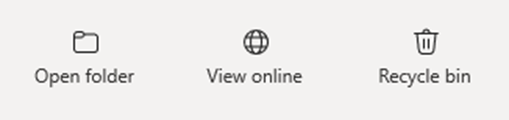
- Directly access your OneDrive Folder in File Explorer locate a blue cloud icon followed by Your name Montgomery County Community College
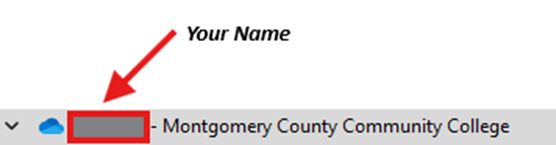
- Click the blue cloud icon in your taskbar to open OneDrive.
- Locate Folders/Files to Transfer
- H:\Desktop
- H:\Documents
- H:\Documents\Pictures
- Other user-created folders and files
- Any files directly under H:\ (not in a folder)
- Copy (Not Cut) Files/Folders to OneDrive
- Select files/folders within the above folders to transfer.
- Avoid copy/paste Desktop, Documents, and Pictures from H: at the folder level to prevent nested folder issues (e.g., OneDrive\Desktop\Desktop).
- Use File Explorer or OneDrive Web to paste or upload files.
- Create new folders in OneDrive if needed.
- Verify Sync Completion
- Check for a green checkmark in the system tray OneDrive icon ("Your files are synced").

- Use "View Online" to confirm files are uploaded to OneDrive via a web Browser.
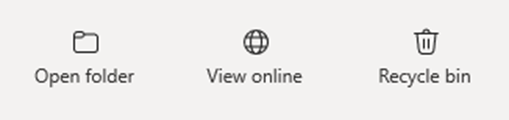
- Check for a green checkmark in the system tray OneDrive icon ("Your files are synced").
- Understand File Sync Status Icons when using File Explorer
- "Available when online": Files are stored in the cloud and downloaded as needed.
- "Available on this device": Files are downloaded and available offline.
- "Mark your important files": Use "Always keep on this device" for offline access.
Notes
- Only retain valuable information. Disregard unknown or unnecessary folders.
- Official Microsoft instructions for uploading content to OneDrive are available here.