OneDrive Sharing - Review and Manage Sharing Settings for Files and Folders
Estimated Reading Time: 5 Minutes| 2019 |
OneDrive Sharing Review and Manage Sharing Settings for Files and Folders
Applies to all Faculty, Staff, and Students
Updated Fall 2025
Purpose
To provide instructions for reviewing and managing sharing settings for all the folders and files that have been shared in a college provided OneDrive for Business.
See the links below for reference to the following guides for OneDrive sharing detailed steps, and best practices.
o See article for OneDrive Sharing Guidelines and Sharing Best Practices
o See article for OneDrive Sharing Folder and File Sharing Instructions
o See article for OneDrive vs. Teams/SharePoint Similarities & Key Differences in Sharing
Using the OneDrive Web Interface (web browser view) is the easiest way to identify all the files and folders that were shared in your OneDrive.
- Open OneDrive Online:Log into the Office 365 portal from Montco Connect (https://connect.mc3.edu) and search forOneDrive under the Tools Menu. This opens your OneDrive file list in a web browser window.
(Alternatively if already logged into M365, click the app launcher waffle icon (top left) and find OneDrive. Make sure you are in your MCCC account. - Use the Shared by me tab in OneDrive Web to review all files and folders you have shared. In your OneDrive online, click Shared in the left sidebar, then choose Shared by me. This provides an overview of everything you have shared. It is a quick audit tool if you see items listed here that you no longer want to share, you can take action to remove the sharing options.
- To manage access for a specific item:
- Select the file or folder in OneDrive on the Web, then click the three dots, and click Manage Access.
Manage access is also available within an Office app via the Share menu and the OneDrive Desktop client via File Explorer. The options for managing access are the same.
- When working in an Office document, On the top menu select Share > Manage Access
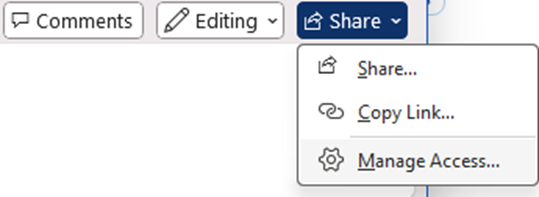
- In Windows File Explorer (must have the OneDrive Sync Client Installed) Locate the OneDrive Folder in File Explorer - a blue cloud icon followed by Your name Montgomery County Community College
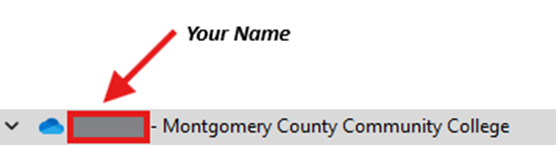
Right-click a file, click Share, then find Manage Access (lock icon in lower left)
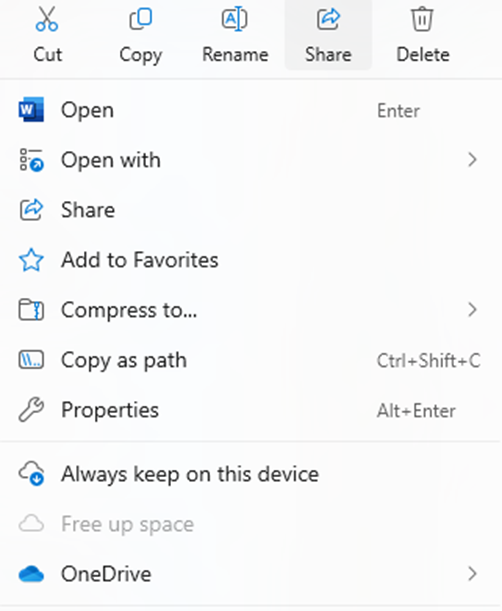
Selecting Manage Access through the Web, Document or File Explorer Interface will show the same controls. These all tie back to the same sharing settings in OneDrive
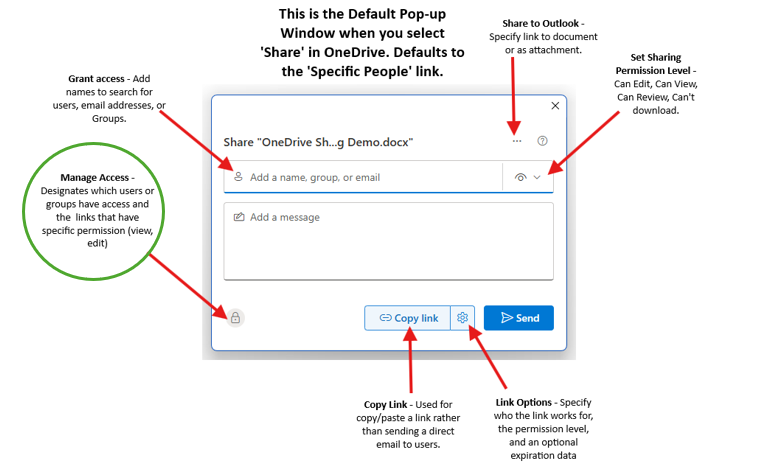
In the Manage Access view, you will see who has access via links or direct permissions. This includes any sharing links that exist for the item (along with their permissions) and any individuals or groups with direct access.
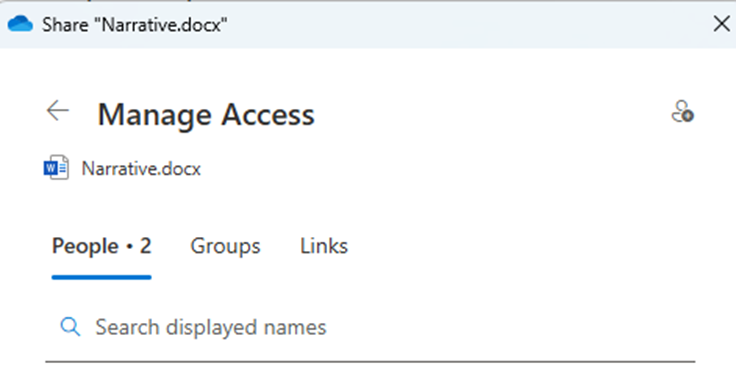
- From the Manage access View you can:
- Remove an entire sharing link Under Links. This revokes access for everyone using that link. For example, if a link was set to People in Montgomery County Community College and you no longer want it accessible, deleting that link will instantly prevent any further access through it.
- Remove/add individual users or groups from a Specific people link Under People or Under Groups. If you shared a file with several people and need to remove or add one persons access, you can do so without affecting the others. In the Manage Access pane, find the specific people link, expand it to see the list of names, and remove or add the person in question.
- Stop sharing entirely - Delete all the sharing links and remove people and groups who have direct access. Removing Links will remove shared access for the item, effectively making it private to you again.
- Review Sharing Settings - Verify Before You Share. Double-check permissions and link type before you share.
- To change someones permission (e.g., from edit to view): Remove their access and re-share with the new setting. OneDrive does not allow toggling a persons permissions on an existing link from edit to view or vice versa directly. The cleanest method is to remove that person (or remove the link and then re-share) with the correct permissions.
Tips to Remember Managing Access to Shared Files and Folders:
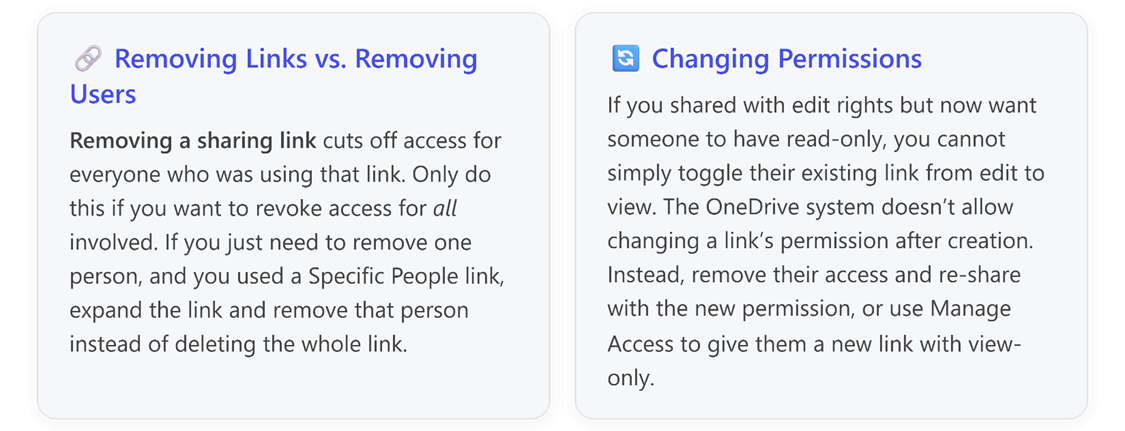
Chart: Optional link settings and recommendations for each
|
Sharing Option |
Who Can Access |
Recommendation & Notes |
|
Anyone with the link |
Anyone who gets hold of the link, including people outside our organization. No sign-in required. |
Not recommended for college files. This is the most permissive and least secure option. Use with extreme caution. Because no login is needed, the link can be forwarded or accessed by someone unintended. Only use Anyone if the file is truly public and approved for wide view (which is rare for internal documents). |
|
People in our organization |
Any college employee or student who has the link (must log in with MCCC credentials). External people are excluded. |
Use sparingly. This is somewhat safer than an open link since it requires an @mc3.edu login or @students.mc3.edu login, but anyone at the college who obtains the link can access it. If the link gets forwarded internally, any authenticated user could see the content. This option might be suitable for nonsensitive information intended for all-campus viewing, but for most cases, its better to target specific individuals or groups. |
|
Specific people |
Only the individuals you specify (by name or email) can use the link. Others will be denied, even if they somehow obtain the URL. Recipients will have to sign in (if MCCC) or enter a verification code sent to their email that was specified in the sharing settings (if external). |
Highly recommended (Default). This is the most secure and is now the default. The link will only work for the people explicitly listed. Even if someone forwards the link, others not originally invited wont have access. Use this option for almost all sharing: courses, committees, project collaboration, etc. It provides maximum control. You can add additional people after creating the Specific-People link. |