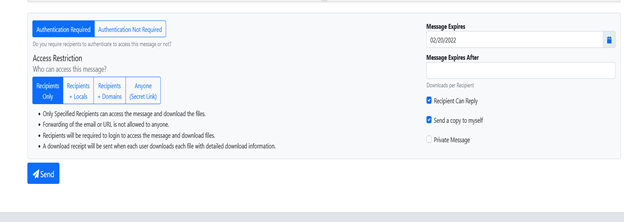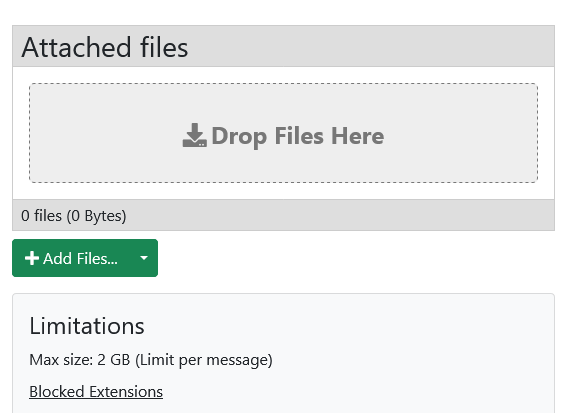Sending a Secure File
Estimated Reading Time: 1 Minutes| 2021 |
|
Sending a Secure File |
Secure File transfer provides users with encryption of attached files to prevent lost or stolen file data. Please advise that the message body of the email IS NOT encrypted so please be careful of the data you share in that location. Below lists the steps on how to send files using this service.
| 1. Visit sft.mc3.edu | ||
| 2. Enter the recipient's email address, subject, and message. | ||
|
3. Below you will find a few options. You can choose if you want recipients to authenticate (recommended) or not require authentication, who to send the email to, when it will expire, and allow or prevent the recipient from replying as shown below.
|
||
|
4. Next, you have the option to attach the file from your device by clicking "Add Files..." OR you can drop the files directly into the predefined "Drop Files Here" section. One all options are chosen click send.
|
||
|
If you find you are still having problems using this service please reach out to IT Security or IT Help Desk: |
||