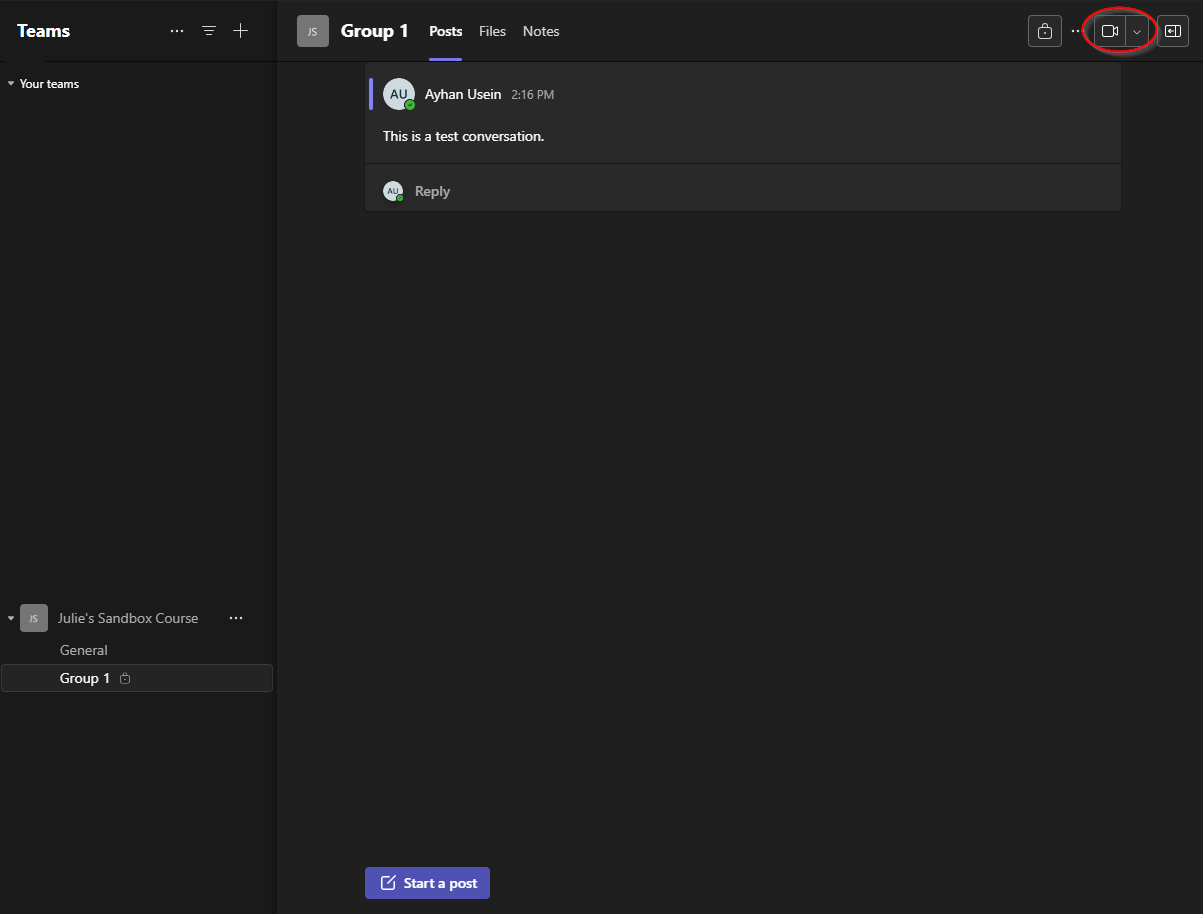Students - Accessing Group Spaces within Teams
Estimated Reading Time: 1 Minutes| 2023 |
Students - Accessing Group Spaces within Teams
| 1. Open Canvas and go into your course. | |
| 2.Select Microsoft Teams classeson the course menu. |
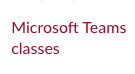 |
| 3. Sign in using your [email protected]email address. (if prompted) | 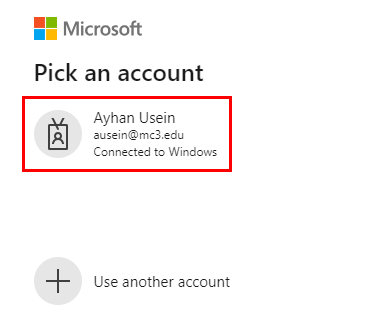 |
| 4.SelectOpen on the option named after your course. | 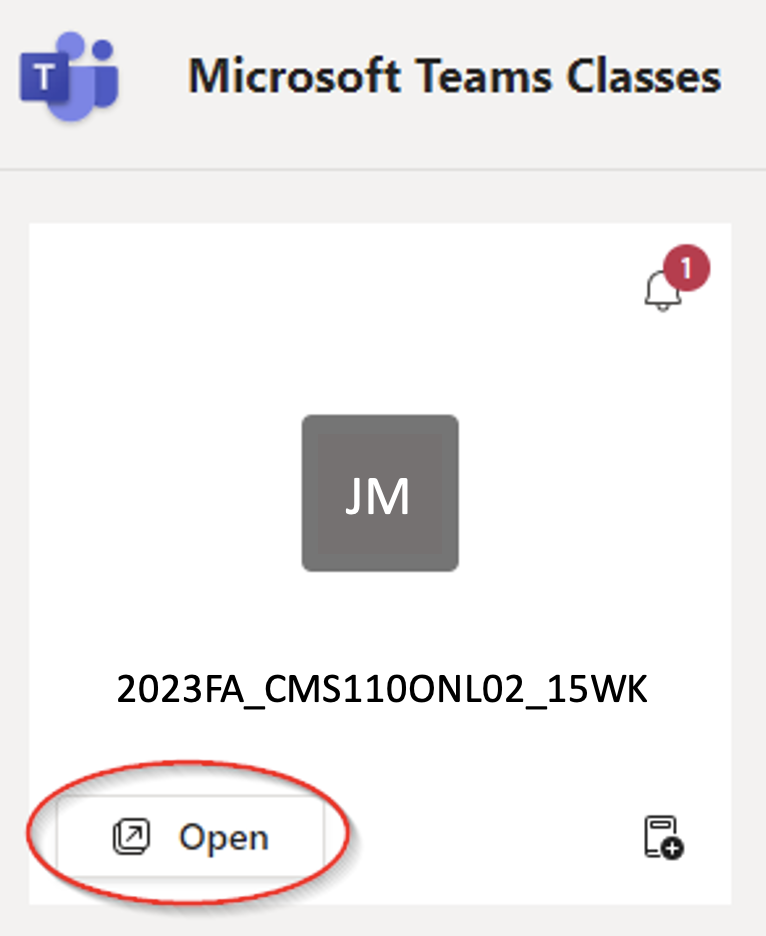 |
|
5. Select Use the web app instead. |
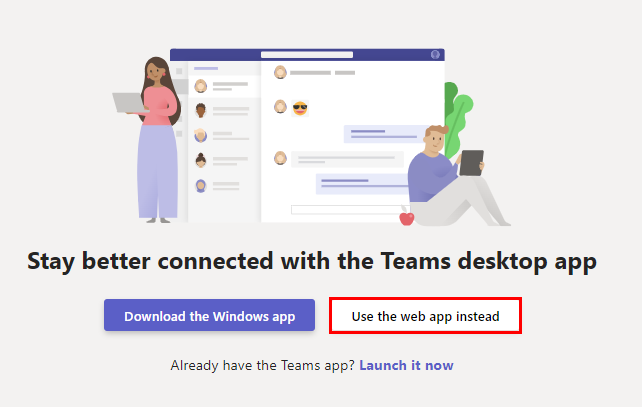 |
|
6. You will now be in the Teams environment and you will see your group as shown here. Click into your group. |
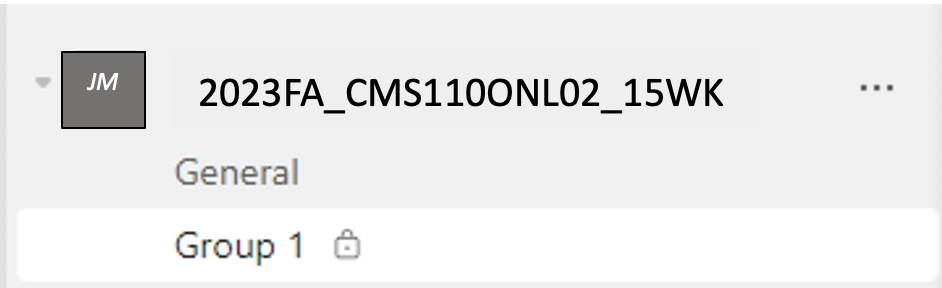 |
|
7. Once you are in your group, you can click on the camera to video call your other group members, type a message to a group member, etc. |
|