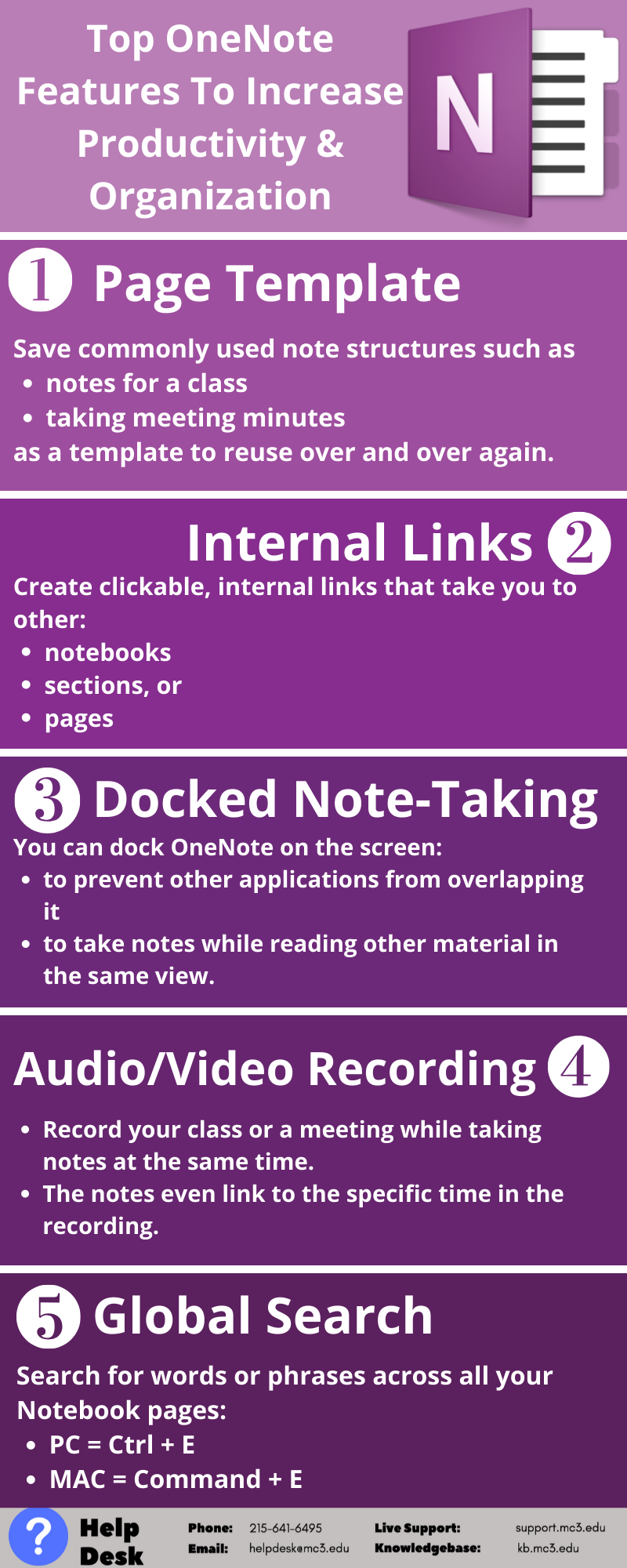OneNote (Office 365): Overview and Usage
Estimated Reading Time: 1 Minutes| 2019 |
OneNote (Office 365): Overview and Usage
OneNote online is an online note-taking tool that can help you capture, annotate, and organize your class notes. Never forget or lose your notes again by keeping them organized in this easy to use tool. Any OneNote online notebooks created are automatically stored in your OneDrive account for easy access at any time.
Suggested uses for faculty:
Also, see OneNote Class Notebook
Suggested uses for students:
Resources
What is OneNote and start using OneNote
Infographic Resources
Apply a OneNote Template to a page
Create links to notebooks, pages, sections, and paragraphs
Taking linked notes in OneNote
Search for notes in OneNote (global search)