Adding Documents to a Section in the eCampus Bookstore
Estimated Reading Time: 1 Minutes| 2018 |
Adding Documents to a Section in the eCampus Bookstore
Faculty may add documents to their section(s) in the eCampus virtual bookstore. These documents are available to registered and potential students to download while ordering the course materials.
Only .pdf files may be added. There is no limit to the number of files that can be added to a section.
- Log into the Montco Connect Portal
- Select eCampus Textbook Assignment from the Applications Menu.
- Select Course Search and choose the course you wish to edit.
- You may also use the search bar to locate a specific course or change filters under the search bar.
- Click the section you wish to update
- Click
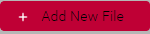 in the Course Documents section
in the Course Documents section - Enter a filename to be displayed to the end-user
- Click
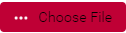
- Locate and select the appropriate file and click
 or Save
or Save - Click
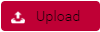
- Repeat steps 5-9 for any additional documents.
- Click
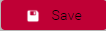 to save your changes to the section.
to save your changes to the section.