Adding Comments to a Section in the eCampus Bookstore
Estimated Reading Time: 1 Minutes| 2018 |
Adding Comments to a Section in the eCampus Bookstore
Faculty may add comments to their section(s) in the eCampus virtual bookstore. These comments are available to registered and potential students to view while ordering the course materials.
- Log into the Montco Connect Portal
- Select eCampus Textbook Assignment from the Applications Menu.
- Select Course Search and choose the course you wish to edit.
- You may also use the search bar to locate a specific course or change filters under the search bar.
- Click the section you wish to update
- Click
 in the Course Comments section
in the Course Comments section - Enter your comments into the text box
- You may format the comments using the formatting toolbar in the text box
- Click
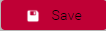 to save your changes to the section.
to save your changes to the section.