| 2018 |
Faculty may add documents to their section(s) in the eCampus virtual bookstore. These documents are available to registered and potential students to download while ordering the course materials.
Only .pdf files may be added. There is no limit to the number of files that can be added to a section.
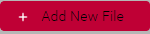 in the Course Documents section
in the Course Documents section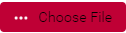
 or Save
or Save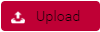
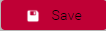 to save your changes to the section.
to save your changes to the section.
Article ID: 1685
Created: June 13, 2018
Last Updated: June 5, 2020
Author: Joshua Mitchell
Online URL: https://kb.mc3.edu/article.php?id=1685