Getting Started with the Microsoft 365 (Office) Mobile App
Estimated Reading Time: 2 Minutes| 2021 |
Getting Started with the Microsoft 365 (Office) Mobile App
This article will give you a quick rundown of some of the features in the Microsoft 365(Office) mobile app. Need help installing the app?
OneDrive
- Select the OneDrive tab at the bottom of the app.
- The For You tab under the Search bar will show files that have been shared with you or edited, as well as recent files you've accessed. The My Files tab under the search bar will show all your OneDrive files.
- The Search bar will allow you to search for a file with several options. These include by person and file type.
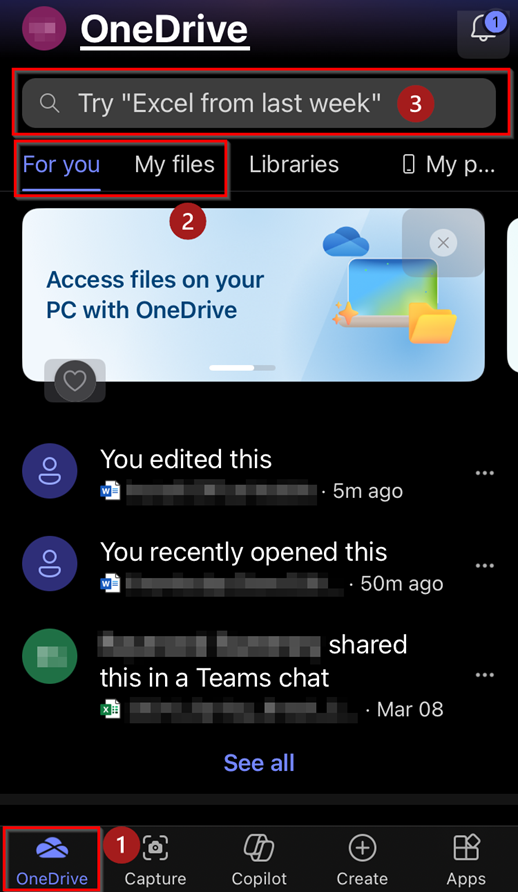
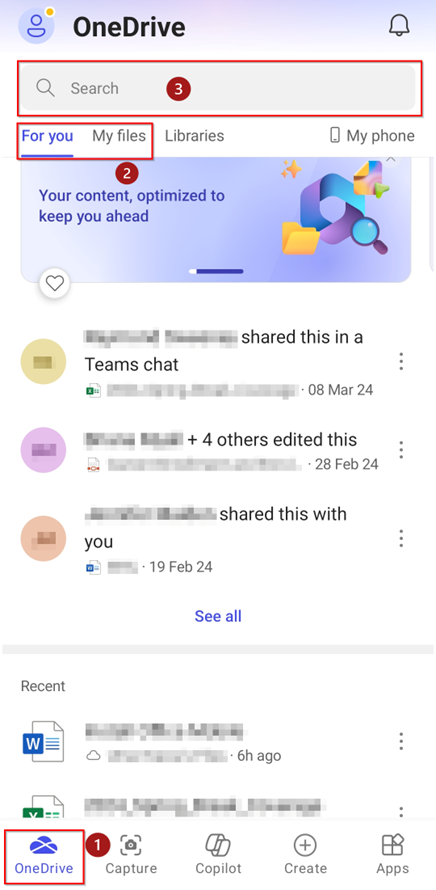
Note:Left is iOS. Right is Android.
Capture
- Select the Capture tab at the bottom of the app.
- The Scan function allows you to use your devices camera to scan documents and convert them into PDFs.
- The Extract feature allows you to take a picture using your devices camera and single out an item, object, or person in the image. For example, you could take a picture of your desk and extract the water bottle.
- The Record feature allows you to record a video.
- The Dictate function allows you to record voice memos. The voice memo also comes with a speech-to-text function. These voice memos will be saved in the OneDrive tab under My Files.
- The Search bar can be used to find any of your image, PDF, or video Capture files.
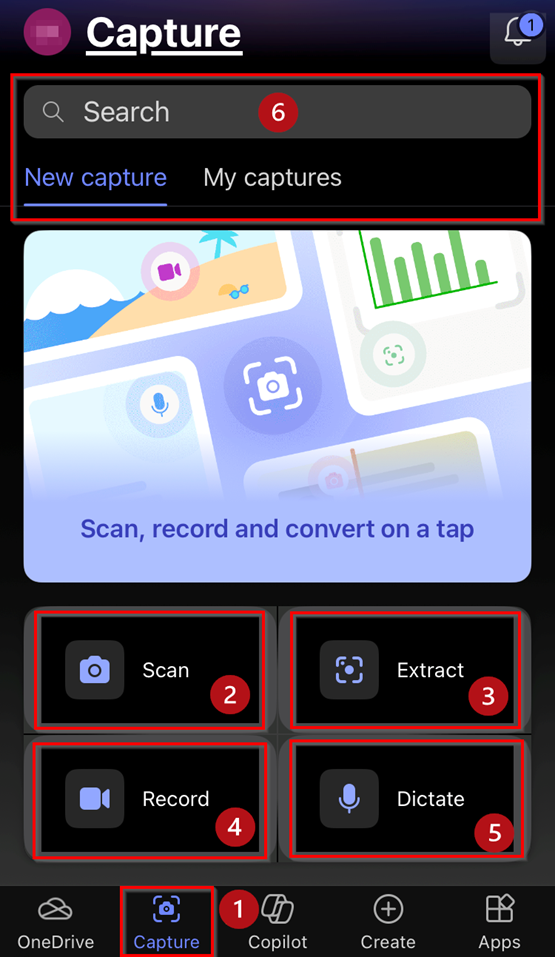
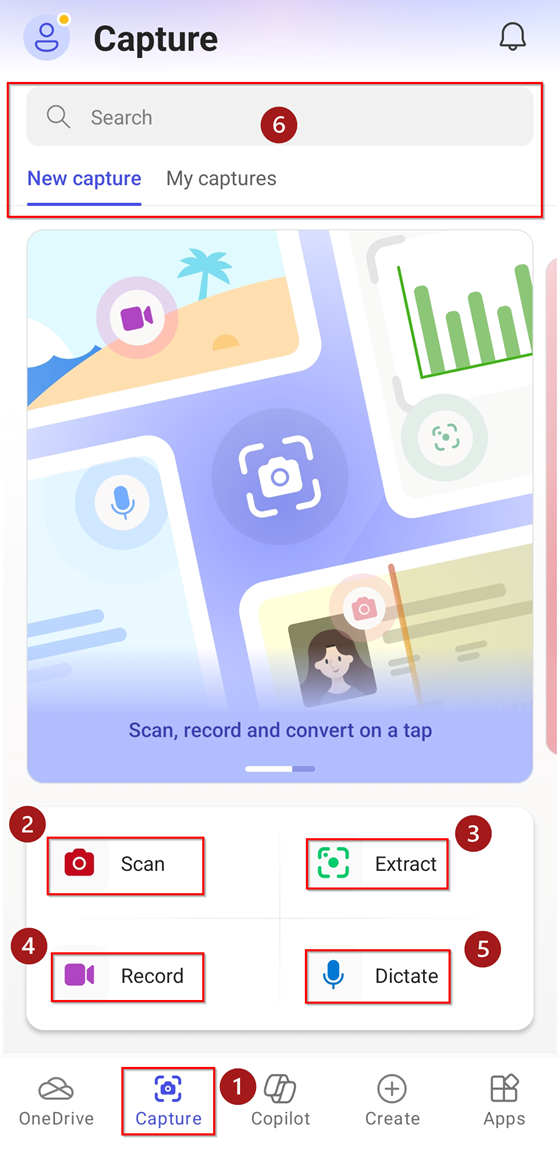
Note:Left is iOS. Right is Android.
Create
- Select the Create tab at the bottom of the app.
- If you have recently accessed a file on any device, you may see it in the Pick up where you left off banner. Select the file to open it or select the caret icon on the right to see a list of recent files.
- From the Start creating with section, you can choose to create a document.
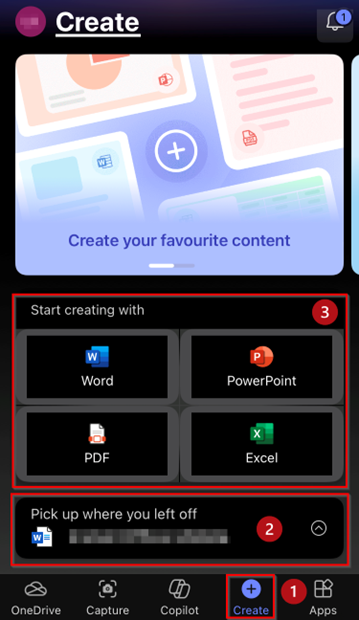
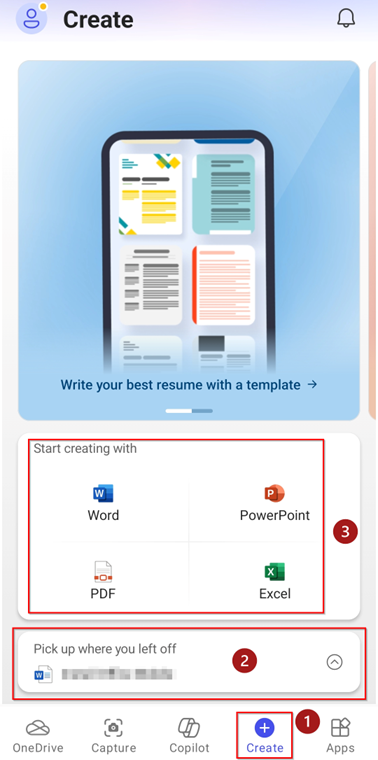
Note:Left is iOS. Right is Android.
Apps
- Select the Apps tab at the bottom of the app.
- The Recommended for you section will have some apps you can open based on what Office thinks will be useful for you.
- The More from Microsoft section will allow you to open or install the mobile versions of other Office apps on your device. You can download these apps by selecting the Install button next to the app.
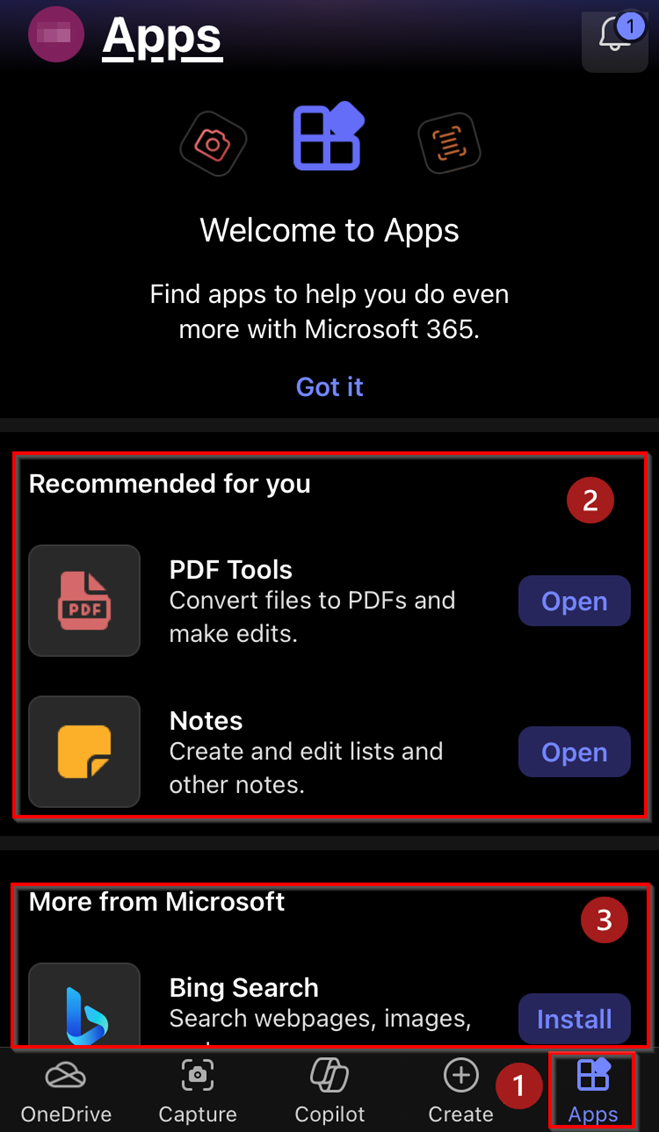
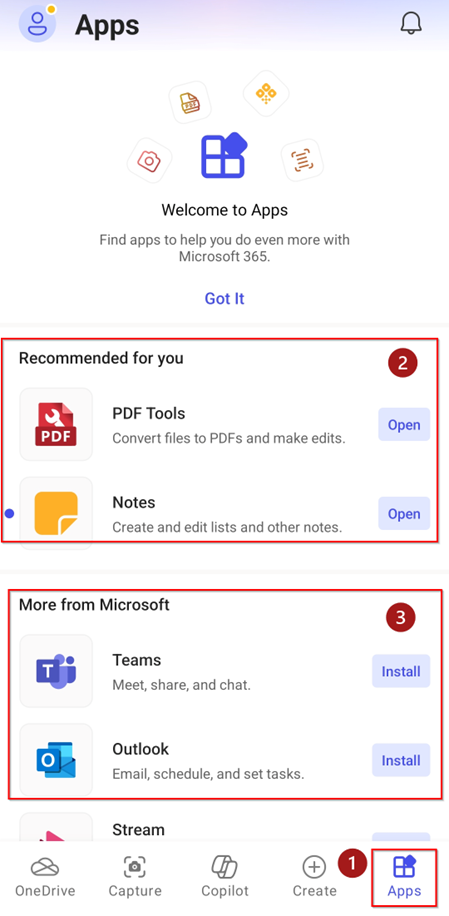
Note:Left is iOS. Right is Android.