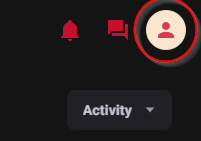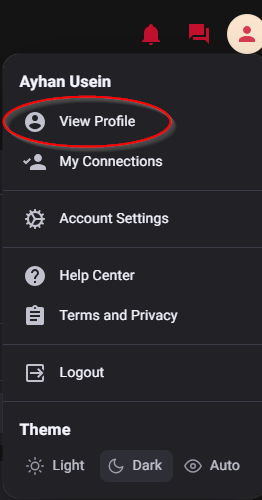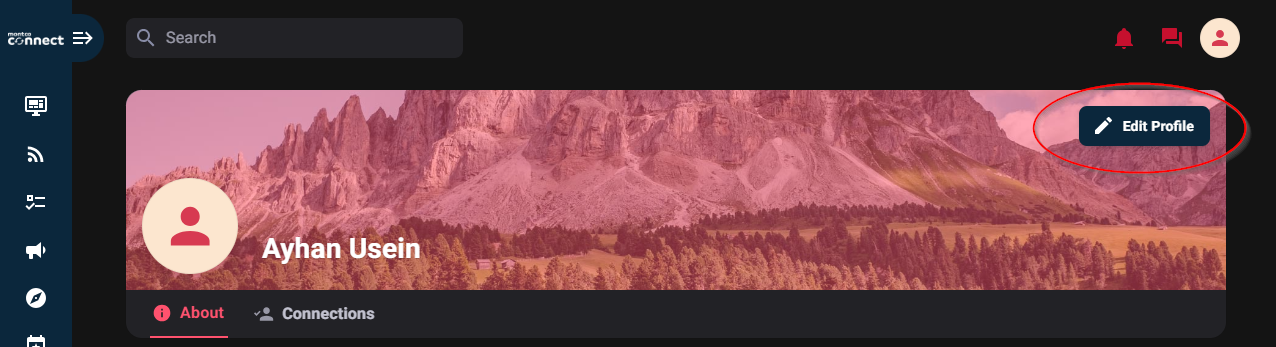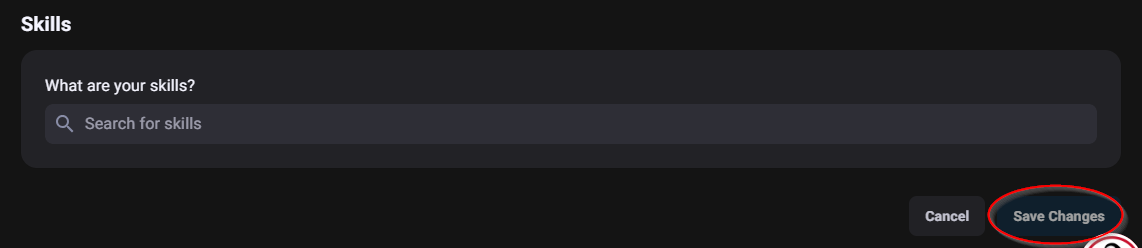Creating your Profile
Estimated Reading Time: 1 Minutes| 2020 |
Montco Connect: Creating your Profile
Montco Connect utilizes a user profile to further define yourself on the system. Adding information to your user profile is optional and is completely voluntary. By default, a user profile will only include a position title for employees and a program of study for students. The profile can store additional information such as a profile photo, a brief bio about yourself, educational history, hometown, work experience, languages, hobbies, and other skills.
|
1) You can edit and update your profile by clickingtheUser Optionsbutton, then View Profile. |
|
|
2) Once you are here, you can click theEdit Profilebutton. |
|
|
3) Fill out whatever information that you would like to be seen by other members in Connect. (Remember, this information ispubliclyaccessible by others in theinstitution.) |
|
|
4) We strongly encourage adding a photo so that you are identifiable by other students and employees. |
|
| 5) Once you complete your profile, click Save Changes. |
|
Profiles are useful when searching for others with similar interests, backgrounds, etc. Using the Search feature, you can search for baseball, for instance, and find others who may have listed baseball as an interest within their profile. Once identified, Montco Connect permits users to send Connect requests to others. If the request is approved by the other user, a Connection is established with the other user. Connections can be used to permit or deny access to sending direct messages, checking online status, etc.