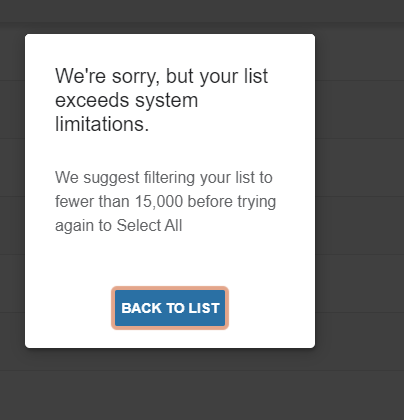Starfish - Select All
Estimated Reading Time: 1 Minutes| 2020 |
Starfish - Select All
This article will explain how to select all students for a course when completing tasks in Starfish.
| To select all students in a course, click the check box to the left of the name column. |
|
|
Please Note: If you have selected less than 50 students, the system will process your request immediately. If you have selected 50 or more students, the system processes the selection as a batch action to avoid system performance issues. If you selected 50 or more students, you will receive a confirmation page. Select “Yes, Finish” to confirm your selection. The Select All maximum is 15,000 students or items. If you reach this limit, you will be prompted to adjust your filters before making a selection. |
|