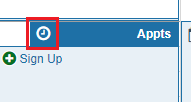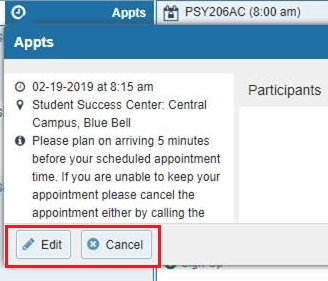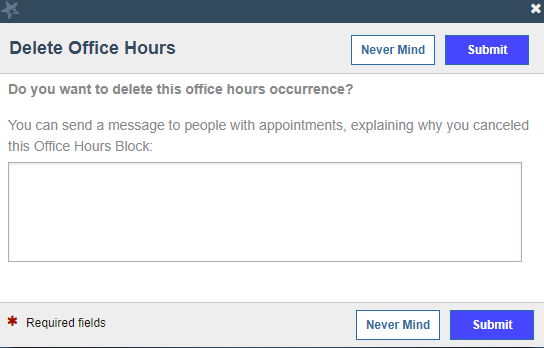Cancel Office Hours in Starfish
Estimated Reading Time: 1 Minutes| 2019 |
Cancel Office Hours in Starfish
|
Sometimes office hours are created on the wrong day and you need delete the schedule time. This article will show you how to delete office hours that you created in Starfish. Note: Office hours cannot be removed retroactively.
|
| 1. In your calendar, put your mouse over the icon in the left corner of the block of time that you scheduled that you want to delete. |
|
|
|
2. A pop-up window will appear. Click Edit to change the time/date or any other information set. Click Cancel if you wish to delete the scheduled block of time. |
|
|
|
3. When you click Cancel, another pop-up window will appear asking you to confirm deleting this occurrence and if you wish to send a message to anyone that has already scheduled to meet during this time frame. Click Submit. Note: Canceling office hours does not delete the scheduled time from your calendar if you are trying to cancel a session where the time has passed. To remove them from your calendar, hover over the appointment and select Edit. At the bottom of the window click the Start/End tab. Enter an End Date to stop the scheduled time from appearing on your calendar. |
|
|