Self-Service: Faculty - Viewing your Class Roster
Estimated Reading Time: 1 Minutes| 2024 |
Self-Service: Faculty - Viewing your Class Roster
- Log into the Montco Connect Portal.
- From the left-hand menu, select Quick Links > Self-Service. The application will open in a new window.
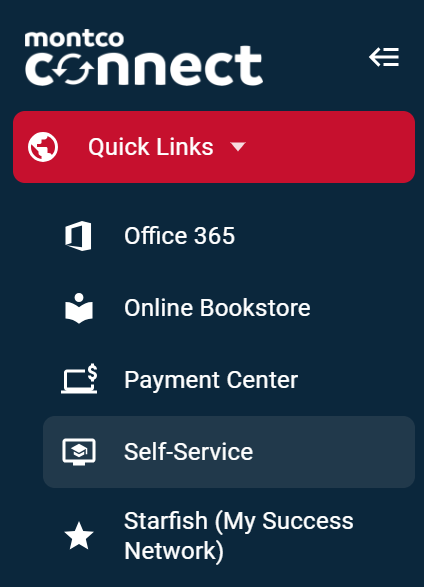
- On the Self-Service Dashboard, select Faculty.

- You will be redirected to the Faculty Overview. Here you can see your course schedule by term.
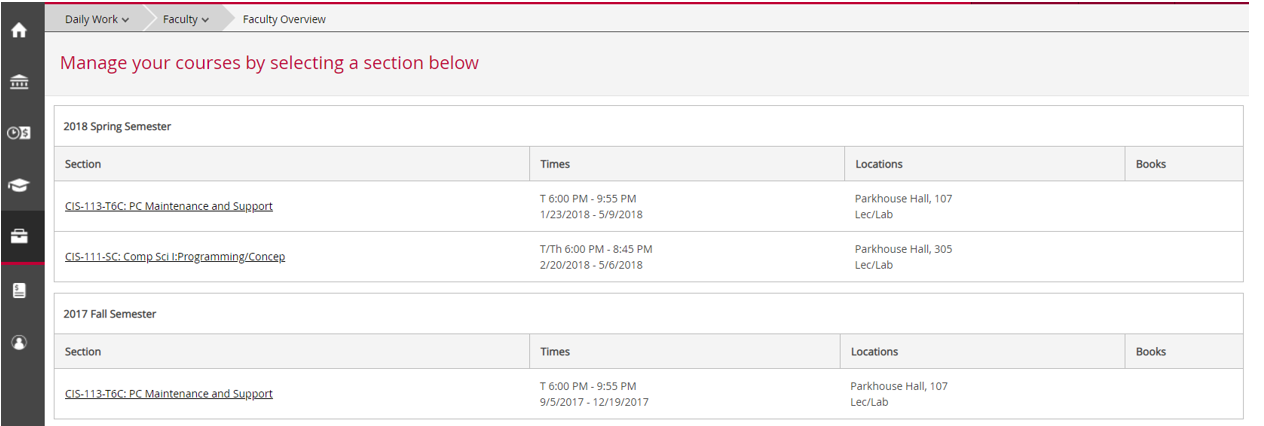
- Select the desired Course ID/Name.
- Under the Roster tab, a list of course participants will appear. Each course roster contains the students preferred name, pronouns, student identification number, academic level, and College-issued email address.
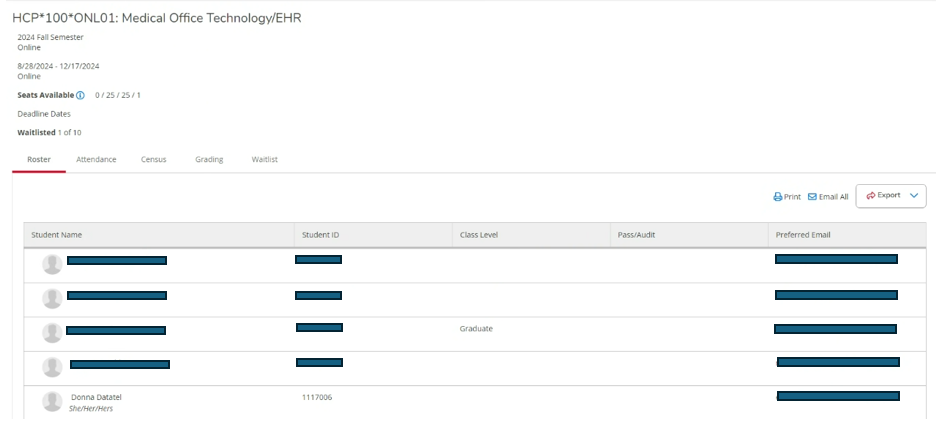
6. Select Back to Courses on the top-right of the view to return to the list of all course sections.
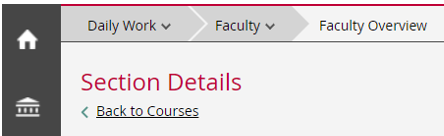
Additional Features:
Within the Roster view, you will have the option to Print or Export the information provided. You can also select Email All to contact all students currently listed.

An option to view withdrawn and/or dropped students is also available within the Roster view. Students who are currently waitlisted for the course can be viewed under the adjacent Waitlist tab.