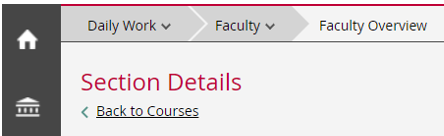| 2024 |
Self-Service: Faculty - Viewing your Class Roster
- Log into the Montco Connect Portal.
- From the left-hand menu, select Quick Links > Self-Service. The application will open in a new window.
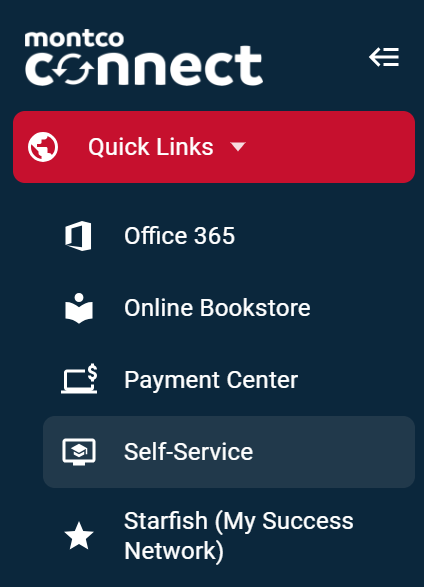
- On the Self-Service Dashboard, select Faculty.

- You will be redirected to the Faculty Overview. Here you can see your course schedule by term.
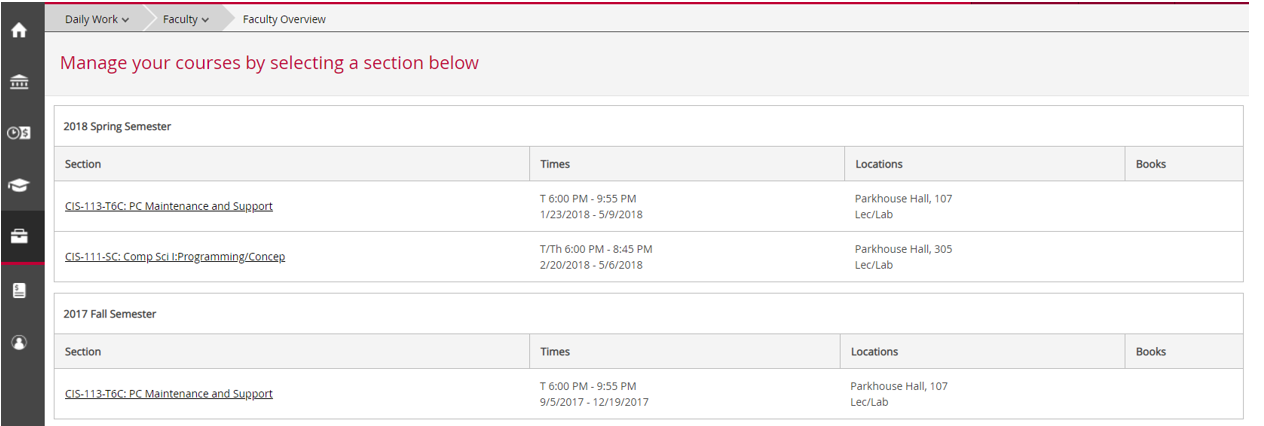
- Select the desired Course ID/Name.
- Under the Roster tab, a list of course participants will appear. Each course roster contains the students preferred name, pronouns, student identification number, academic level, and College-issued email address.
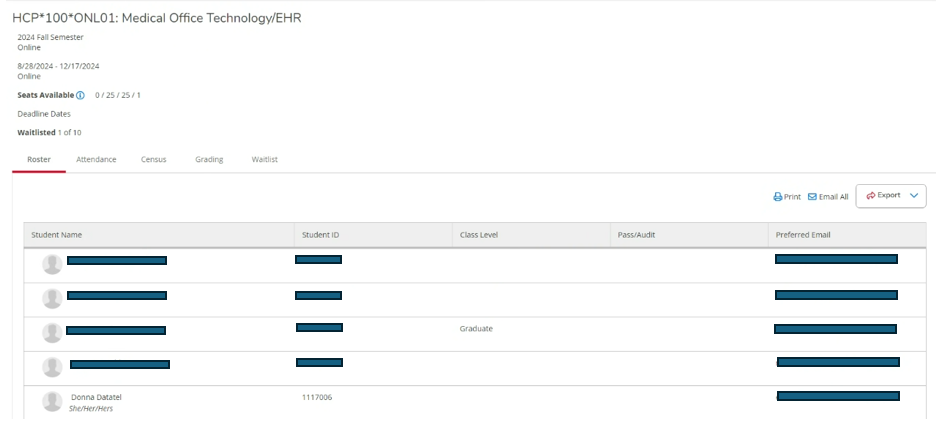
6. Select Back to Courses on the top-right of the view to return to the list of all course sections.