Open another person’s mailbox in a separate browser window in Outlook Web App
Estimated Reading Time: 1 Minutes| 2021 |
Open another person’s mailbox in a separate browser window in Outlook Web App
-
Log in to your mailbox using Outlook Web App.
-
In the Navigation bar on the top of the Outlook Web App screen, click on your name. A drop-down list will appear. Click Open another mailbox.
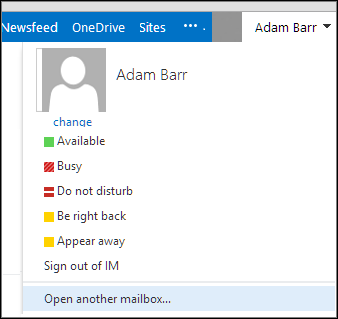
-
Type the email address of the other mailbox that you want to open, and click Open.
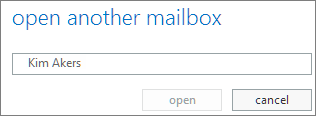
-
The other person’s mailbox opens in a separate Outlook Web App browser window.
If you have only been provided access to specific folders in the other user’s mailbox, you will only see the folders for which you have been granted access.