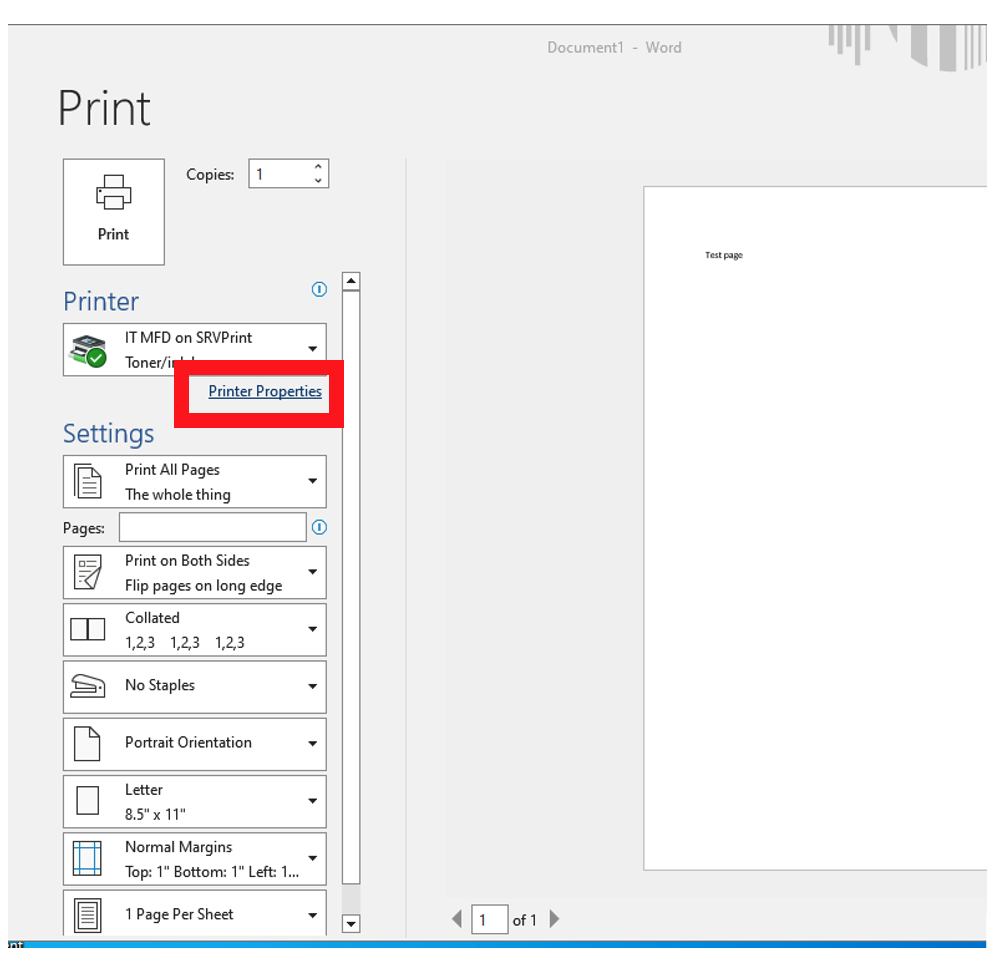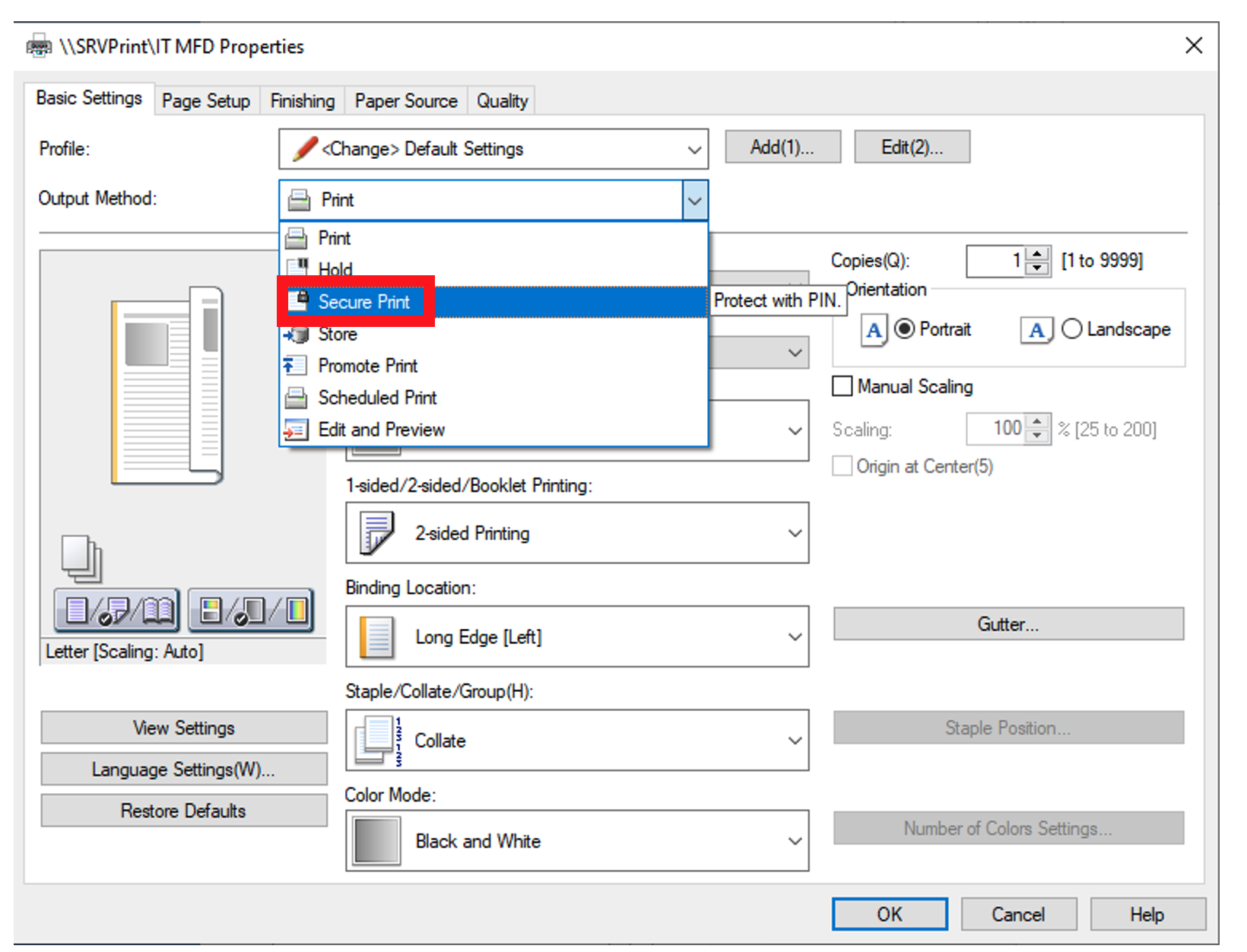Secured Print
Estimated Reading Time: 1 Minutes| 2019 |
Secured Print
| Instructions for completing a Secure Print on the Samsung MFDs. |
| 1.Press Print (or Ctrl+P) | ||
| 2.Select your area MFD | ||
| 3.Click Printer Properties |
|
|
| 4.Click theSecure Printing |
|
|
| 5.On the Print Mode Settings window that opens, type the desired password intheEnter Passwordbox and again in the Confirm Password box. | ||
| 6.Click OK to close the Print Mode Settings dialoguebox | ||
| 7.Click OK to close the printingPreferences dialogue box | ||
| 8.ClickPrinton the Print dialogue box | ||
|
(Note: Your document will be stored in temporary memory at the MFD and will not print until you enter the Password at the machine. Your document will be erased if it is not printed within the timer limits, usually at least two hours, but never more than 24 hours. The energy saver mode will not erase your print job; however, if the machine is completely powered down for any reason, your document will be erased automatically.) |
||
10.At the MFD:
|
||