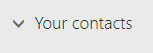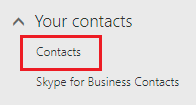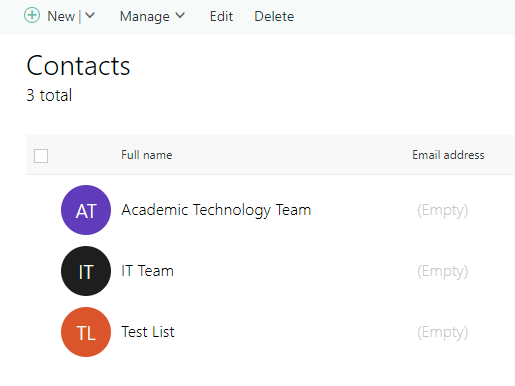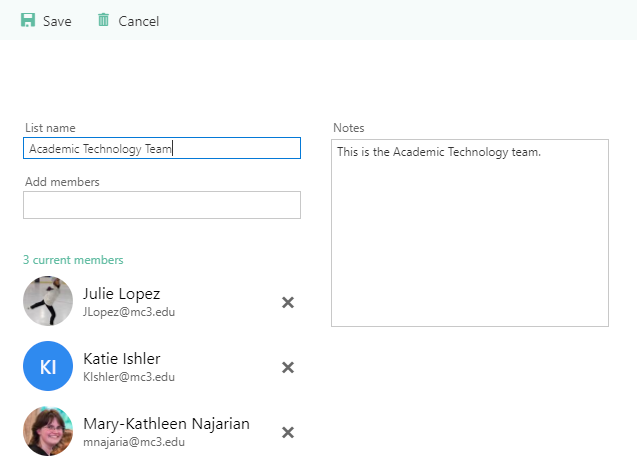Office 365 - Outlook Web Access (OWA) - Managing and Editing a Contact List
Estimated Reading Time: 1 Minutes| 2017 |
Office 365 - Outlook Web Access (OWA) - Managing and Editing a Contact List
| This article will provide you with directions on managing and editing a Contact List in Outlook. |
| 1. Login to the portal using your College username and password. Click on the Quick Links drop down menu and select the Employee Email link. | |
|
| 2. In the lower left corner click the People icon. |
|
|
| 3. On the left navigation menu, click Your Contacts. |
|
|
| 4. Your Contacts will expand to show you a list of options. Click Contacts. |
|
|
| 5. A list of all of your email Contacts will appear. |
|
|
| 6. To Edit or View a Contact List, check the box next to the list you want to edit or view. Click Edit in the top left corner. |
|
|
| 7. A window will appear on the right side of your screen where you can add or remove members, change the list name, and add or edit the list notes. When you are finished click Save in the upper left corner. |
|
|
| 8. To Delete a Contact List, check the box next to the list you want to delete and click Delete in the upper left corner. |
|
|