Frevvo - Accessing Saved tasks
Estimated Reading Time: < 1 Minute2019 |
Accessing Saved
Tasks in Frevvo
How to view saved, incomplete forms in Frevvo
Log into the Montco Connect portal
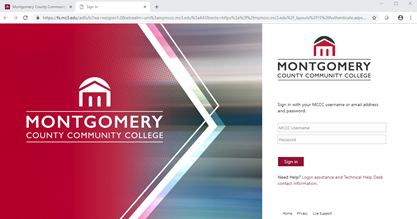
Locate Frevvo under the Tools List on the left hand side.
Go to My Tasks, you will see the saved form.
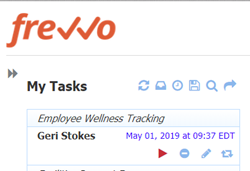
Click on the arrow to open the form to add additional information to it.
Click Save if you are not done filling out the form, or click Submit to complete the form.