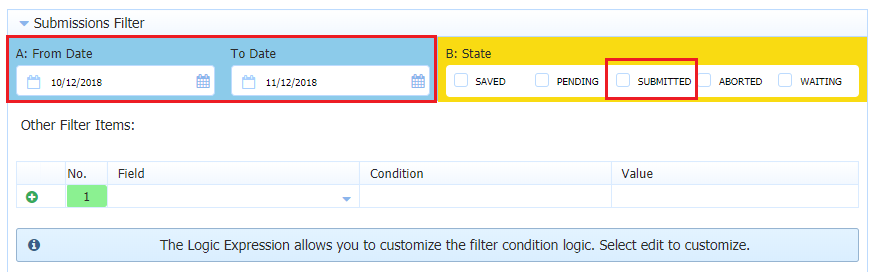| 1. Login to Montco Connect (the portal). |
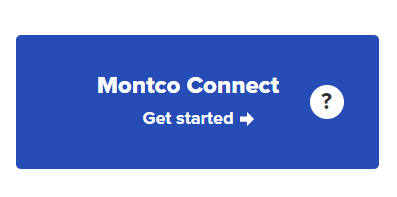 |
| 2. Locate the Tools section on the left hand side. Then click the Frevvo link. |
|
| 3. Click the icon that looks like two triangles facing towards the right next to My Tasks in the upper left corner. This will expand the sidebar. |
%202.png)
|
| 4. Then click Shared items. |
%202.png)
|
| 5. A list of all of the forms that you have permission to view will appear. Click Submissions under the form you want to view. |
%202.png)
|
| 6. Click Submissions Filter and enter the From Date and To Date of the form timeframe. Then check the box next to Submitted. |
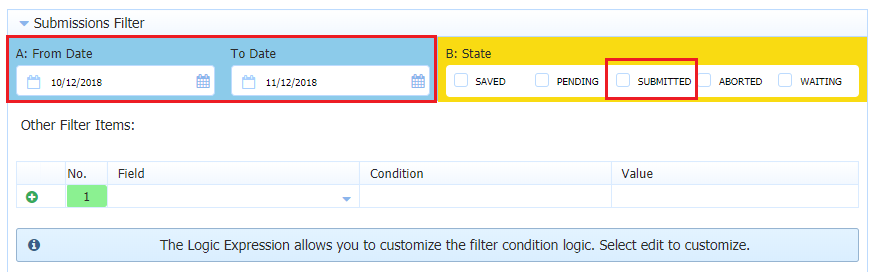
|
| 7. Click the Download button to download the CSV file. |

|
%202.png)
%202.png)
%202.png)