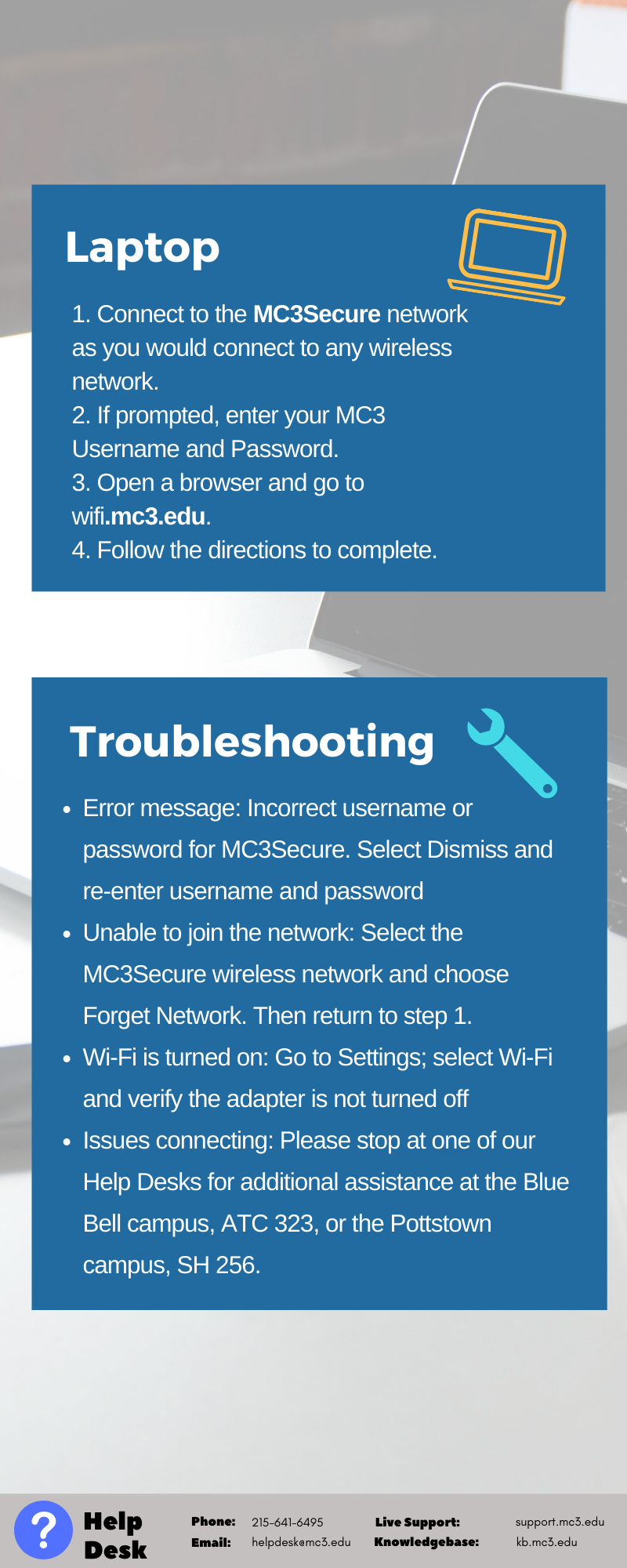Faculty and Students: Infographic - Connecting to Wifi on Campus
Estimated Reading Time: < 1 Minute| 2021 |
Faculty and Students: Infographic - Connecting to Wifi on Campus
Below is information on how to connect to wifi on campus. The information includes how to connect Android and Apple devices as well as laptops.