| 2021 |
Q: My online students are saying they can't see what I am presenting.
A: Ensure you have shared your screen through Zoom or Collaborate. Also, if you only shared a document (and not the whole desktop) be sure to stop that share and start a new share with the new document.
Q: We are having trouble hearing the online students.
A: Check the volume on the podium to ensure it is turned up. Also, check with your students and make sure their microphone is on and turned up.

Q: My online students can't hear the sound on the video I am playing but in-person students can.
A: When screen share was done, be sure to check "Share Sound" in order for your online students to hear the video.
A: Ensure the microphone and speakers are set to the correct settings.
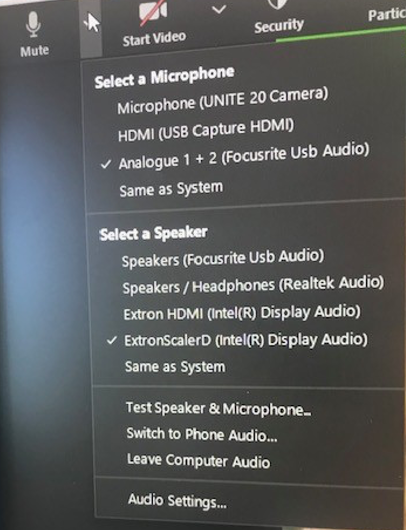
A: In order to get the TV monitor above the Smartboard to turn on, you must log into the computer using your MC3 credentials first. If it still does not turn on, you should restart the computer and turn off and then back on the Smarboard and Projector.
A: Ensure that your Zoom is updated to the latest version.
A: The DVD player is not able to be used in this type of classroom.
A: The cameras do not come with the ability to zoom in or adjust the camera angles. Email [email protected] to inquire about SMART Board training to learn how to use the SMART Board as your whiteboard for both your in-person and online students.
A: It is recommended to offer asynchronous exams that students can take on their own time independent of normal classroom meeting times. You would set the exams up in Blackboard for students to take on their own time. [Test, Survey, and Pools in Blackboard]
Article ID: 11422
Created: June 16, 2021
Last Updated: August 19, 2021
Author: Julie Lopez
Online URL: https://kb.mc3.edu/article.php?id=11422