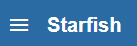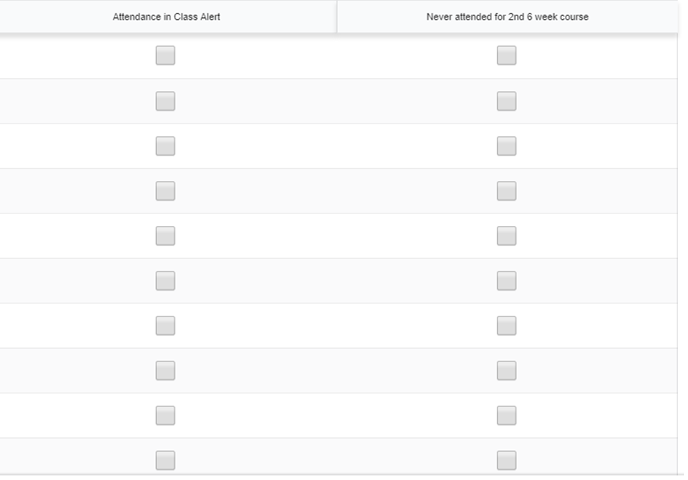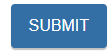| 2019 |
Faculty - Attendance Reporting in Starfish
| This article will teach you how to enter student Attendance in Starfish. You will receive an email notification when the Attendance reporting period has begun for your courses. |
| 1. Click on the link contained within the Attendance Reporting notification email | |||
| 2.Enter yourCollege username and password if prompted | |||
| 3. Click 3lines in the upper left corner. Then click Home. |
|
||
| 5.Select the appropriate class section link under Outstanding Progress Surveys located at the top of the screen. |
|
||
| 6.Review the list of all students. | |||
|
7. Only select the box next to the students who are not attending. If students are attending, make no selection and submit the report. If you need to make a change, click the box to the right-hand side of the screen that corresponds to their name. Note: There is no default option listed. You are only to select the box next to a student who is not attending. |
|
||
|
8. Review the status you selected for those students that are not attending before you click submit. Note: Once submitted you cannot go back in and change student statues. You can click Save as Draft if you wish to go back into the attendance reporting. |
|||
|
9. Click Submit when you are finished. You will receive an email confirmation for each successfully submitted section attendance. Note:If you miss the deadlinefor submitting the attendance reporting survey you will need to complete the attendance correction Frevvo form locatedat https://forms.mc3.edu/frevvo/web/tn/mc3.edu/u/3d90109d-f371-472f-9277-8d85231edd6e/app/_G0hAgNFXEeiUip2mRDoblQ/formtype/_I1EjANFXEeiUip2mRDoblQ?_method=post&embed=true |
|
||