| 2019 |
PowerPoint allows you to edit, present, and record presentations. PowerPoint helps supplement and support the words you may be speaking to a live audience.
Suggested uses for students:
Suggested uses for faculty:
Make your PowerPoints accessible to people with disabilities
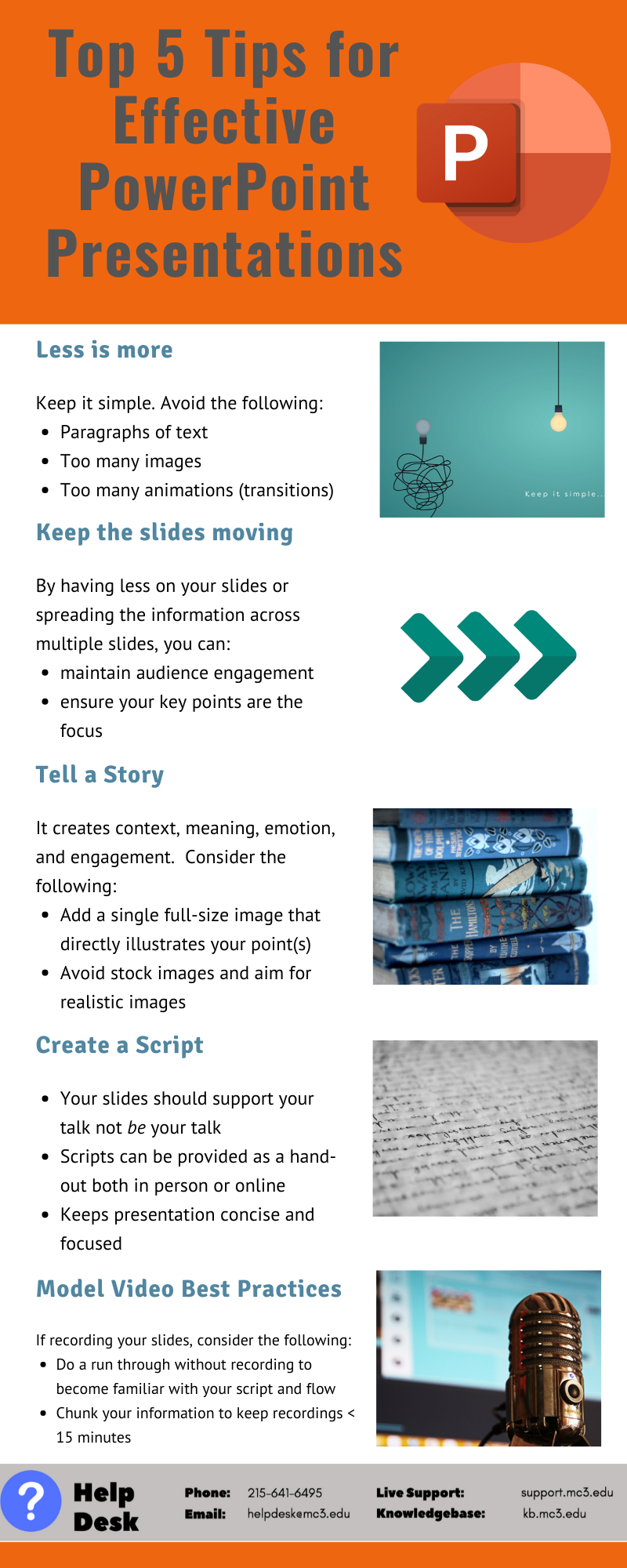
Article ID: 6078
Created: October 21, 2019
Last Updated: January 29, 2020
Author: Kimberly Springfield
Online URL: https://kb.mc3.edu/article.php?id=6078