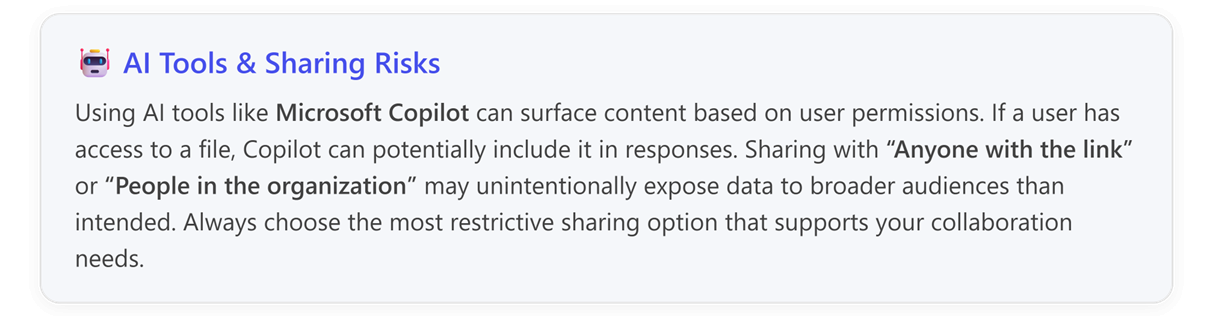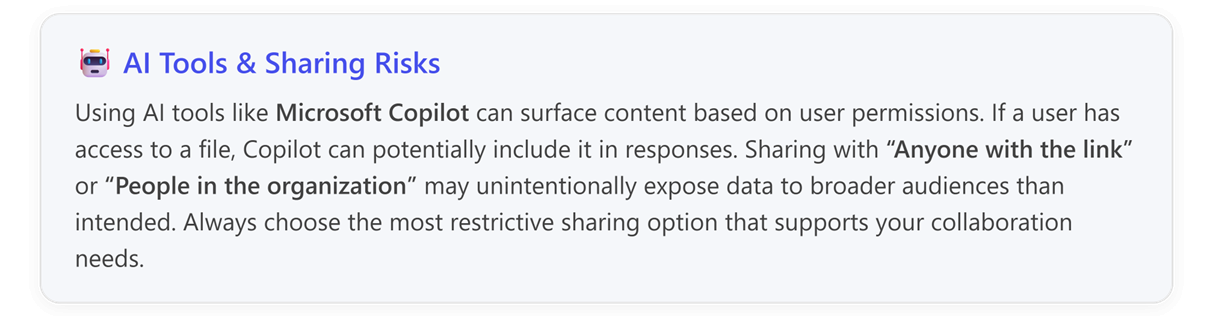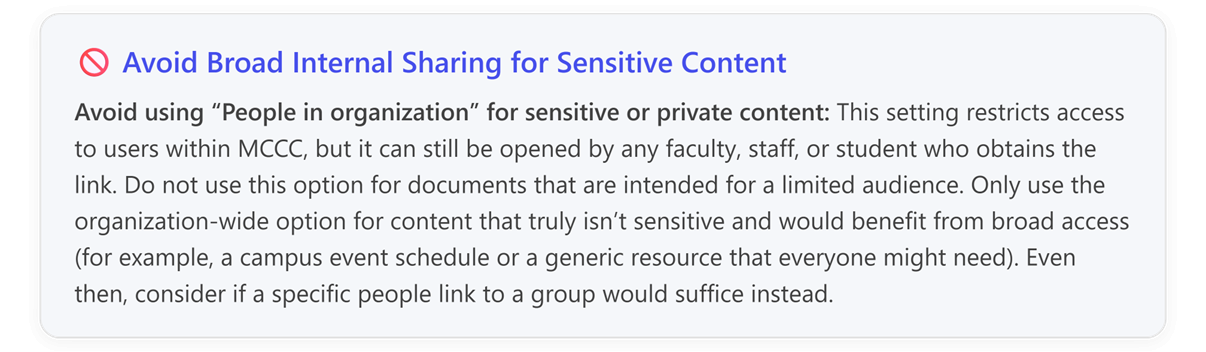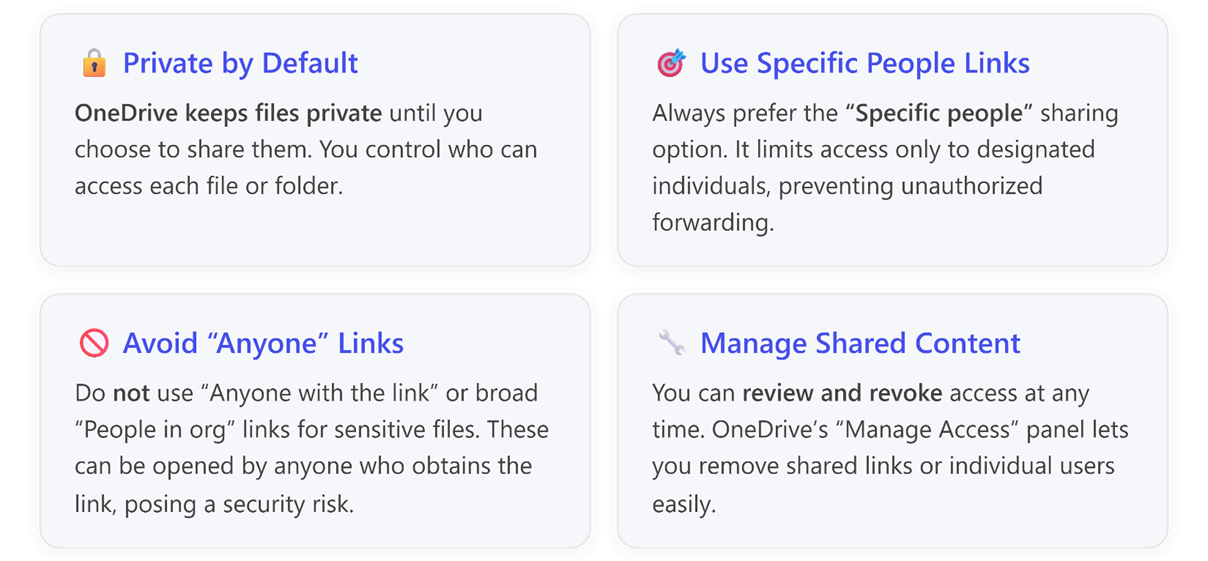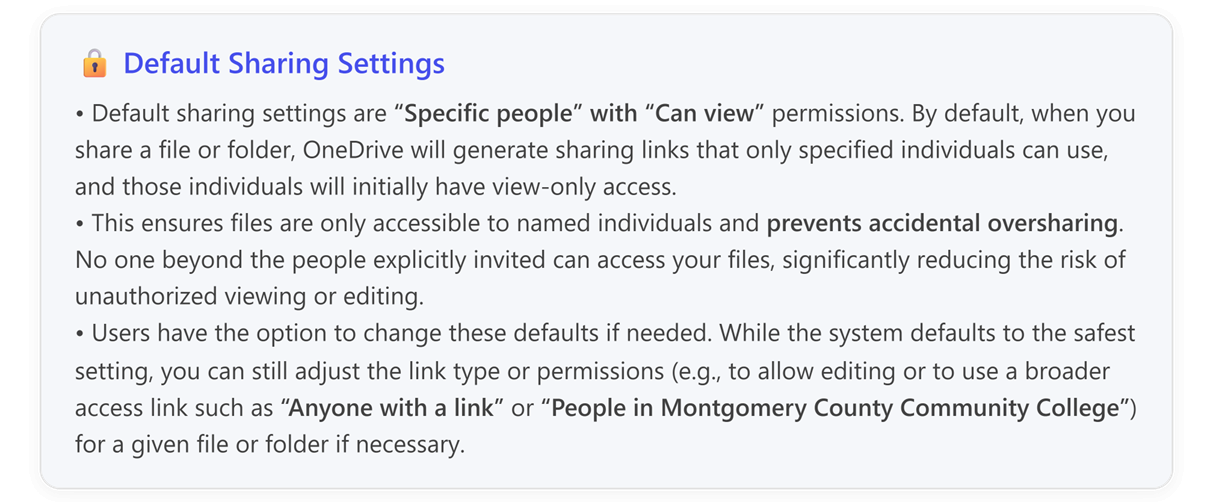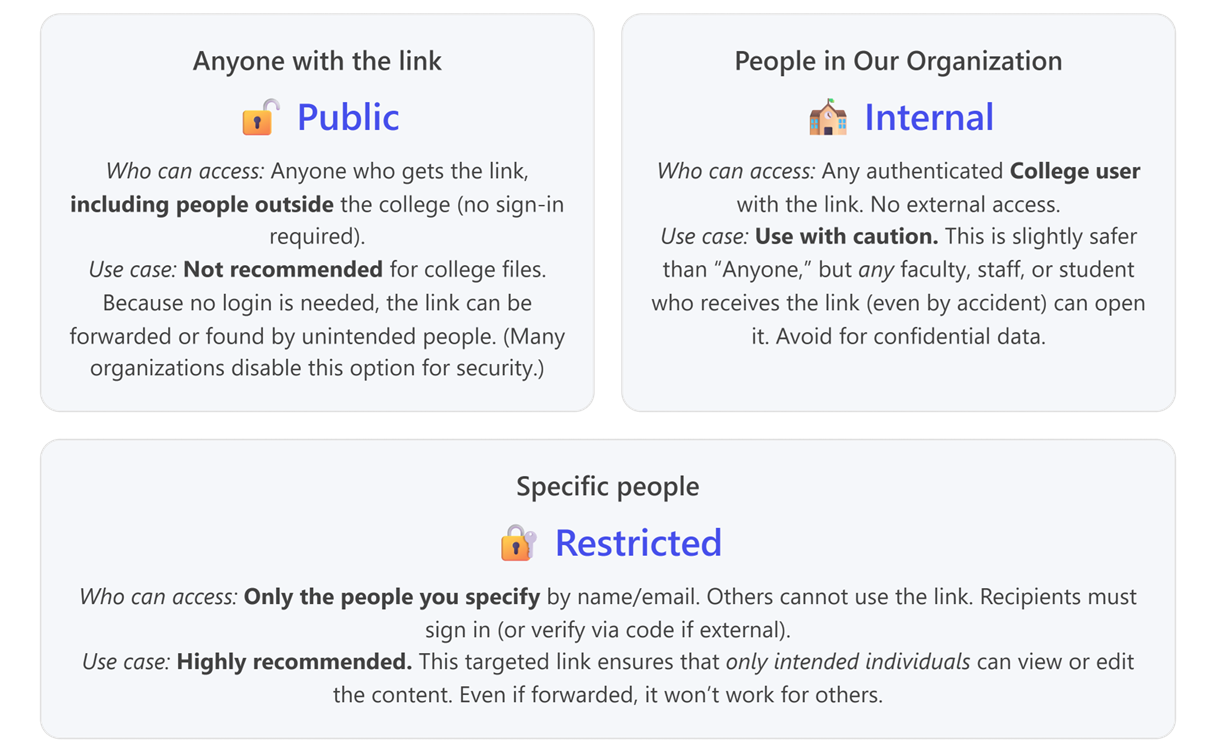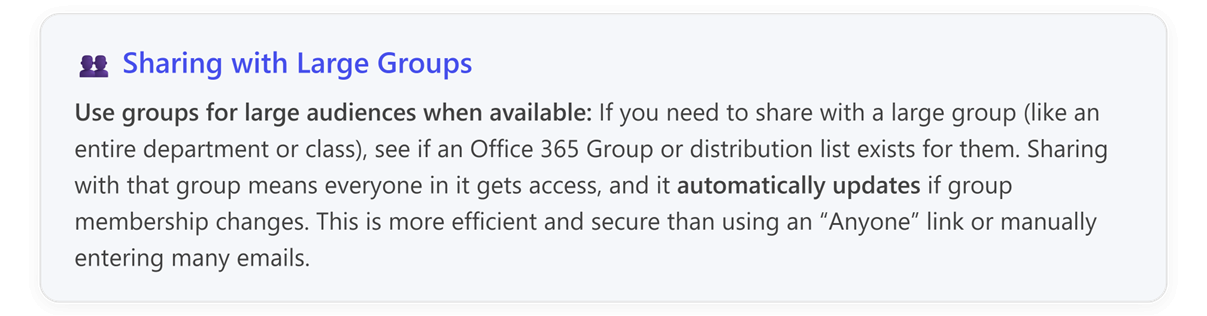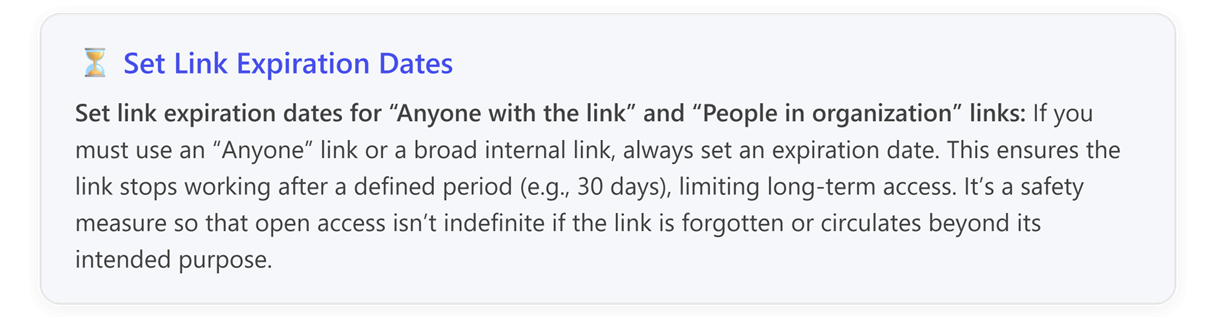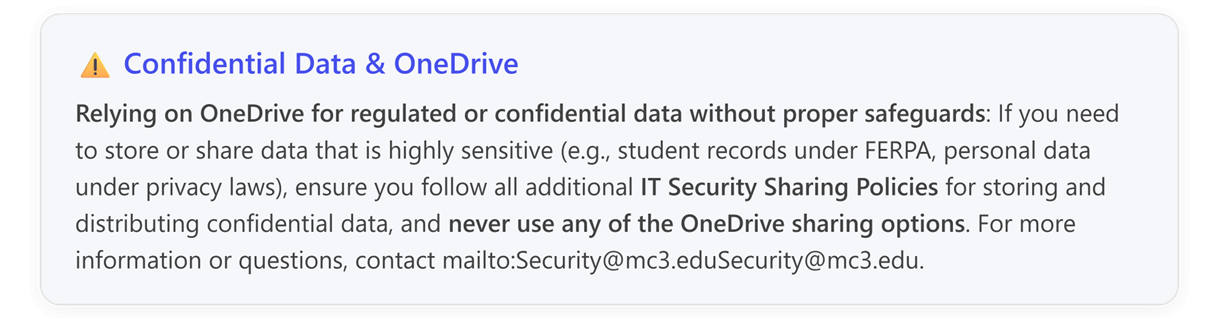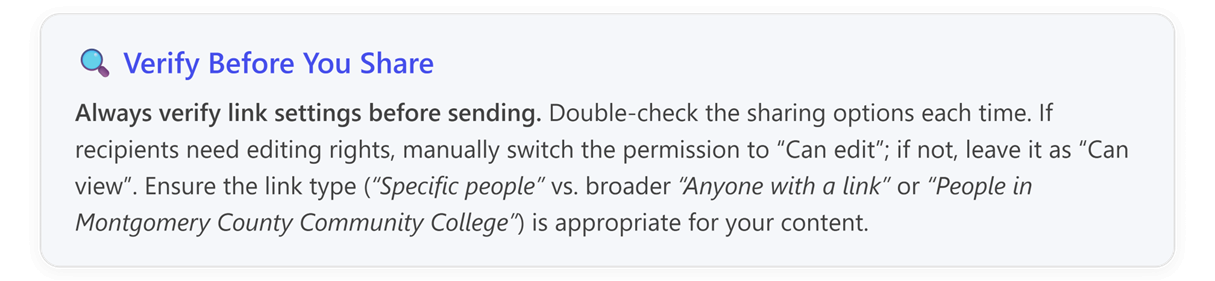OneDrive Sharing - Guidelines and Best Practices
OneDrive Sharing Guidelines and Best Practices
Audience:Applies to all Faculty, Staff, and Students
Last Updated:Fall 2025
Purpose
To provide an overview of important best practices for sharing content effectively and responsibly within your college OneDrive for Business.
See the links below for reference to the following guides for OneDrive sharing detailed steps, and best practices.
⚠️ Tip - AI and CoPilot Warning:
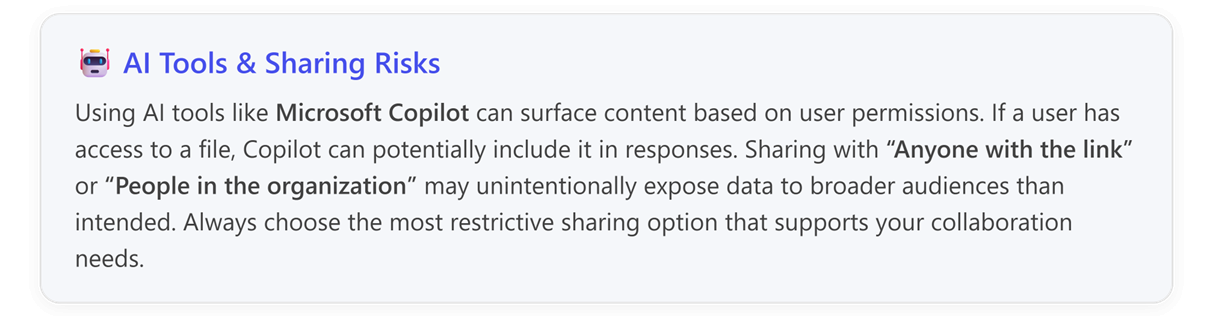
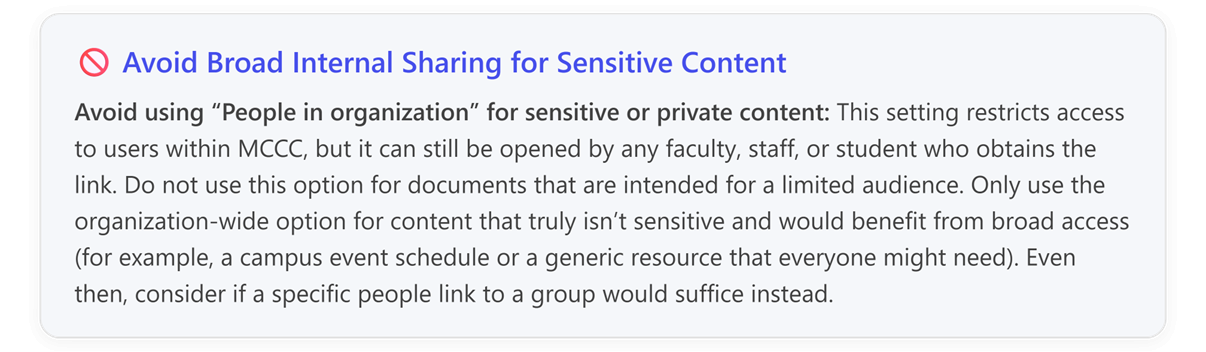
Key Guidelines:
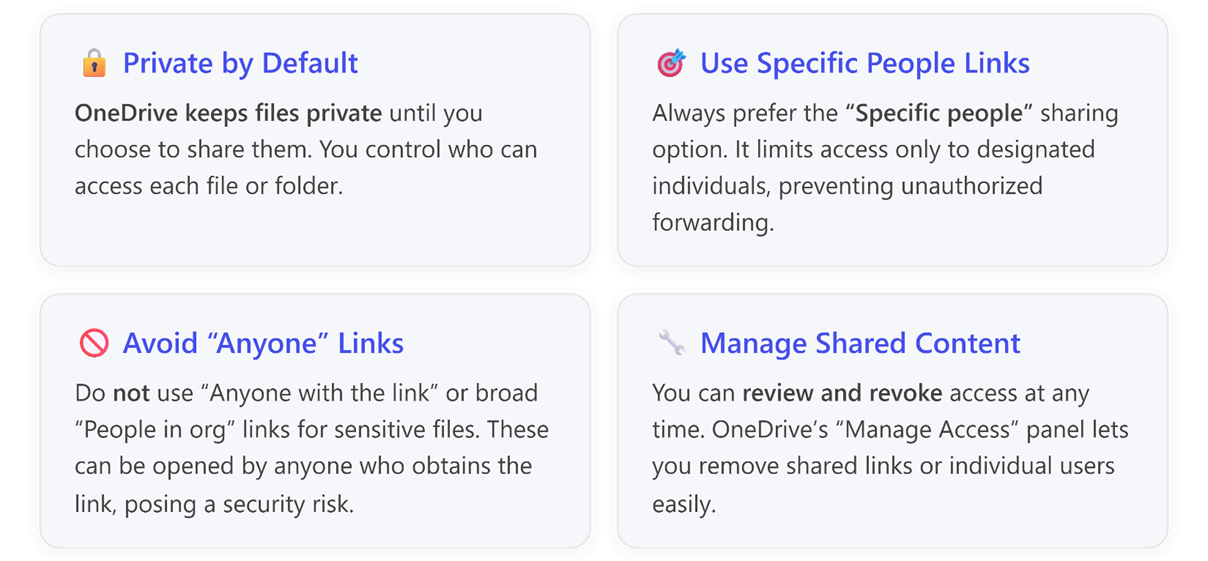
Default Sharing Settings and optional link settings and recommendations for each:
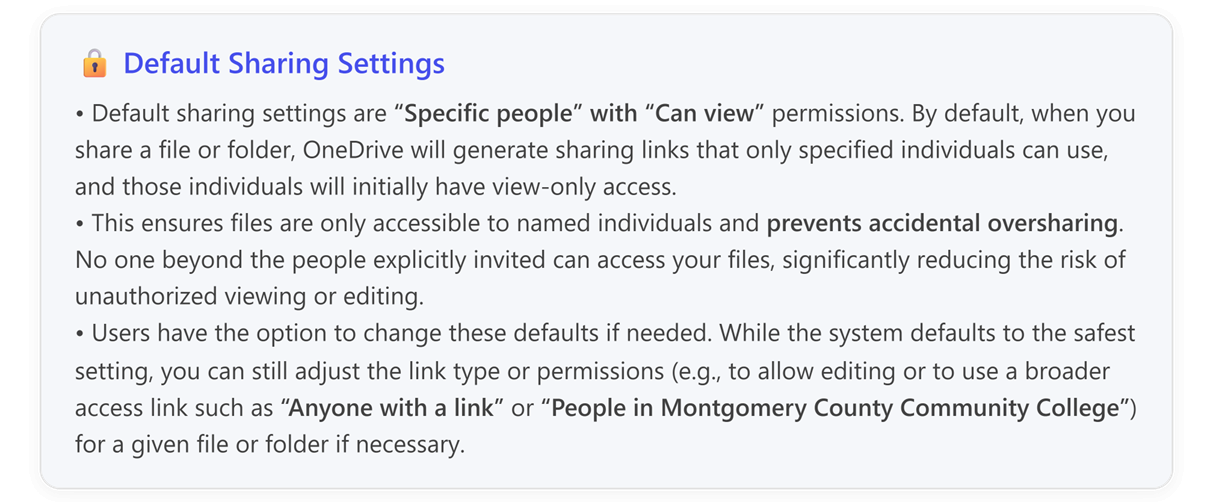
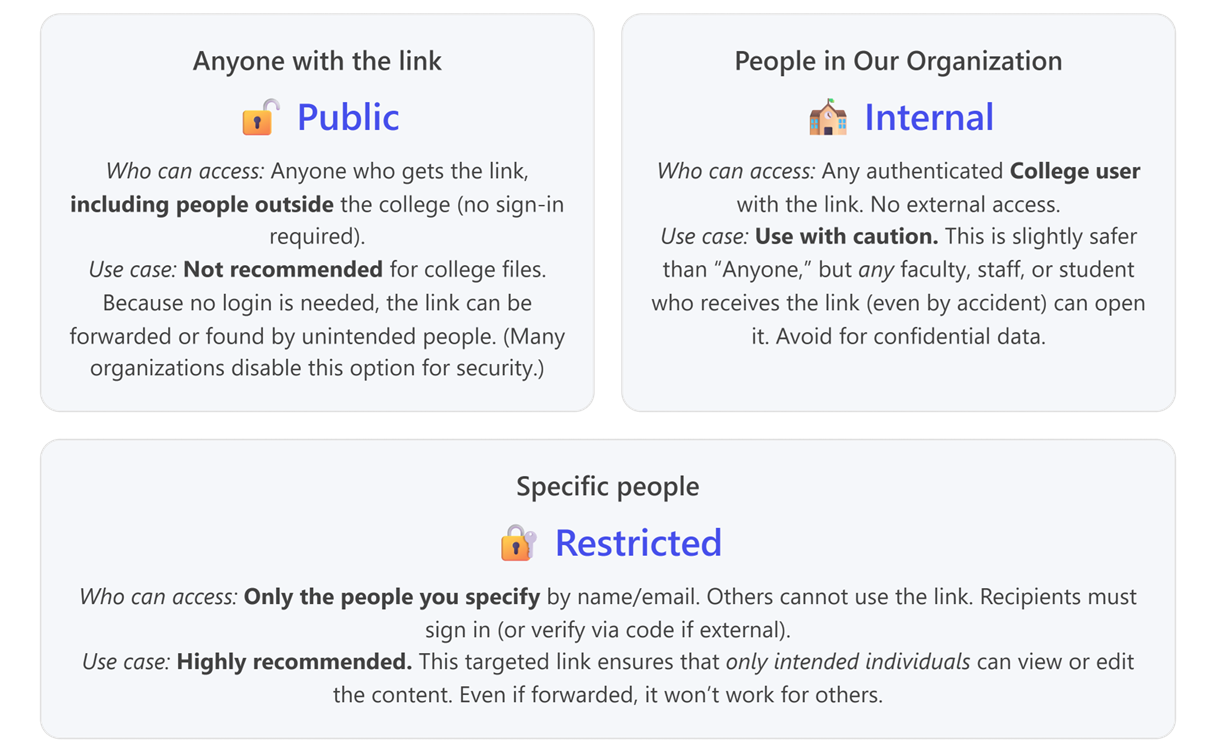
Best Practices:
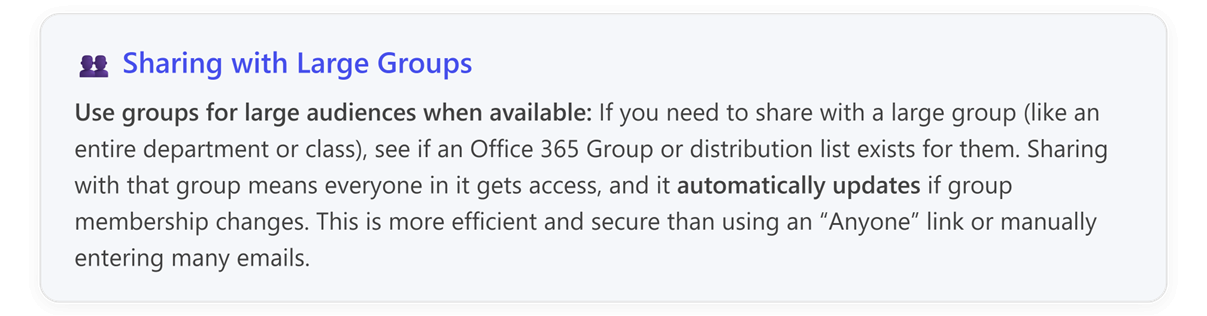
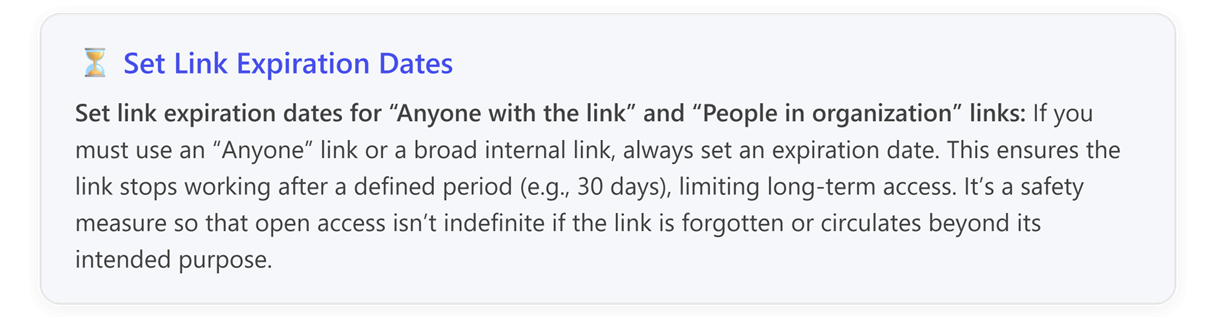
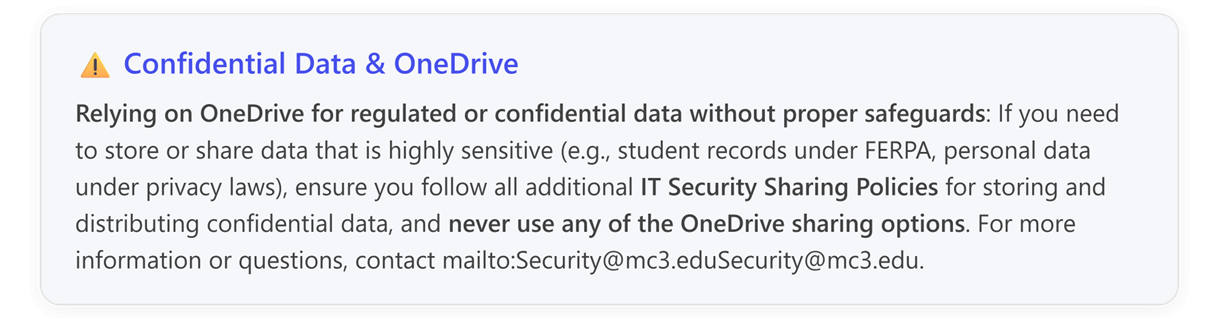
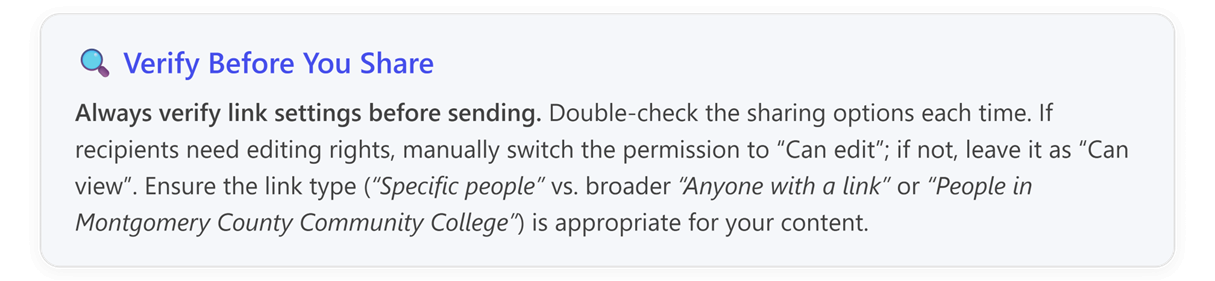
⚠️ Tip - External Sharing Guidelines:
For external sharing, use Specific people and communicate verification steps:
When sharing with people outside the college, always choose Specific people and enter their email addresses. Let them know theyll receive a code sent to their email address that you specified in the sharing settings or need to log in with a Microsoft account to access the file (this is how we keep external sharing secure). This heads-up can prevent confusion on their end.
Final Tips:
- Think before you link:Choose the most restrictive sharing option that still allows collaboration. In other words, give access only to the people who truly need it, and with the least privileges (view vs. edit) required. You can always loosen restrictions later if needed.
- Avoid Sharing Content in your Personal OneDrive folder that requires frequent or periodic updates or references by others. Documents requiring access by other colleagues or department members should be saved to a MS Team Site. This ensures that the Team or Group is the owner of the content, and it can be easily accessed in the event of an employee transferring between departments or departure from the College.
- Use Shared Libraries for team content:If you and a team continuously collaborate on certain files or have a set of documents that multiple people need to access frequently, consider using a SharePoint site or Teams channel for those files. Files in a shared library are accessible to all members by default, eliminating the need for individual sharing and ownership is collective.
- Review your Shared by me items regularly:Make it a habit to check OneDrives Shared by me list to see what youre currently sharing. You might find old files still shared that dont need to be. Clean these up by removing access to maintain security and reduce clutter. Use the Shared by me tab in OneDrive Web to review all files and folders youve shared.
- Use Version History:If someone makes a mistake in a shared document (e.g., deletes important content), remember that OneDrive/SharePoint keeps past versions. You can access Version History via right-click or the files menu within the document to view and restore earlier versions. This can save the day if an error occurs.
- Stop sharing when access is no longer needed:Remove sharing links or specific peoples access once they no longer need the file. For example, if a person was given access to a project thats now complete, or a team finished collaborating on a document, clean up the permissions. This minimizes who has ongoing access to your content.
- Transfer Ownership Before Departure: If youre leaving MCCC or transitioning roles, ensure any important files in your OneDrive are passed on or moved to a shared location.
- Practice co-author etiquette: If youve shared a file with edit permissions, multiple people might work on it at once. To avoid conflicts or overwriting each others work, use the Comments feature for suggestions or questions and @mention collaborators to draw their attention. This keeps communication organized within the document itself.
Summary Table
|
Guideline
|
Recommendation
|
|
Private by Default
|
Files are private until shared
|
|
Use Specific People Links
|
Limit access to designated individuals
|
|
Avoid Anyone Links
|
Never use for sensitive content
|
|
Manage Shared Content
|
Regularly review and revoke unnecessary access
|
|
AI Tools & Sharing Risks
|
Use restrictive sharing options to prevent unintended exposure
|
|
Default Sharing Settings
|
Specific people with Can view permissions
|
|
Sharing with Large Groups
|
Use Office 365 Groups or distribution lists
|
|
Set Link Expiration Dates
|
Always set expiration for broad access links
|
|
Verify Before You Share
|
Double-check permissions and link type
|
|
Avoid Broad Internal Sharing
|
Restrict sensitive content to specific people
|
|
Confidential Data & OneDrive
|
Never share regulated/confidential data without safeguards
|
|
Transfer Ownership Before Departure
|
Move files to shared location before leaving
|
|
External File Sharing
|
Use Specific people and communicate verification steps
|
Article ID: 6000
Created: August 27, 2019
Last Updated: September 30, 2025
Author: Matthew LaViola
Online URL: https://kb.mc3.edu/article.php?id=6000