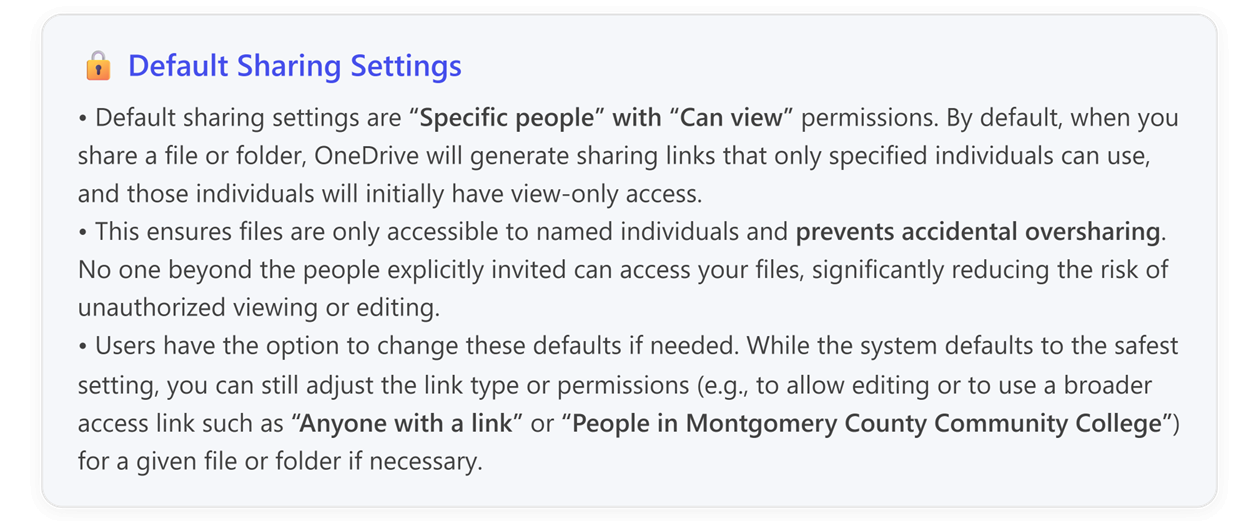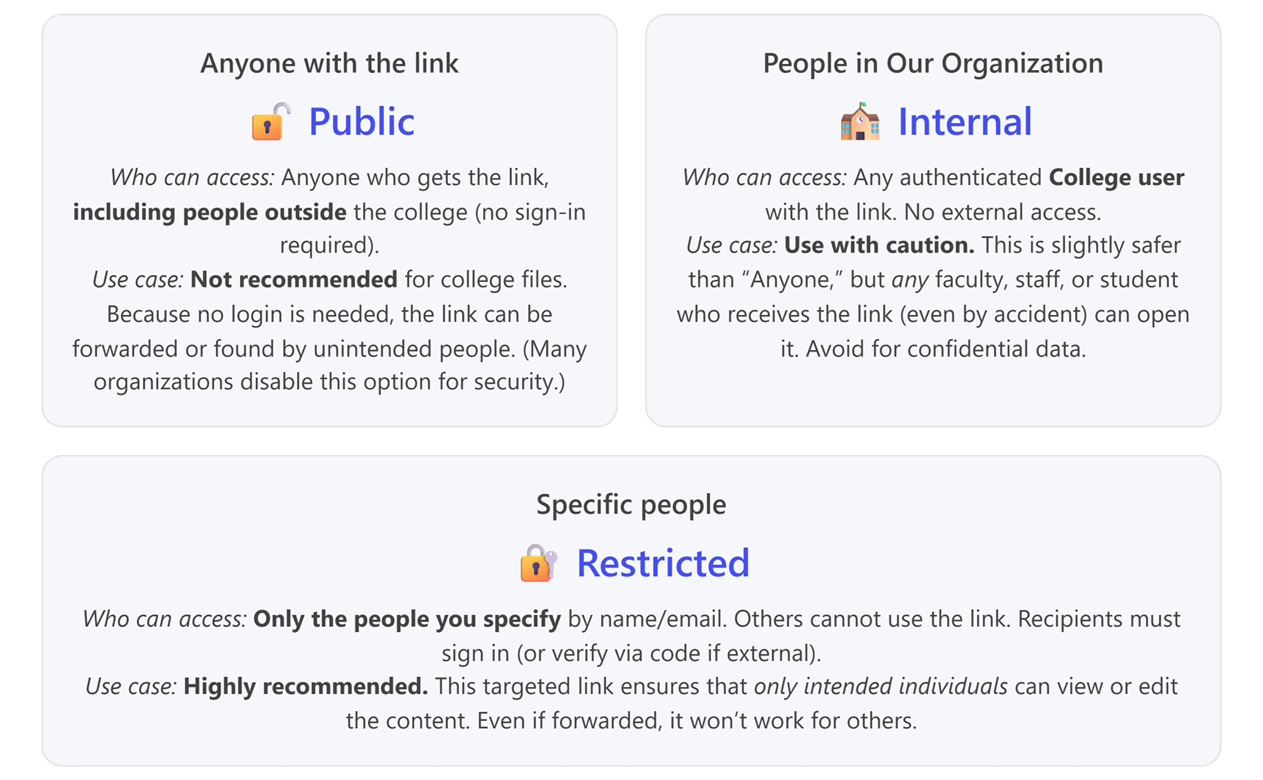| 2019 |
OneDrive Sharing Folder and File Sharing Instructions
Applies to all Faculty, Staff and Students
Updated Fall 2025
Purpose
To provide best practices for sharing files and folders in OneDrive, with step-by-step instructions when sharing via the OneDrive Web interface, the OneDrive Desktop client, and directly from within Office 365 applications(Word, Excel, PowerPoint).The guidance is tailored for Faculty, Staff, and Students, emphasizing secure link settings(using Specific people rather than broad links such as Anyone with a link and People in Montgomery County Community College).
See the links below for reference to the following guides for OneDrive sharing detailed steps, and best practices.
o See article for OneDrive Sharing Guidelines and Sharing Best Practices
o See article for OneDrive Sharing Review and Manage Sharing Settings for Files and Folders
o See article for OneDrive vs. Teams/SharePoint Similarities & Key Differences in Sharing
Key Guidelines:
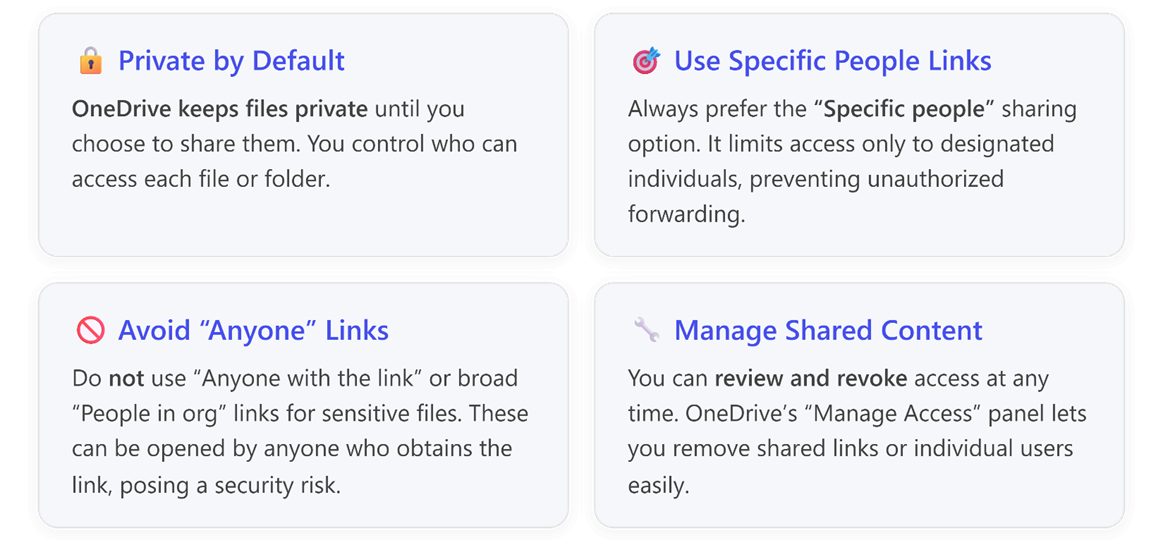
⚠️ Tip - External Sharing Guidelines:
For external sharing, use Specific people and communicate verification steps
When sharing with people outside the college, always choose Specific People links and enter their email addresses.
Let them know theyll receive a code sent to their email address that you specified in the sharing settings or need to log in with a Microsoft account to access the file (this is how we keep external sharing secure).
This heads-up can prevent confusion on their end.
Instructions to share a document using sharing settings
OneDrive sharing options are available through the following:
- OneDrive Web (Office 365 Online) - One common way to share is through the OneDrive web interface (via a browser in Office 365).
This gives you full control over link settings and is convenient from any computer. Follow these steps to share a file or folder in OneDrive Online:
- Open OneDrive Online:Log into the Office 365 portal from Montco Connect (https://connect.mc3.edu) and search forOneDrive under the Tools Menu.
- This opens your OneDrive file list in a web browser window.
- Alternatively: If already logged into M365, click the app launcher waffle icon (top left) and find OneDrive. Make sure youre in your MCCC account.
- Locate the file or folder in OneDrive and Share: Select the file or folder in OneDrive, then click the three dots, and click

- Alternatively, you can select the Share Icon located next to the three dots or the Share icon in the top menu
- Office app When working in a document you can quickly share with others.
- Select Share from the Top Menu in the document
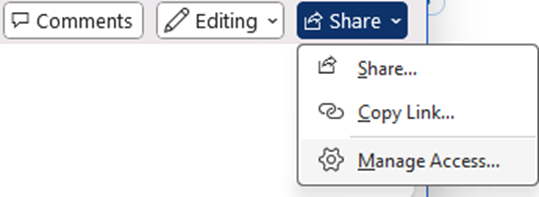
- File Explorer When viewing OneDrive Files and folders on your local computer (must have the OneDrive Sync Client Installed) you can share from Windows file explorer.
- Locate the OneDrive Folder in File Explorer - a blue cloud icon followed by Your name Montgomery County Community College
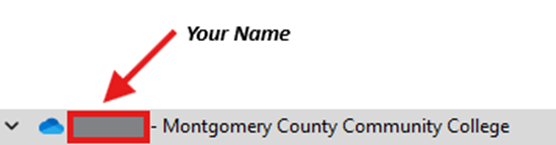
- Right-click a file within your OneDrive Folder, click Share
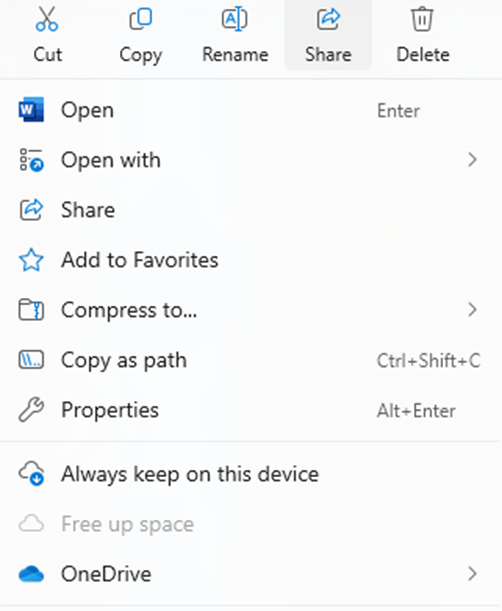
- Locate the OneDrive Folder in File Explorer - a blue cloud icon followed by Your name Montgomery County Community College
The Sharing pop-up dialog box options are consistent among interfaces (web, office document, file explorer).
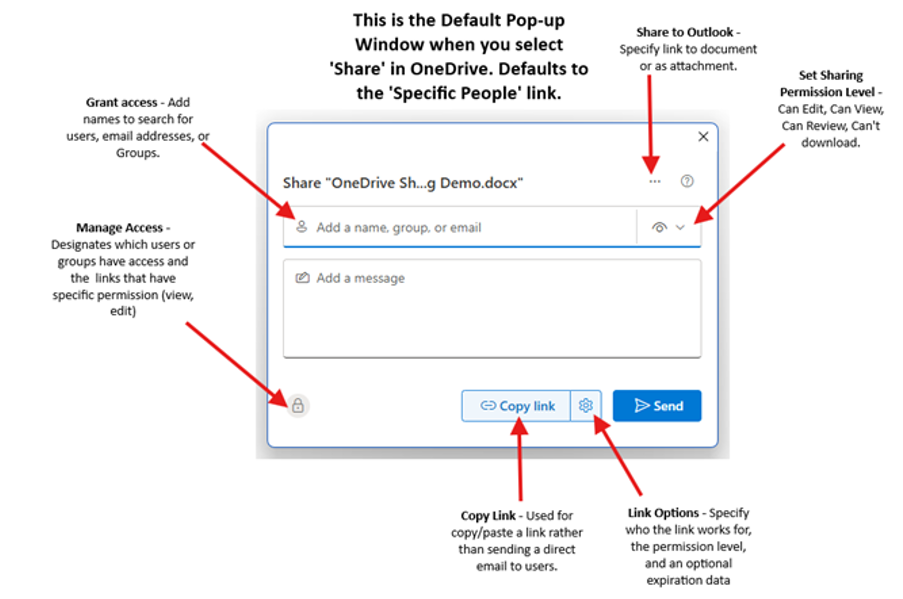
The Sharing feature in OneDrive creates a specific link and sends an email to the individuals that you add when you click send.
- Add Names, email address (if external), or groups
- Change the permissions if necessary
- Add a message to include in the email (recommended for referencing the document or adding a description) and select Send
- Alternatively, you can copy the link without sending a message by selecting Copy Link option after adding individuals.
- Important: You must add individuals, groups or email address before selecting Copy Link
- Select Link Options to access the link settings (below) to change the link from Specific people to another option.
- Important: Strongly advise against using Anyone Links
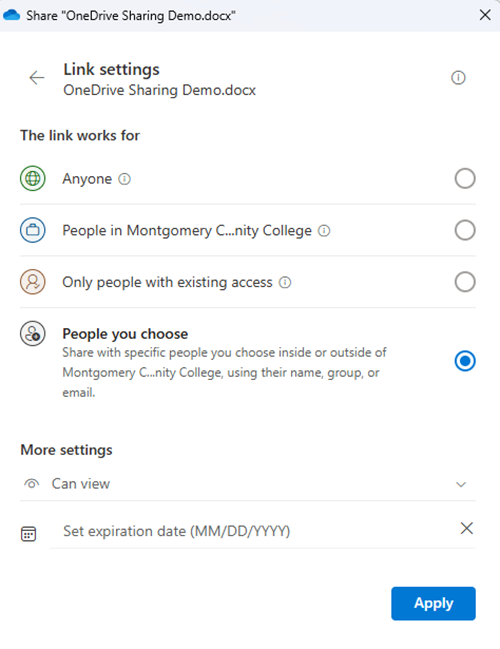
- Important: Strongly advise against using Anyone Links
- Select Manage Access to review the link settings and permissions.
- Permissions can also be revoked/modified using Manage Access
- Caution:Always ensure the sharing link settings are correctbefore
If you accidentally send a link with broader access (like Anyone or People in org), and the content is sensitive,
go toManage Access to remove that link immediately and then re-share with the proper settings.
Its better to double-check now than to scramble later because an unintended person got access.
- See link (top of article): OneDrive Sharing Review and Manage Sharing Settings for Files and Folders
What recipients experience:
If the recipients are internal (faculty/staff/students), when they click the link in the email, it will ask them to sign in with their MCCC Office 365 account (if they arent already).
Since the link is specific to them, once they sign in, theyll be allowed to access the document or folder.
If a recipient is external (outside our organization), clicking the link will prompt them to either sign in with a Microsoft account or use a one-time verification code sent to their email to prove they are the owner of that email address only then will it grant access.
In either case, only thespecified peoplecan get in. If someone not on the list tries the link, they will see a message that they dont have permission
Default Sharing Settings and optional link settings and recommendations