| 2018 |
Ad Astra - Viewing Available Rooms
- Log into Montco Connect and search Ad Astra in the top search bar. Click on the application to open it. You will be logged in automatically via SSO.
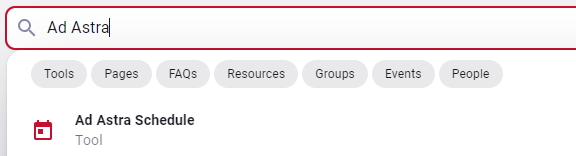
- Select the Calendars tab and chooseScheduling Grids.
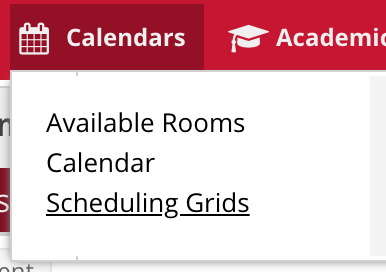
- Make sureGrid Calendar Viewis selected under Choose Calendar drop down.
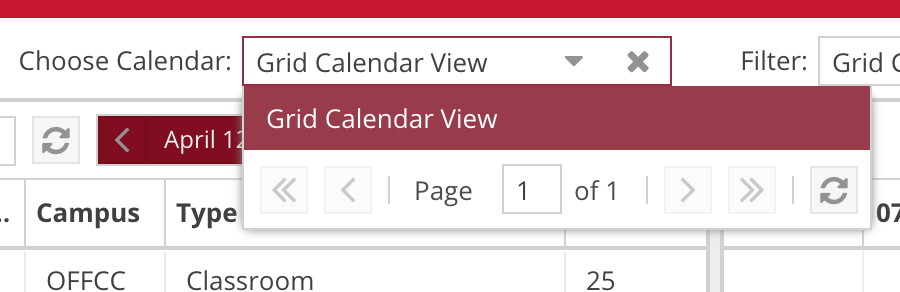
- You have the option to view the scheduling calendar by Day or Week. Day view will allow you to see all room availability for the whole day. Week view will allow you to see room availability for one room for any particular week.

- Click on thecalendar icon towards the top to drop down the calendar to choose the day or week you wish to view.
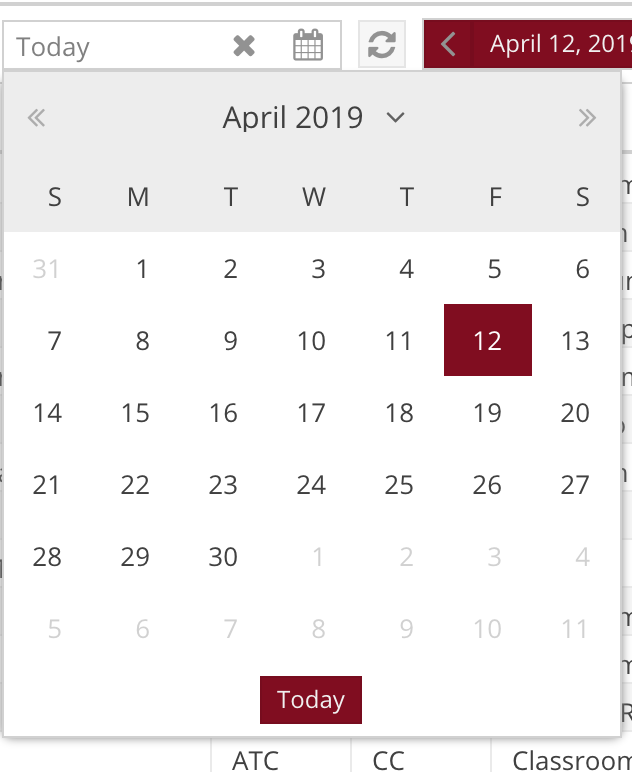
- The first image below depicts a Week view room availability of ONLY ATC 320. The second photo shows a day view of ALL room availability for the date selected. You can use your mouse to scroll up and down the calendar for more information. You can hover over and click on any event for more information.
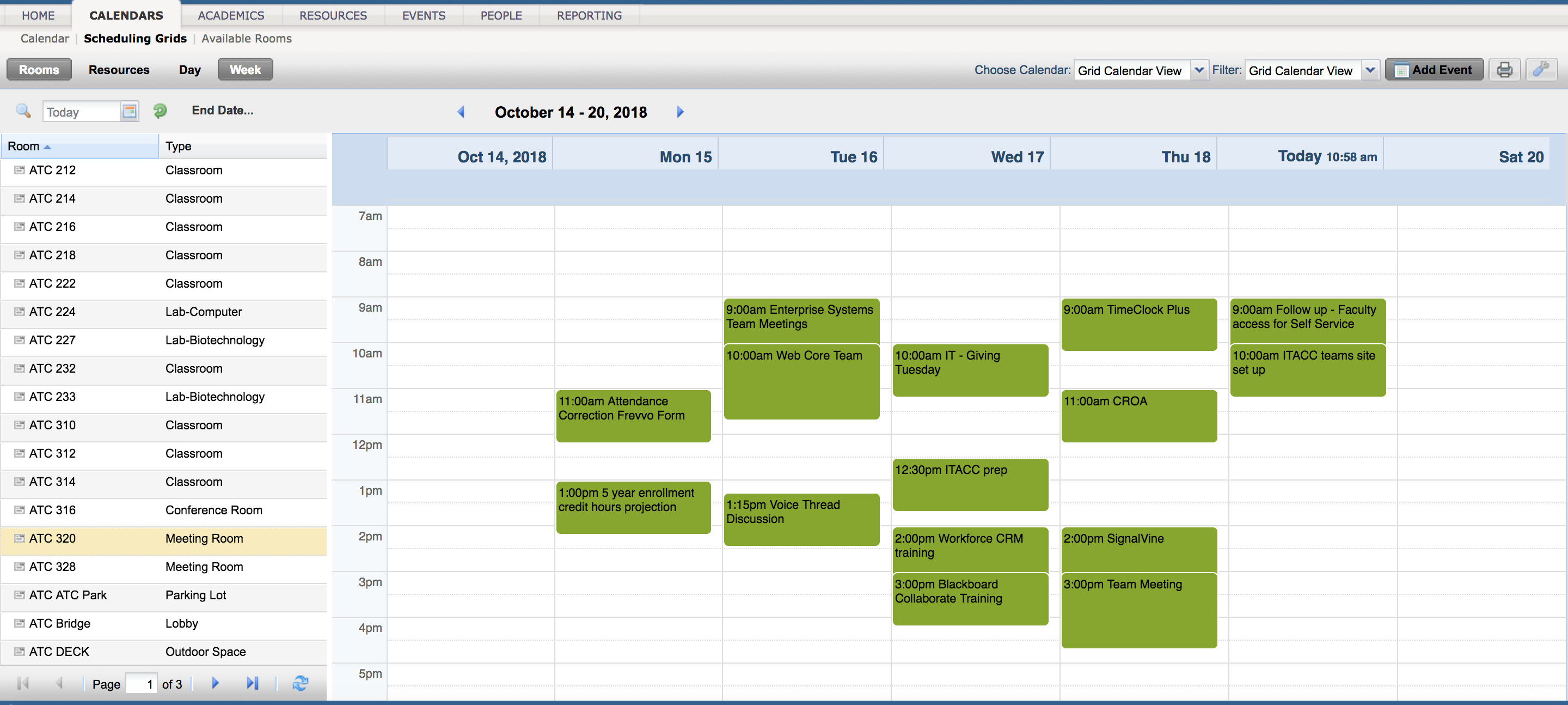
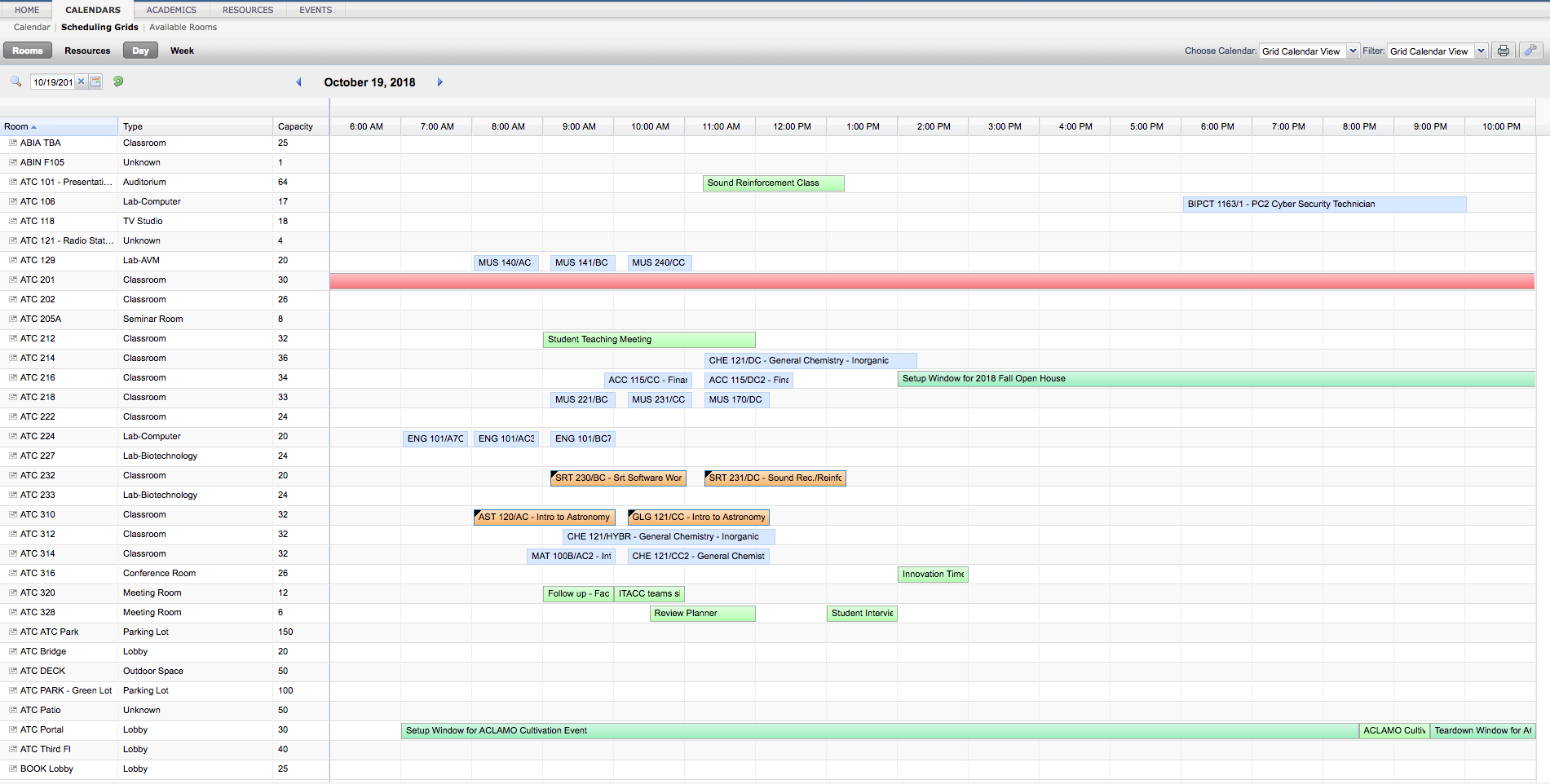
- You can also search for Academic Sections by going to the Academic tab and choosingSections.
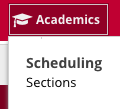
- On the left is a filter menu. The main areas you may filter areTerm, Campus, and Subject or Course. Select the plus (+) sign next to any option to reveal filter fields for that category.
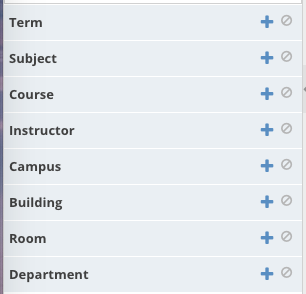
- Once you have decided on your data filters, click the Search button towards the top.