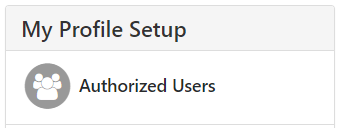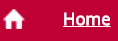How to Set Up a Student Payment Center Authorized User
 |
2018 |
How to Set Up a Student Payment Center Authorized User
|
1. Go toMC3.eduand clickStudents.Then click theLogin nowbutton underMontco Connect.
|
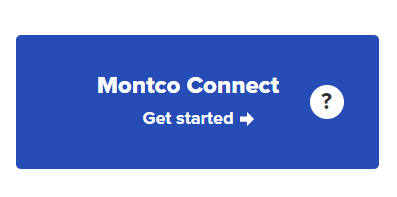
|
| 2. Once you have logged onto the portal, in theTools menu on the left-hand side of the page, click theQuick Links drop-down menu and select Self-Service. |
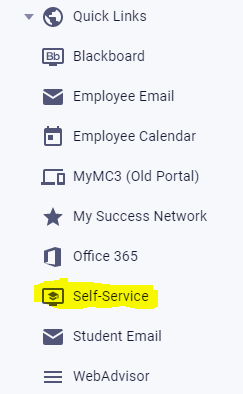
|
| 3. Click on the Home tab on the left side of the page. |
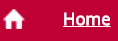
|
| 4. Then, click on theStudent Payment Centertab. |
 |
| 5.Next, on the pages right side, clickAuthorized Users under My Profile Setup. |
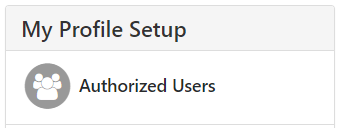 |
| 6. Click onAdd Authorized User. |
 |
| 7.Enter theemail address of the Authorized User that needs to be added and click the Continue button. |
|
| 8.Then, read theAgreement to Add Authorized User and check theAgree Box. Finally, press theContinuebutton. |
|
Article ID: 1599
Created: April 5, 2018
Last Updated: October 2, 2024
Author: Shane Staret
Online URL: https://kb.mc3.edu/article.php?id=1599