| 2017 |
| This article will provide you with directions on how to send an email to a Contact List. |
| 1. Login to the portal using your College username and password. Click on the Quick Links drop down menu and select the Employee Email link. |
|
|
| 2. In the upper left corner, click New to create a new email message. |
|
|
| 3. A new email message window will appear on the right side of your screen. In the To: line, begin typing the name of the Contact List you created. A drop down menu will appear showing you options to select from. Click the Contact List that you want to send a message to. | 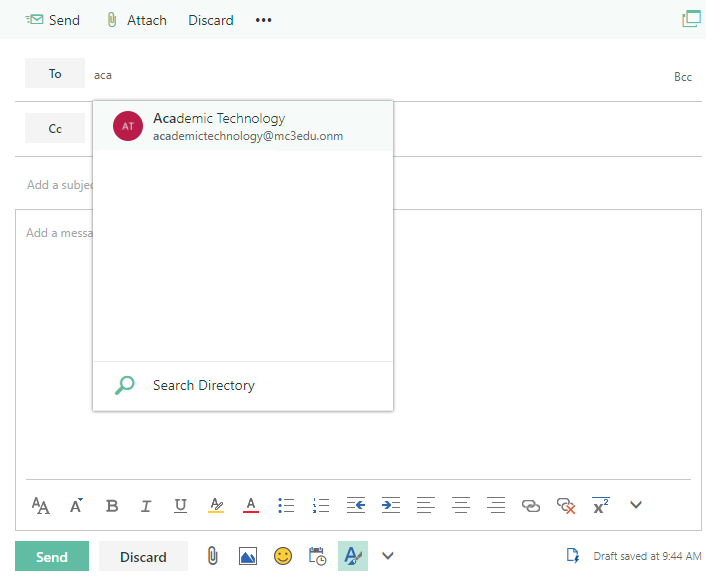 |
|
| 4. The Contact List will now be in the To: line of your email message. If you want to expand the Contact List to see the Contact List members, click the + next to the Contact List name. |
|
|
|
5. When you are finished composing your message, click Send. Your email message will send to everyone in your Contact List. |
||
Article ID: 1364
Created: October 25, 2017
Last Updated: July 1, 2020
Author: Kasey Golding
Online URL: https://kb.mc3.edu/article.php?id=1364