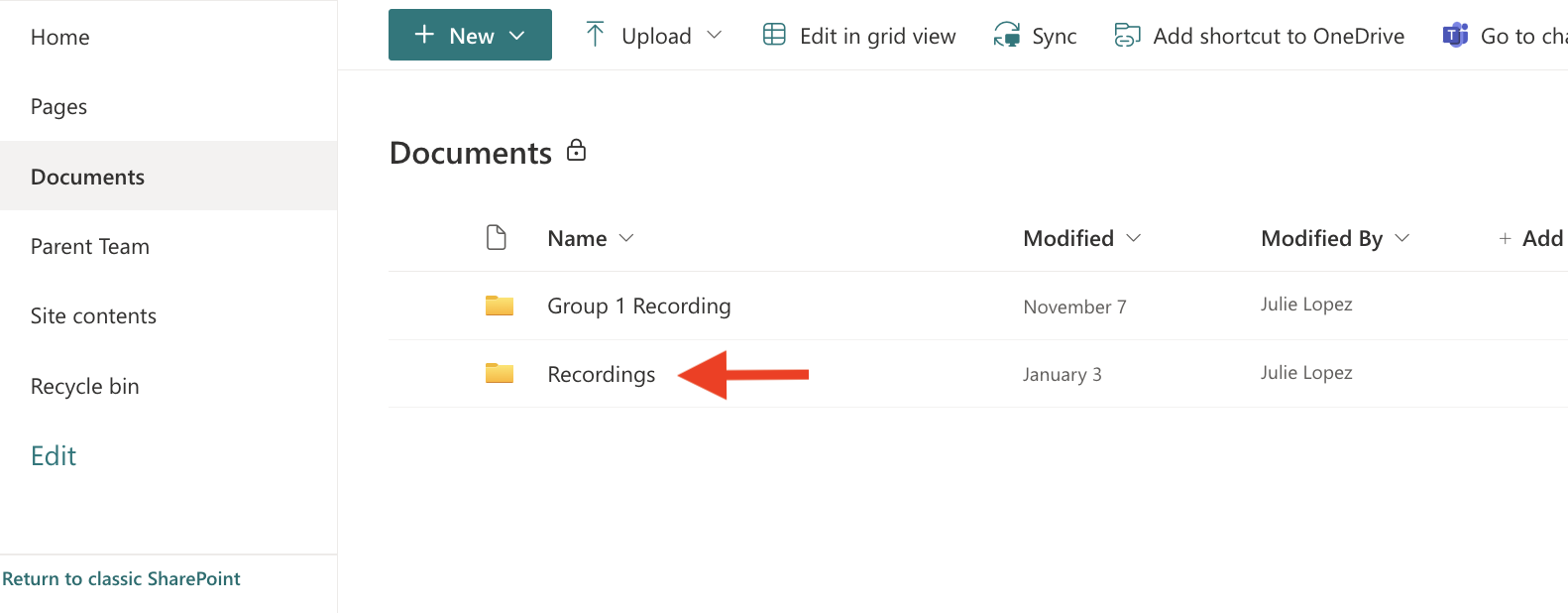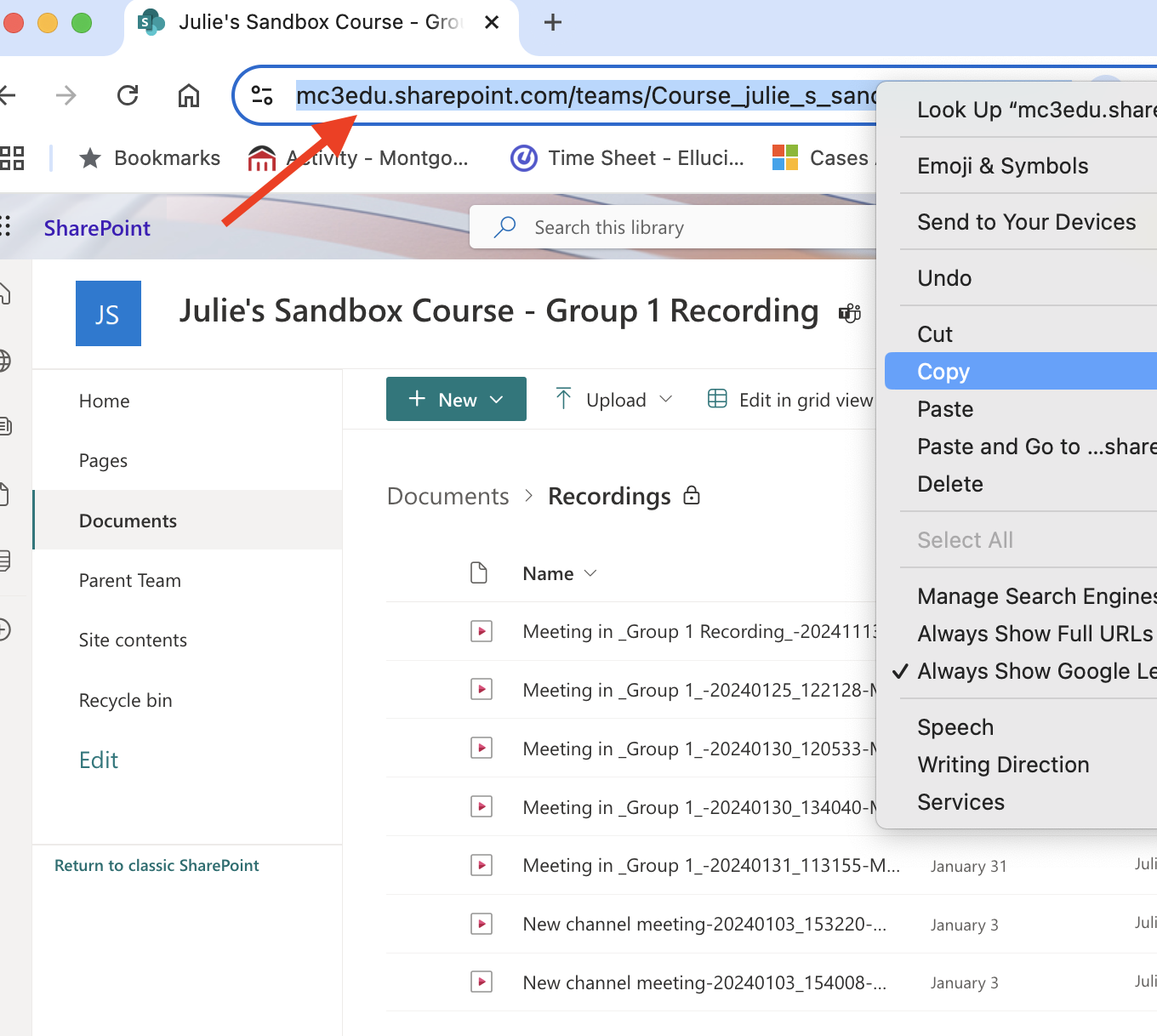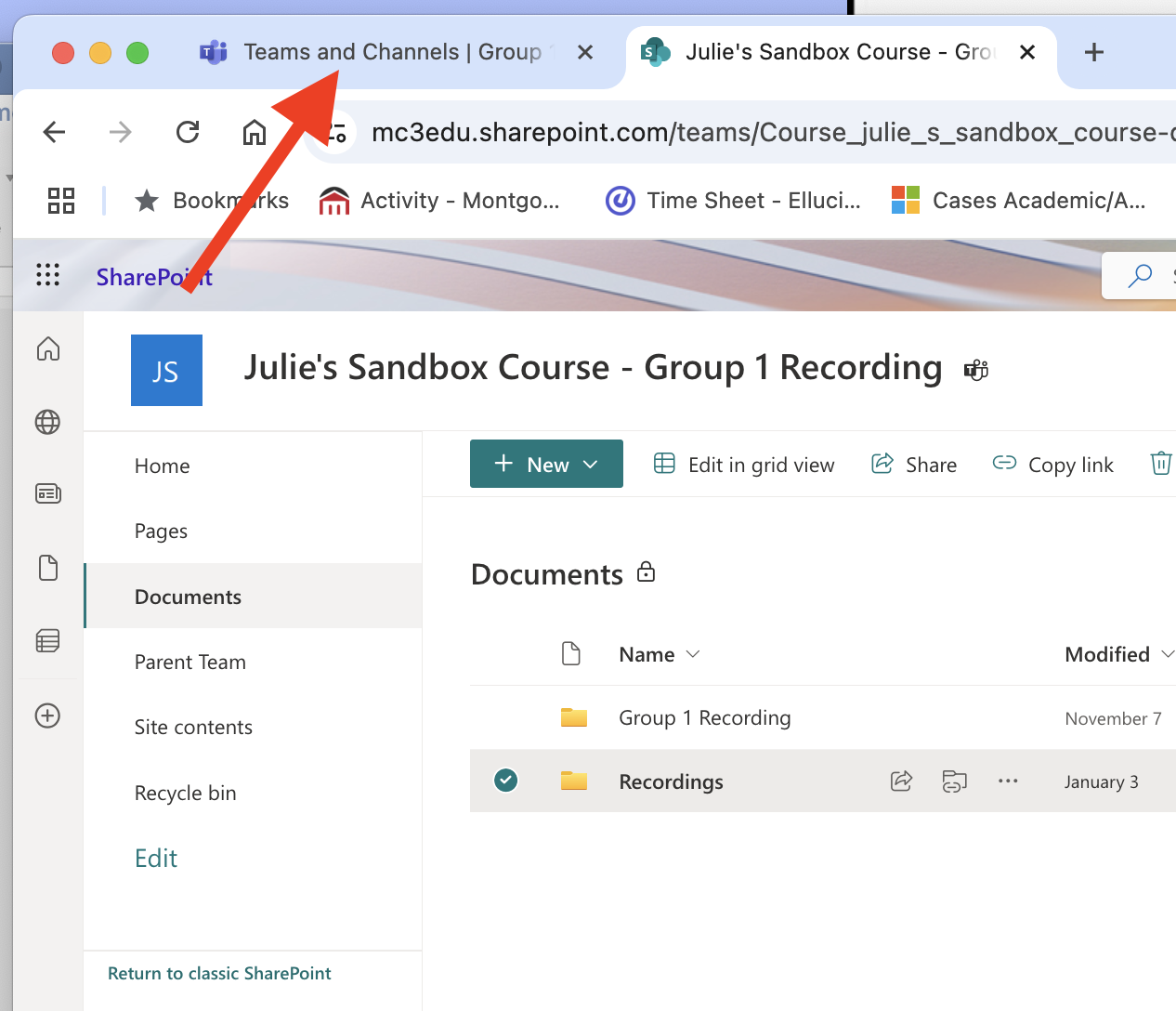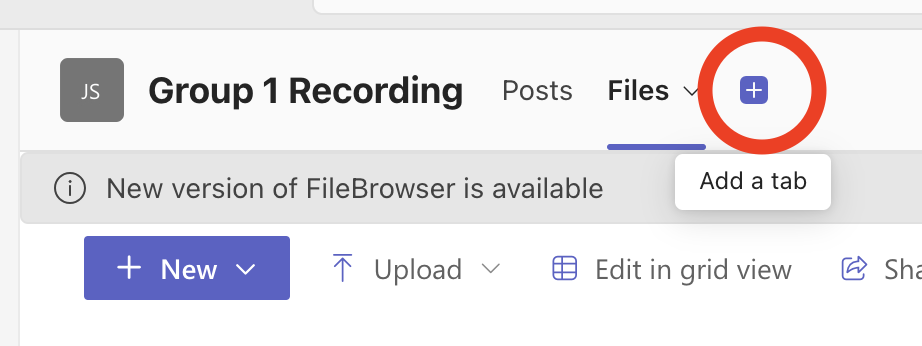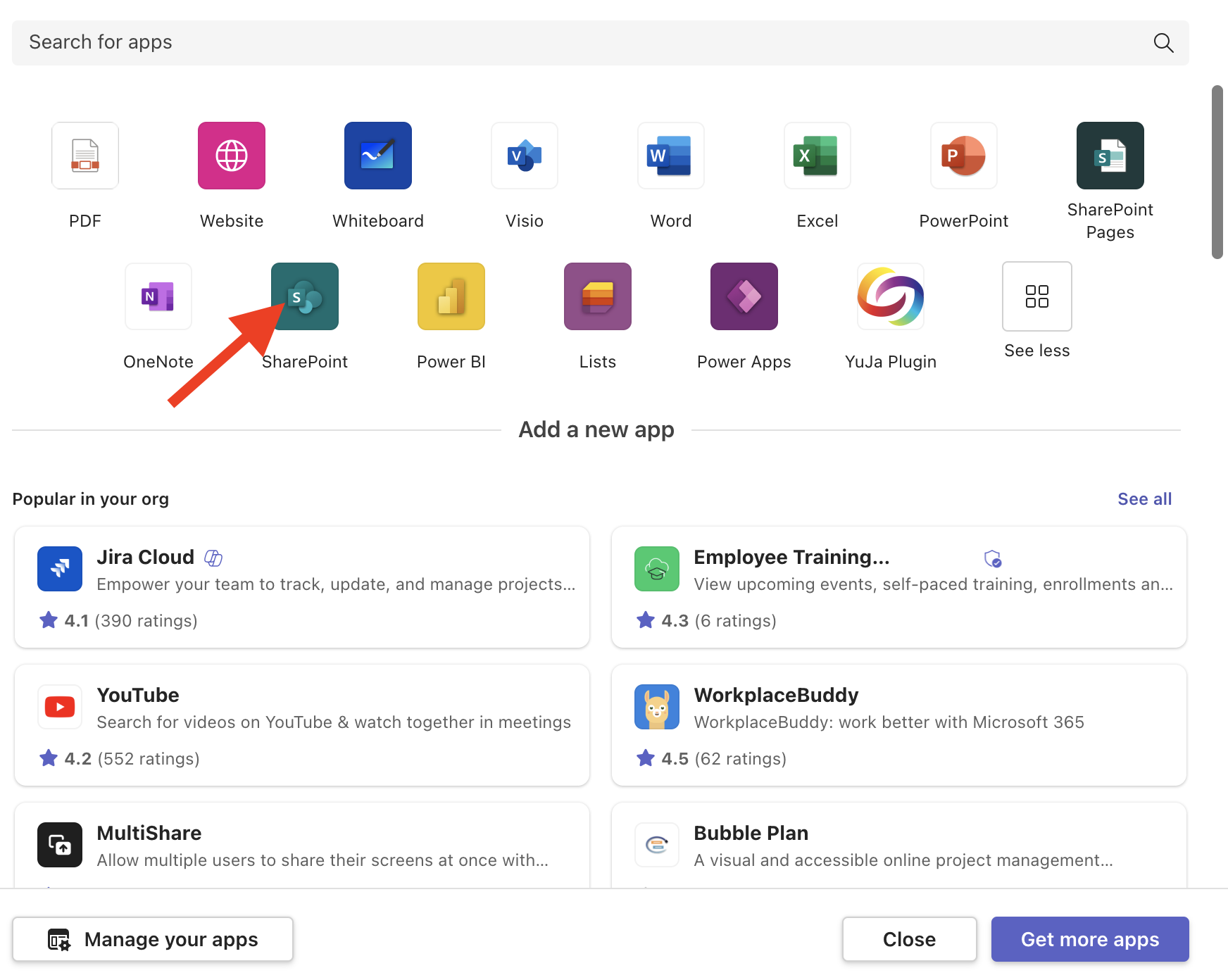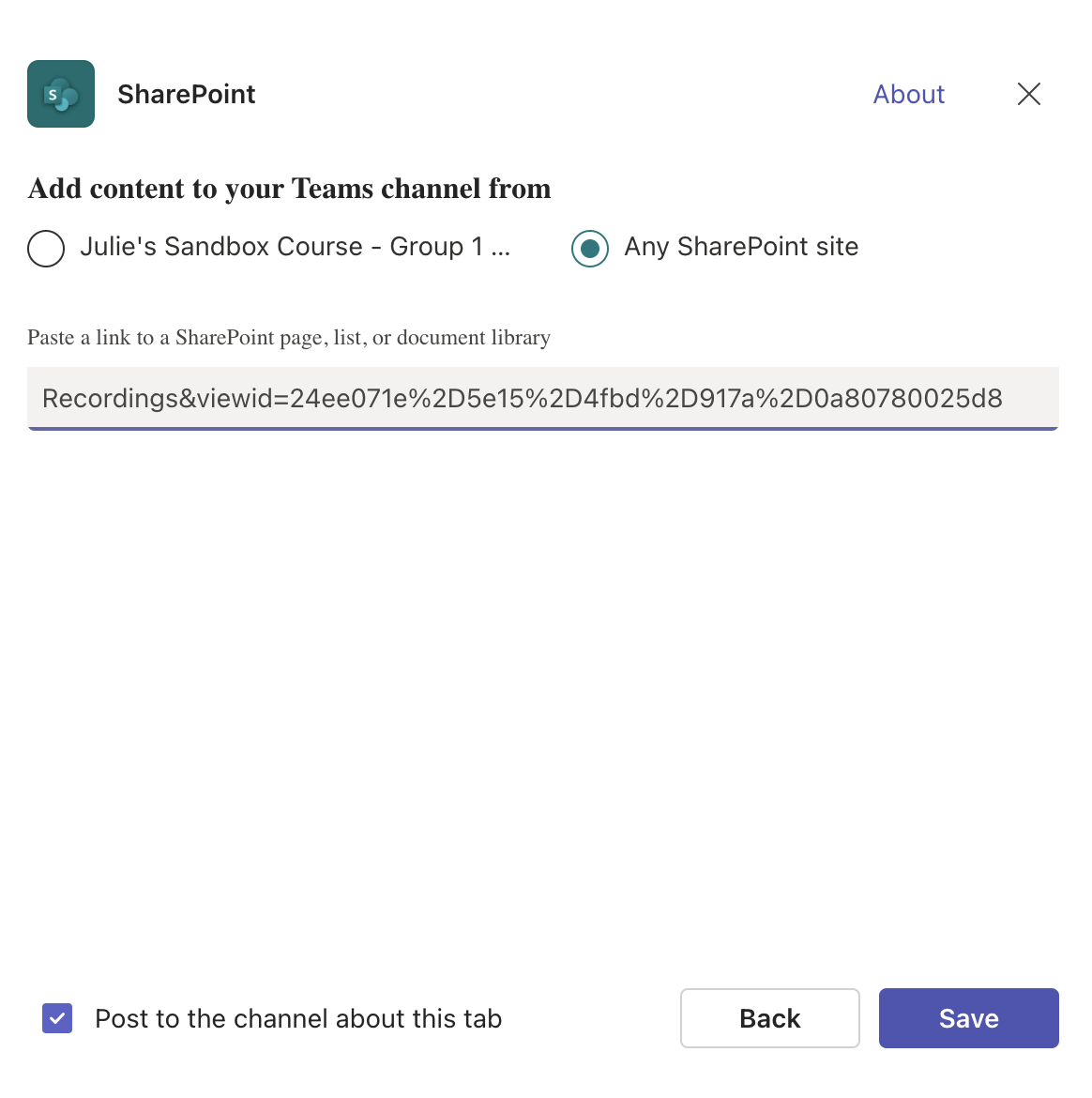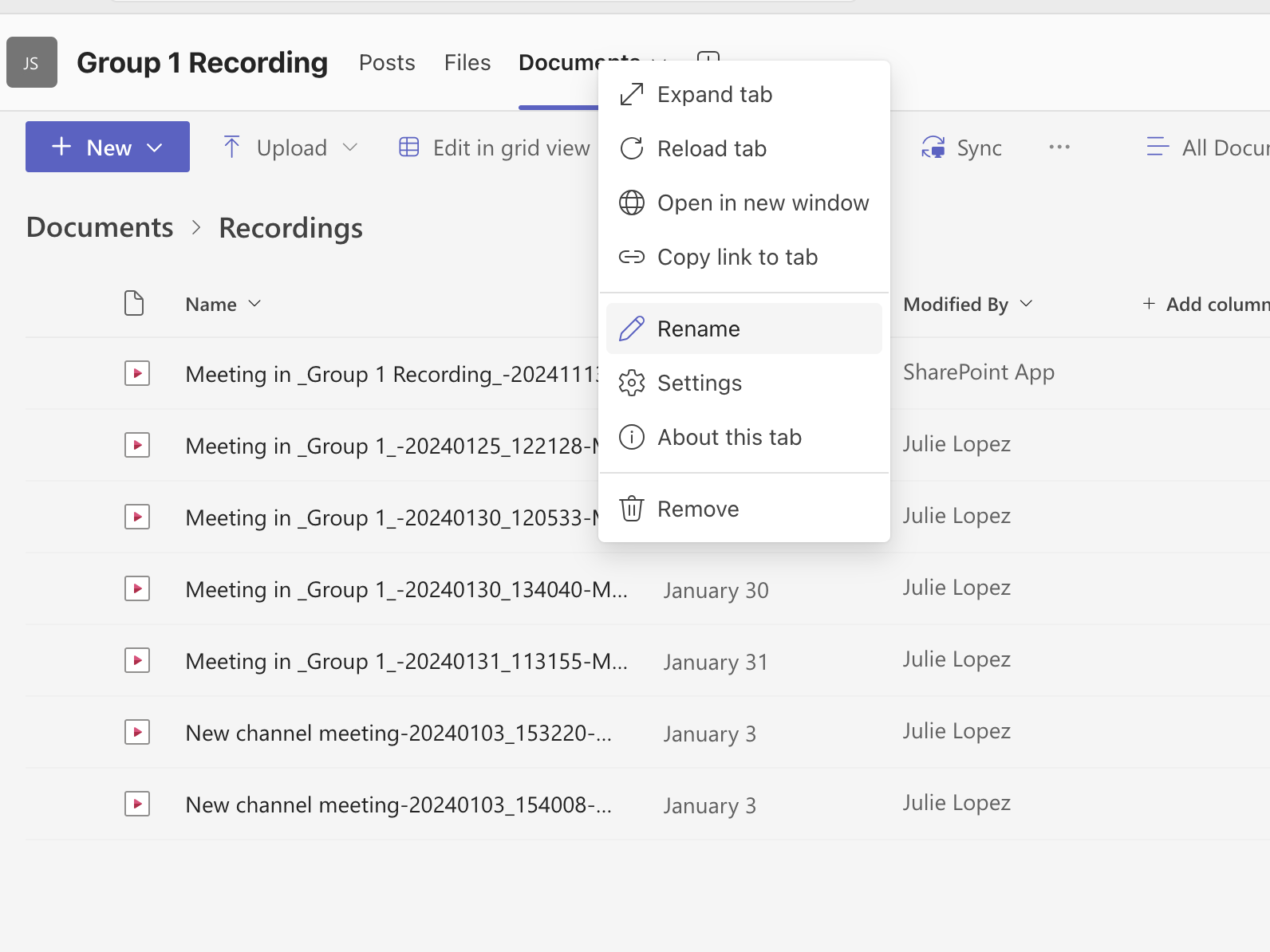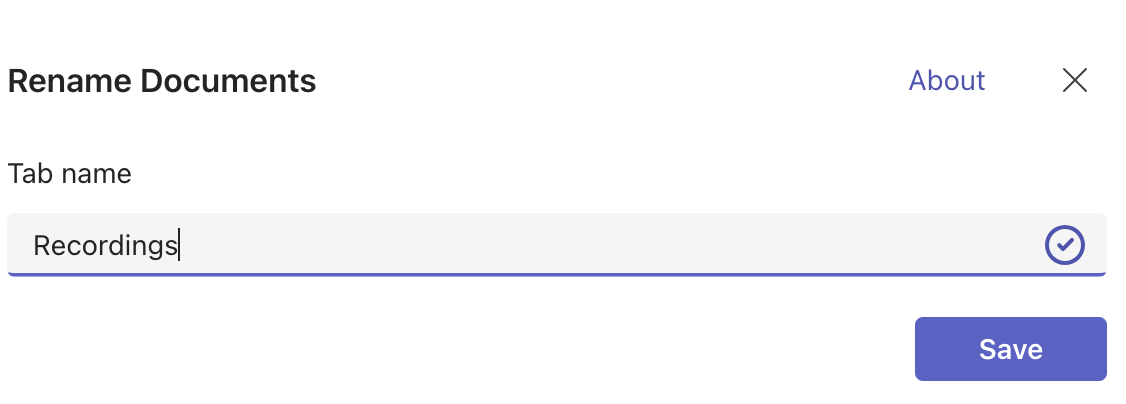Tom Donlan - Creating the Recording Tab within the Teams Recording Groups
 |
2024 |
Creating the Recording Tab within the Teams Recording Groups
| 1.Click on your Group # Recording group. |
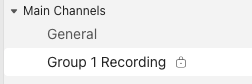 |
| 2. Click on the Files tab at the top of the page. |
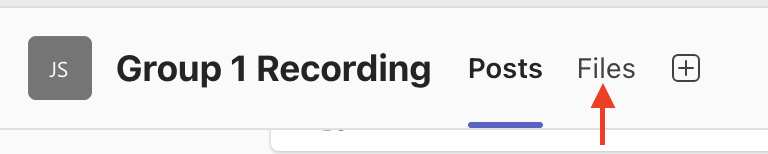 |
| 3. Click the 3 dots as shown here and then select Open in Sharepoint. |
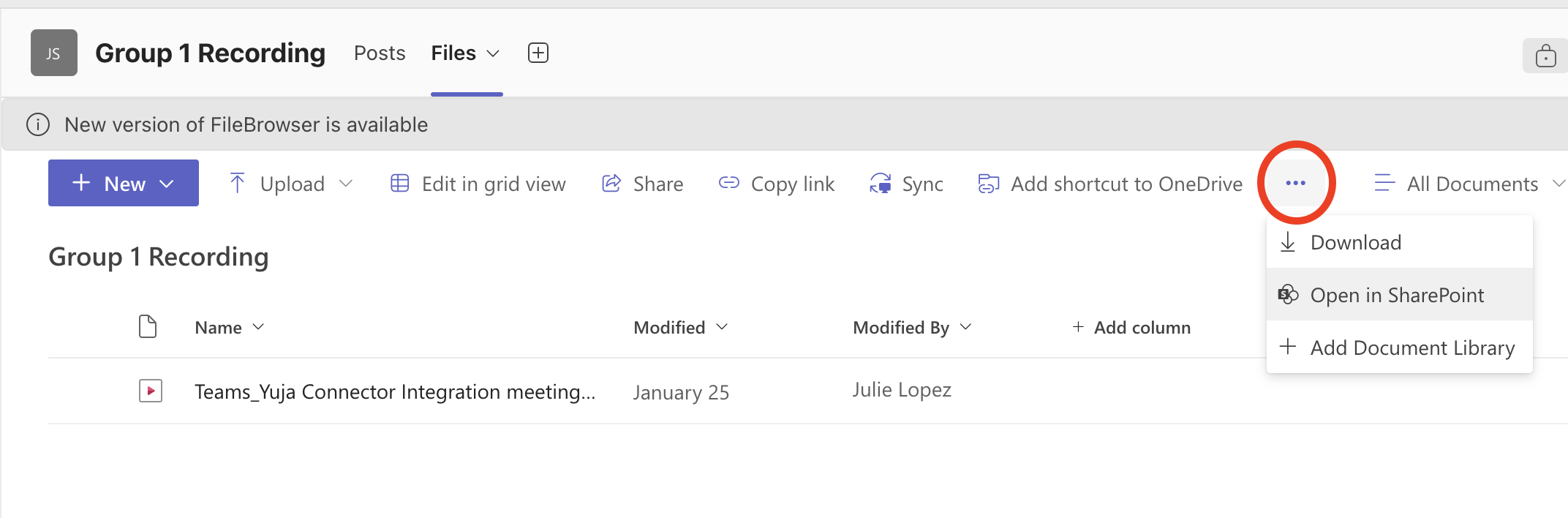 |
| 4. Sharepoint will open in a new tab. Click onDocuments. |
.png) |
| 5. Click into the Recordings folder |
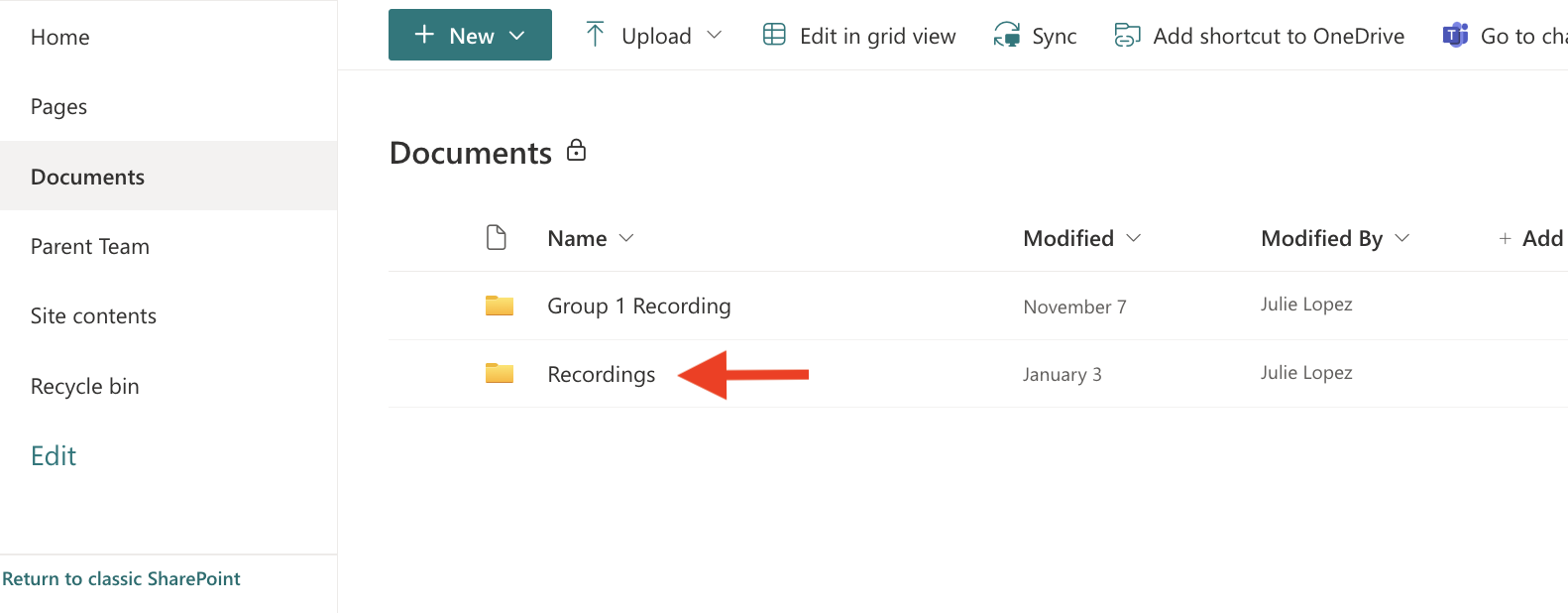 |
| 6. Click into the URL, highlight it and then right-click and select Copy. |
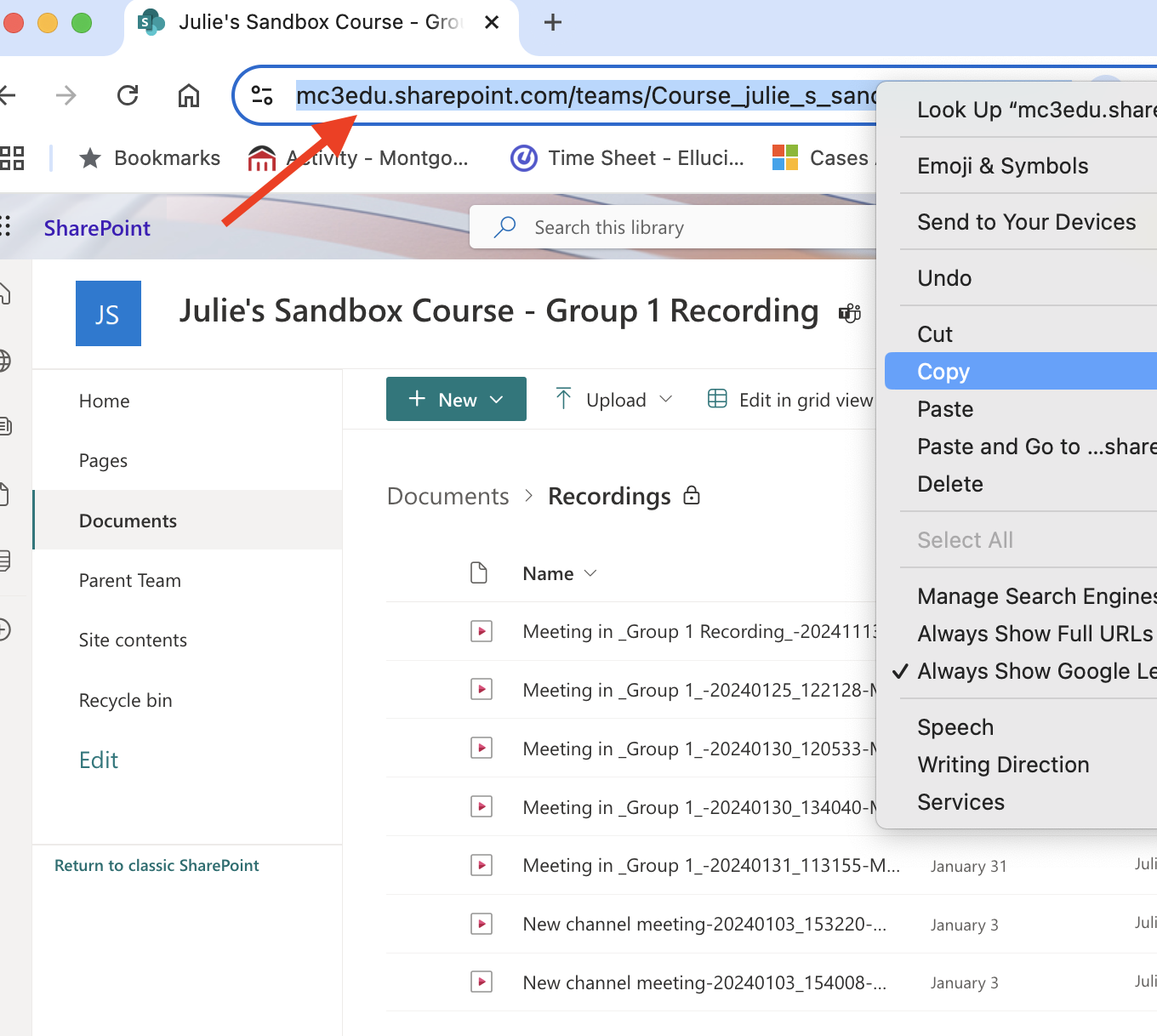 |
| 7. Go back to your Teams space tab. |
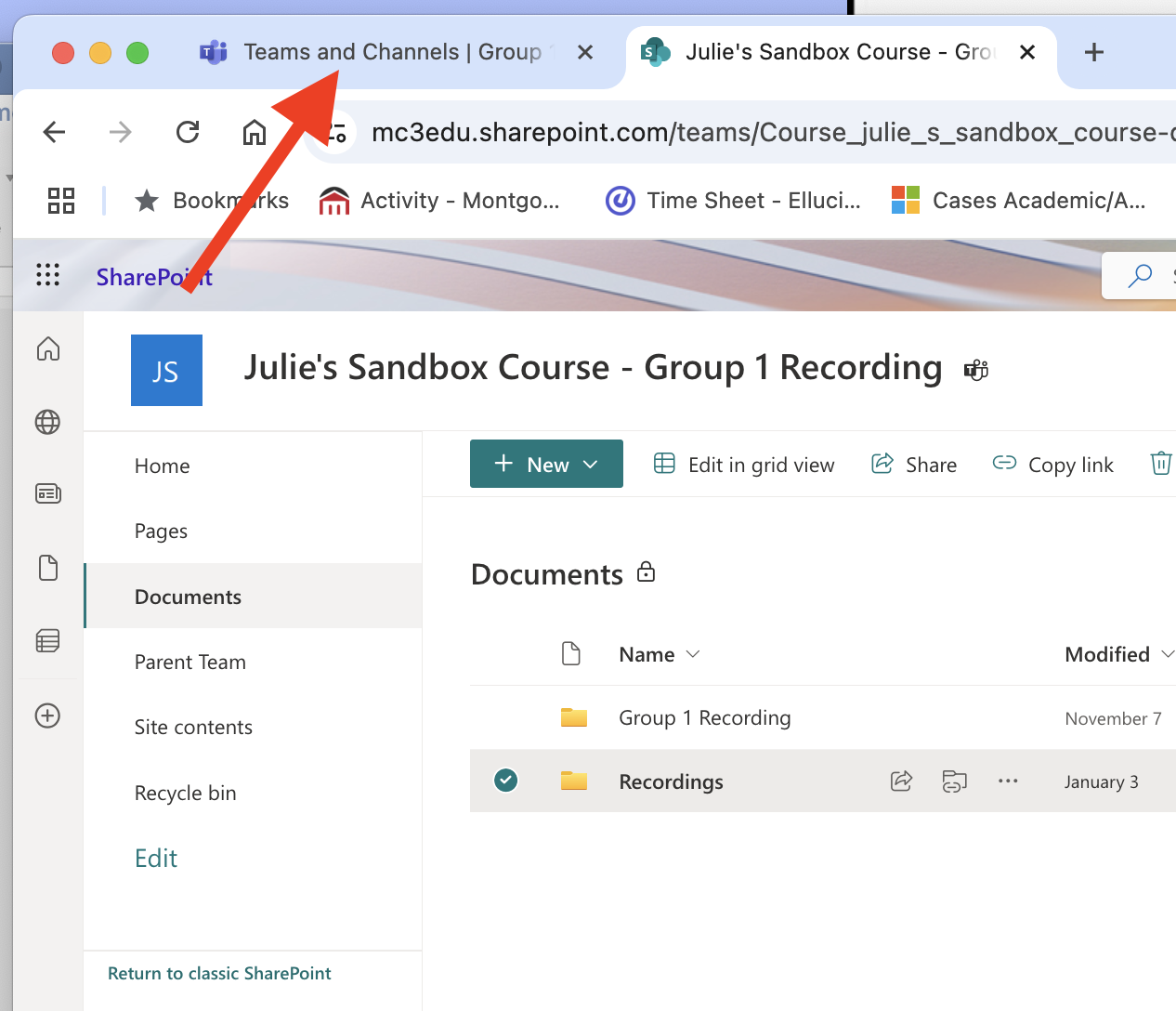 |
| 8. Click the Plus sign to the right of the Files tab to add the new "Recordings" tab. |
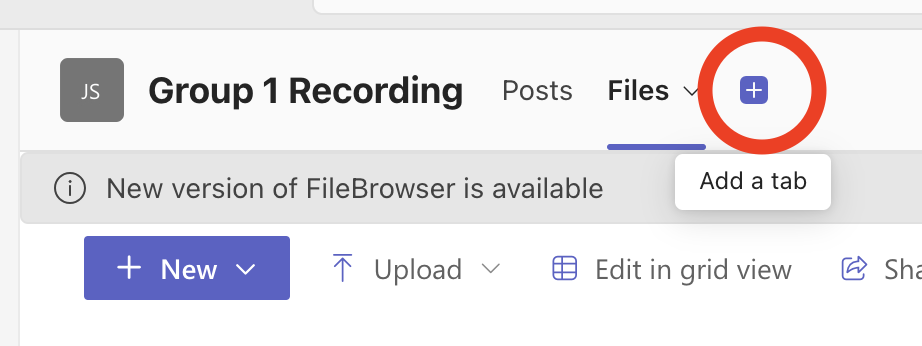 |
| 9. Click Sharepoint. If you dont see it, there should be a Show more link that you can click. |
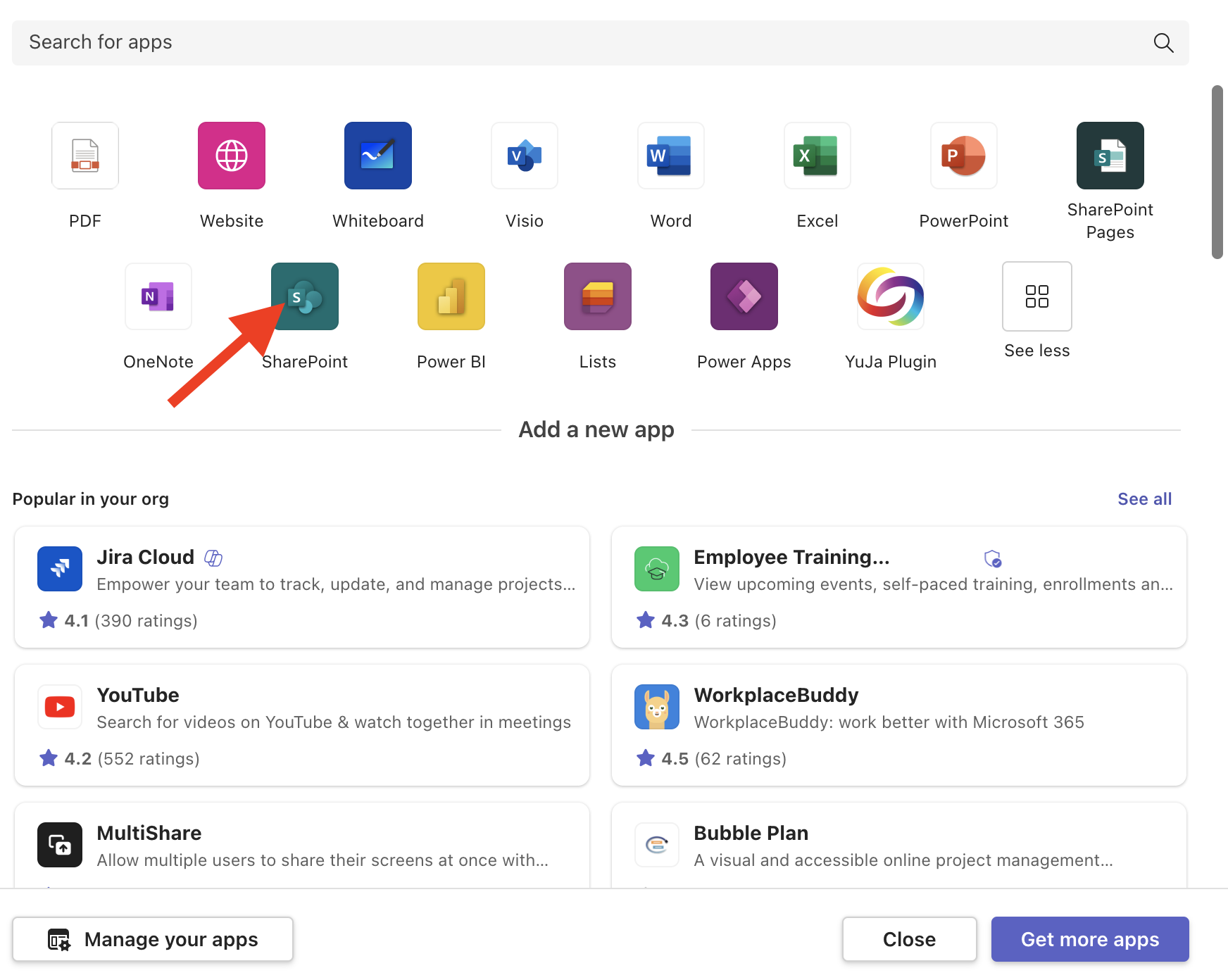 |
| 10. Click the radio button next to Any SharePoint site. Paste the link in the space provided and click Save. |
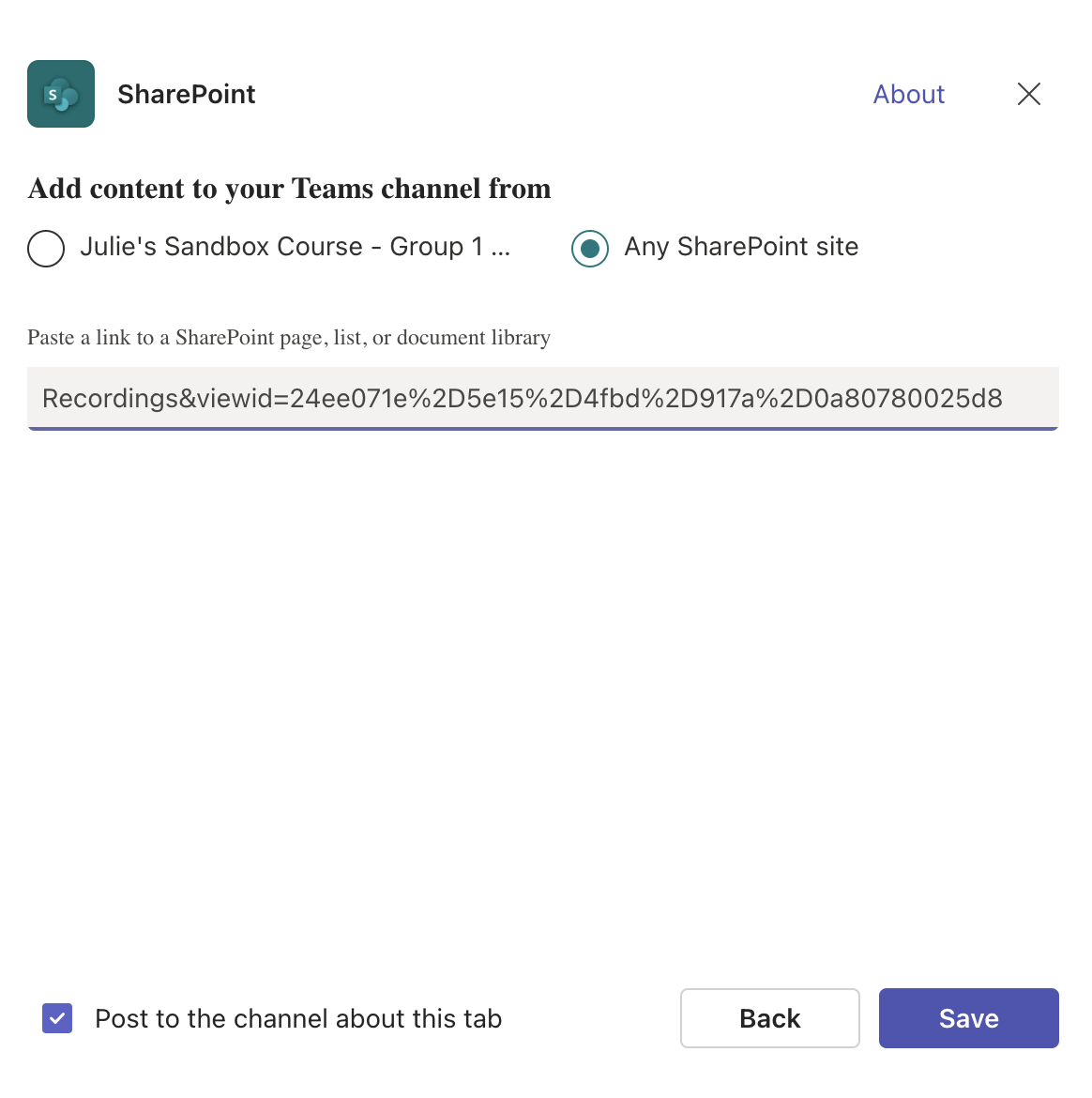 |
| 11. After saving the tab, it will need to be renamed from Documents to Recordings. Go ahead and click into the Documents tab and then right-click on Documents and select Rename. |
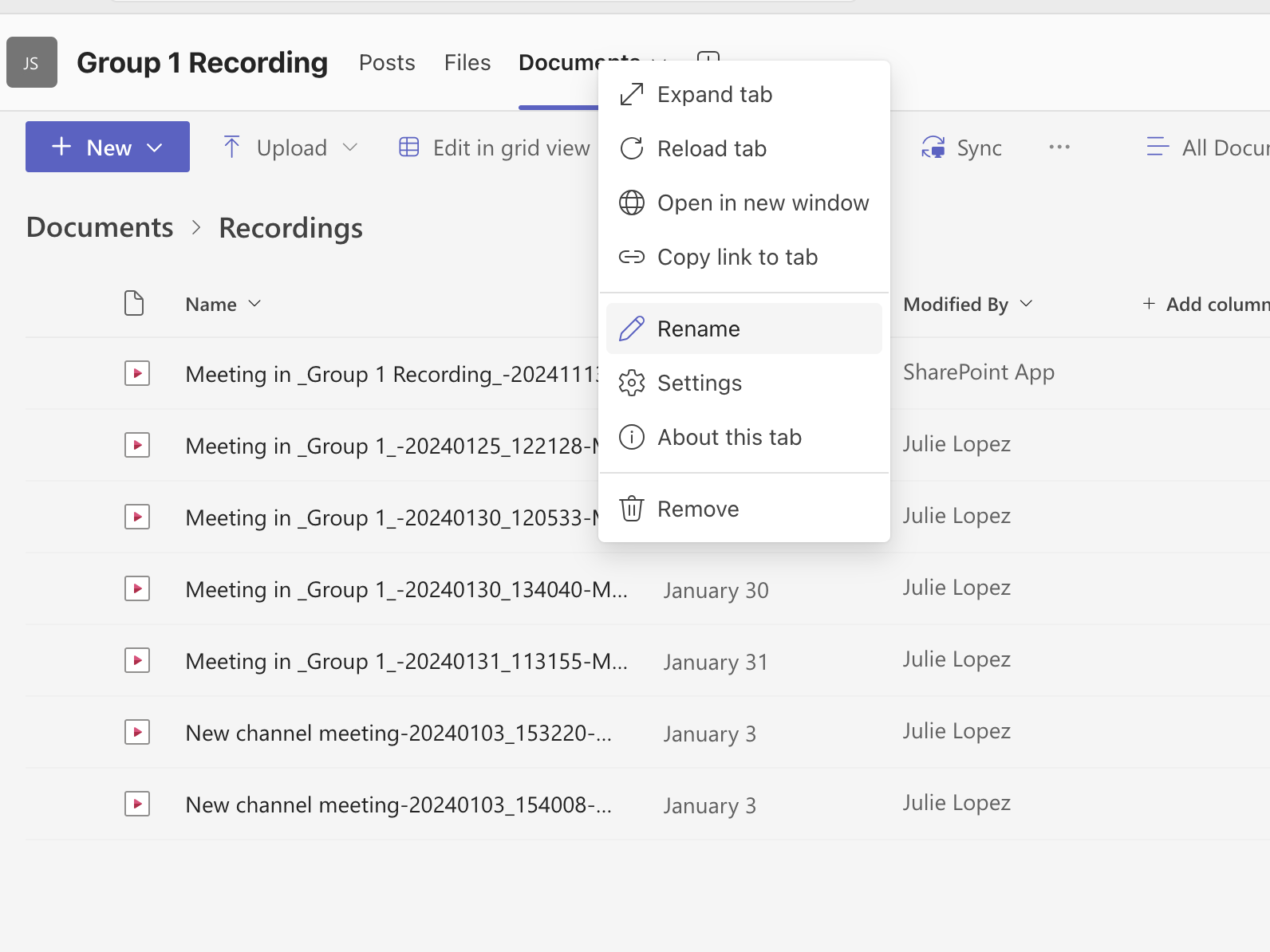 |
| Type Recordings and click Save. |
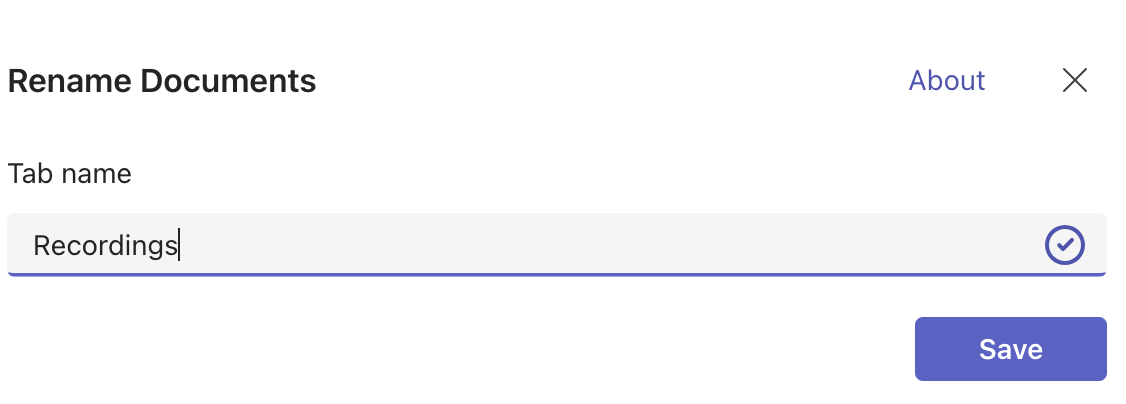 |
Article ID: 12730
Created: December 12, 2024
Last Updated: December 16, 2024
Author: Julie Lopez
Online URL: https://kb.mc3.edu/article.php?id=12730
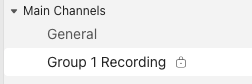
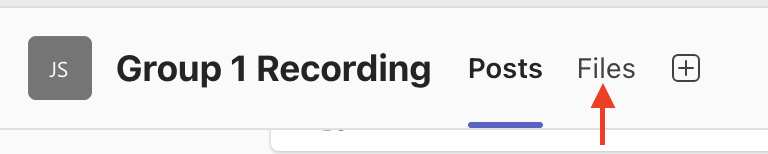
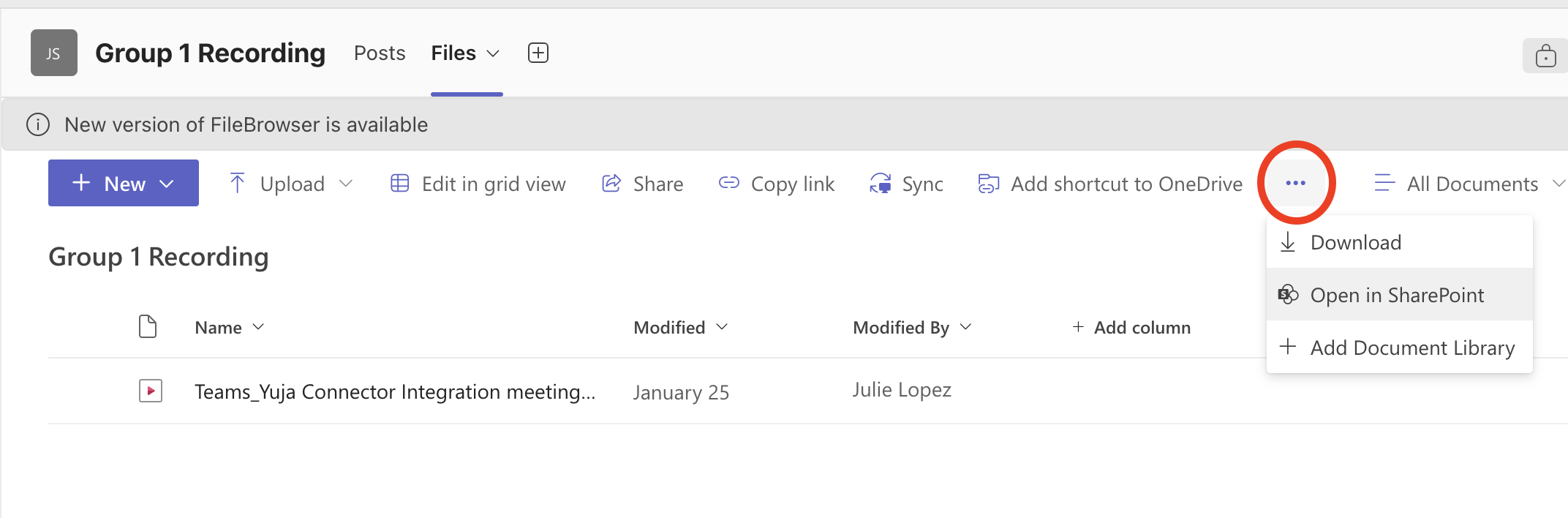
.png)