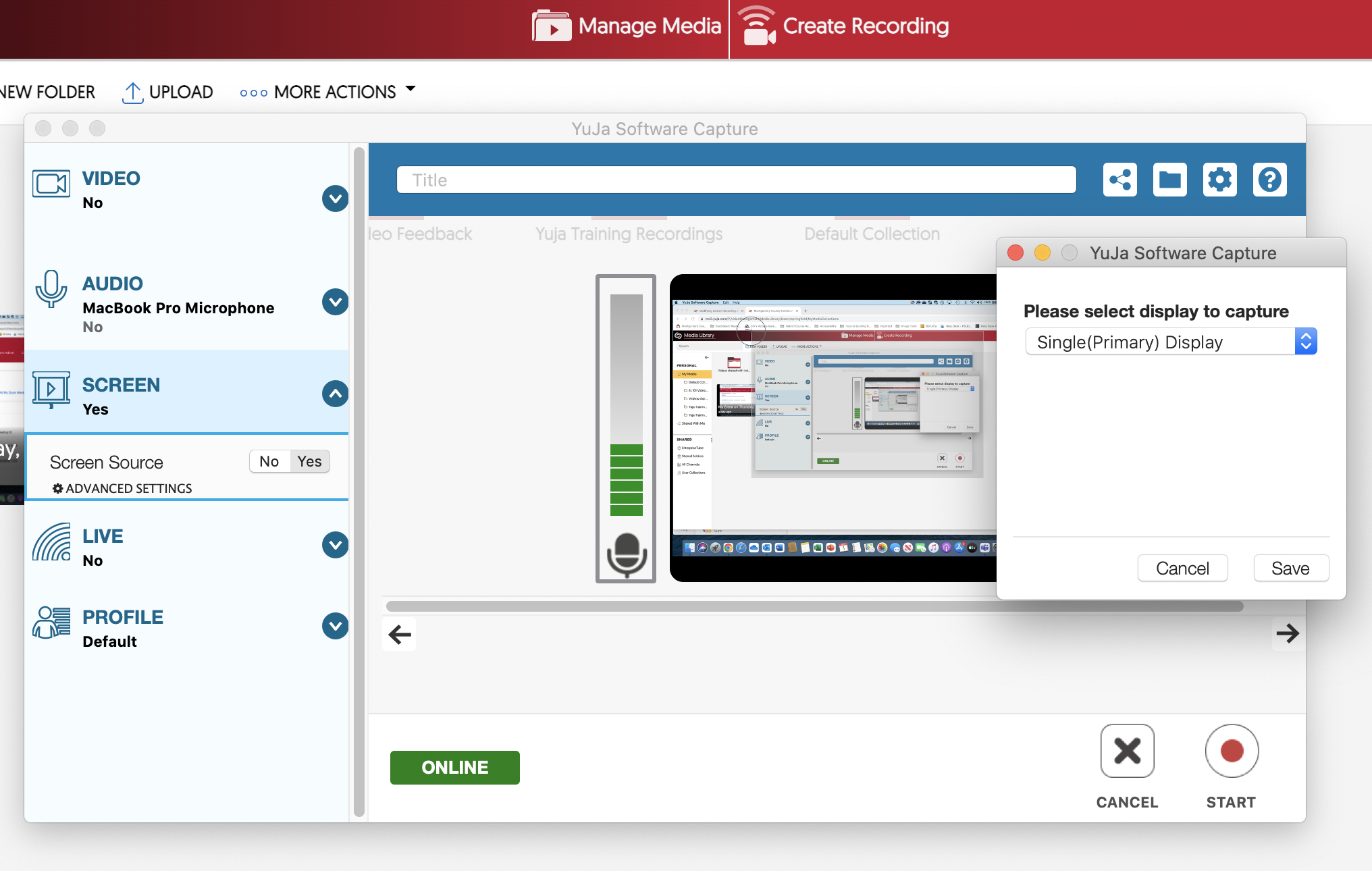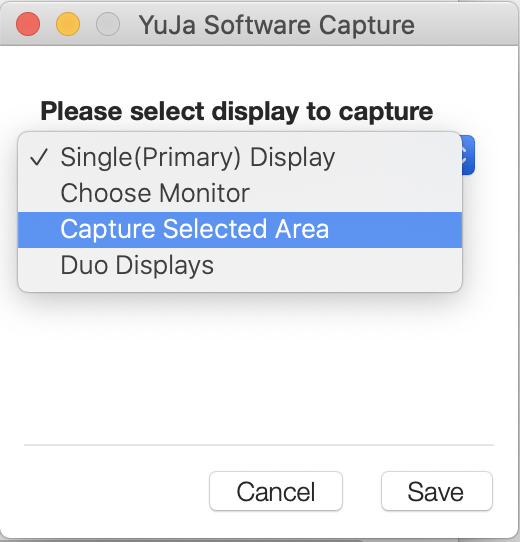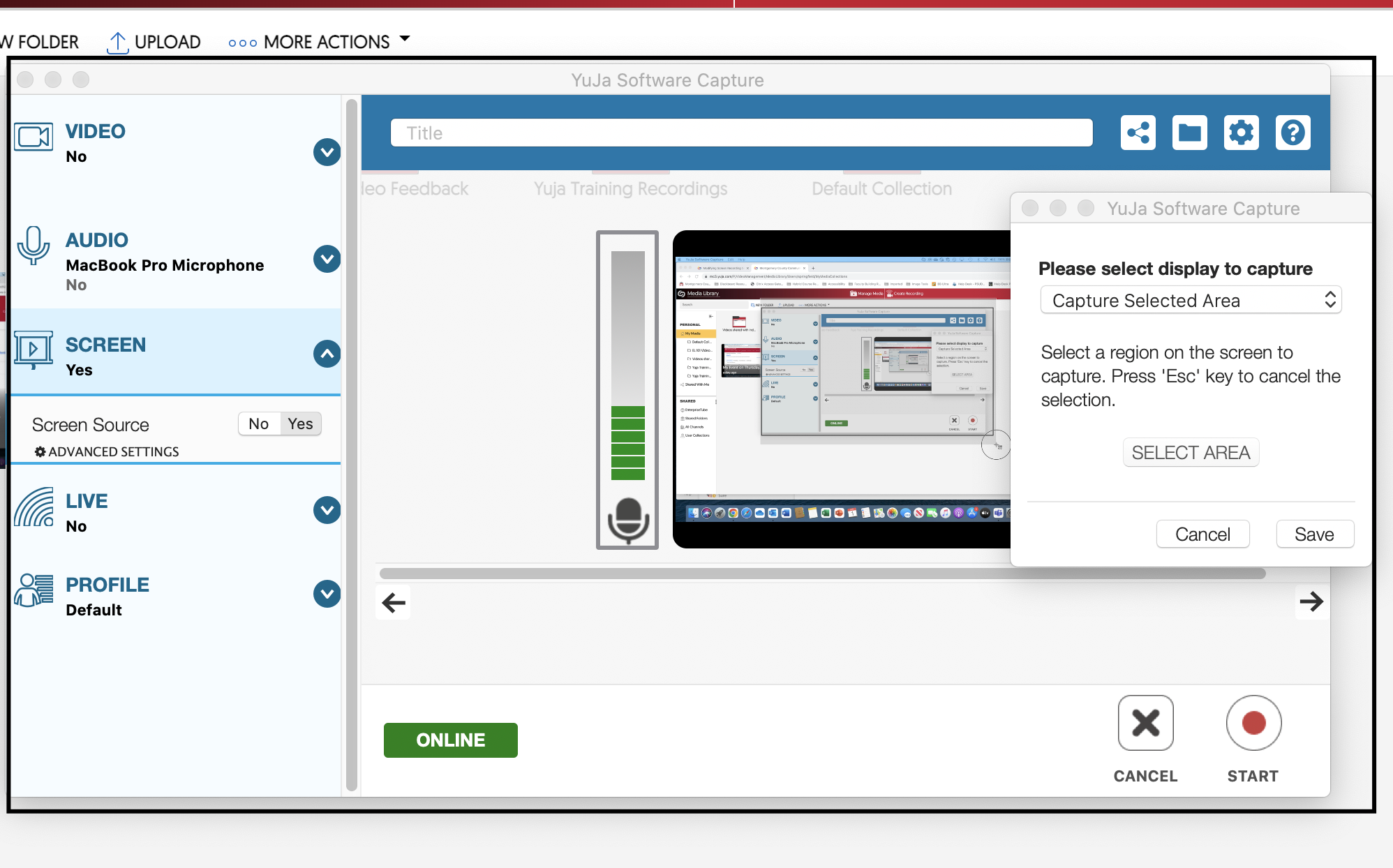Capture a select area of your screen in Yuja
 |
2022 |
Capture a select area of your screen in Yuja
- Access your Yuja account through Connect
- Select Create Recording at the top on your My Media page
- Navigate to Screen and choose Advanced Settings
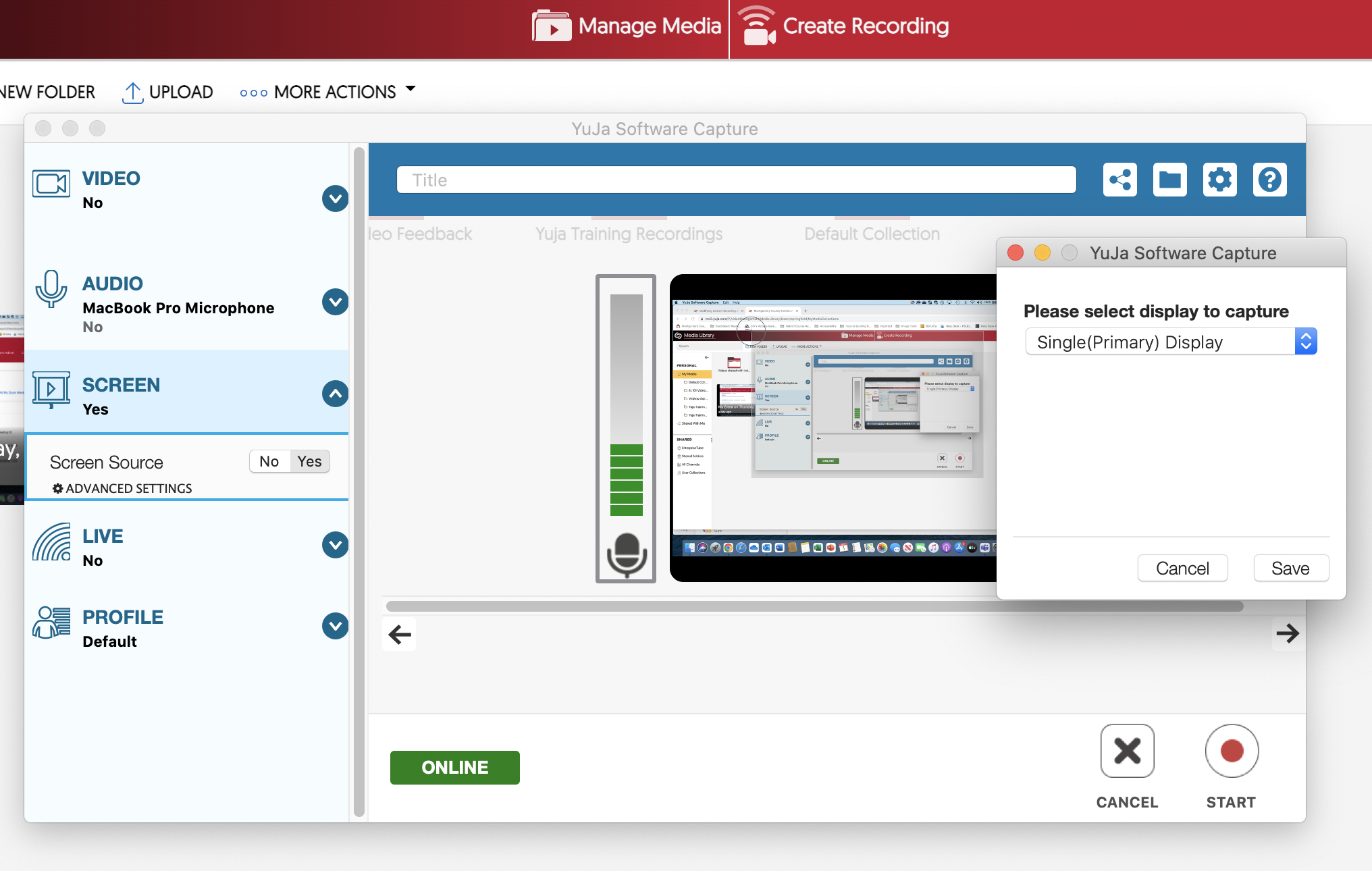
- In the pop-up drop down, choose Capture Selected Area
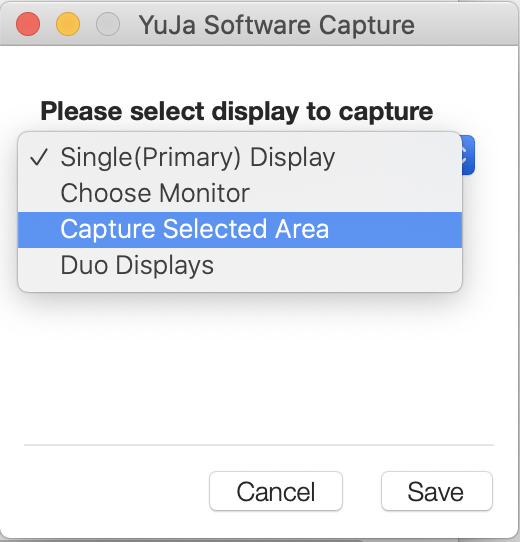
- Then, choose Select Area. You will then be able to use your mouse to draw a box around the area you wish to record. A black box will appear around the chosen area.
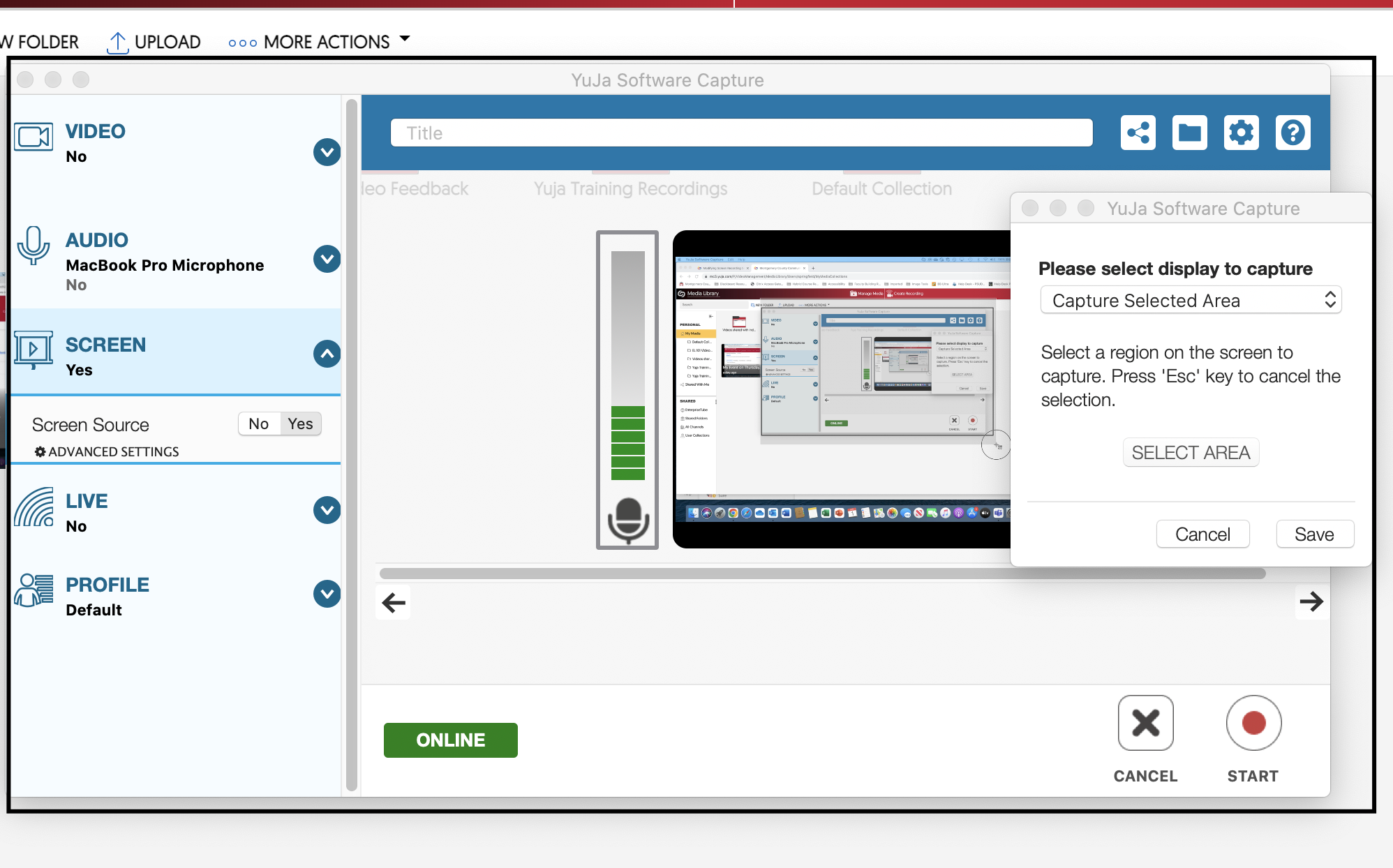
- Click Save.
Article ID: 12521
Created: April 1, 2022
Last Updated: April 1, 2022
Author: Kimberly Springfield
Online URL: https://kb.mc3.edu/article.php?id=12521