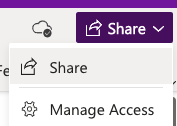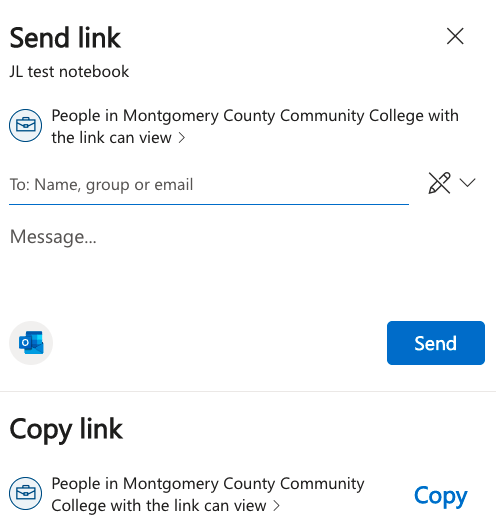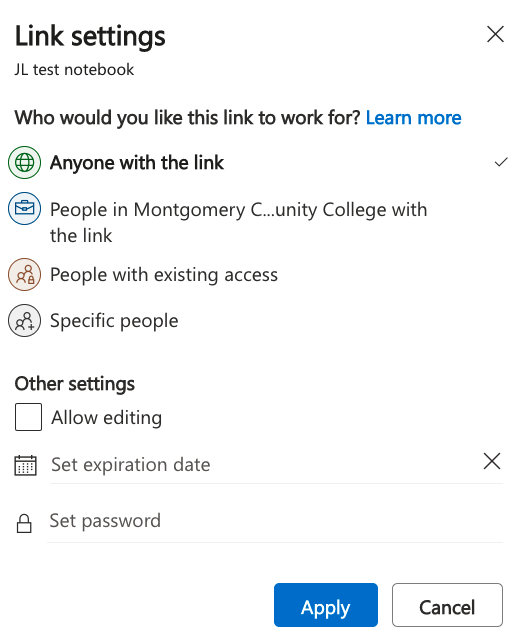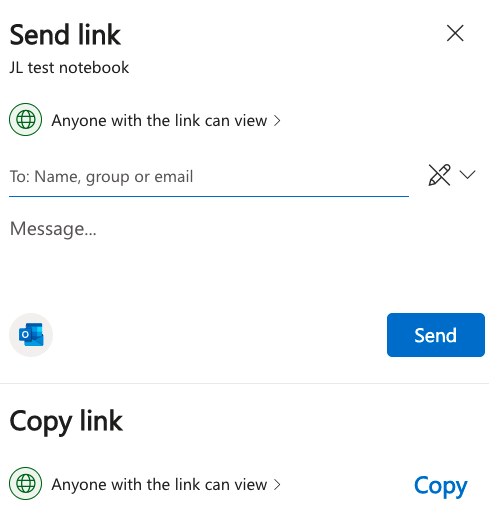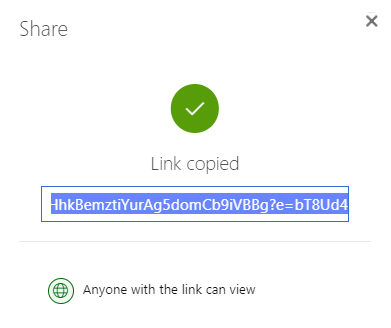| 2021 |
Students - Step 3: Sharing your Portfolio
|
Your portfolio is to be created using Microsoft Offices tool called OneNote. OneNote is like a digital notebook where you can create sections and pages of content. Upload documents, images, video and more. Creating your portfolio is a 3-step process. The directions below will walk you through Step 3, Sharing your Portfolio. |
| 1. Login toMontco Connect(portal). | ||
|
2.Navigate to theQuick Linksdrop down menu,selecttheOffice 365icon. Note:If you do not see this icon, navigate tohttps://www.mc3.edu/office365 |
|
|
| 3. Click theOneNoteicon. |
|
|
| 4. Locate and click the name of your Portfolio Notebook to open it. | ||
| 5. Click theShareicon in the upper right corner and then click Share again. |
|
|
|
6. A pop-up window will appear. You want to share your portfolio so that anyone with the link can view it. To do this, click the link"People in Montgomery County Community College with the link can view." |
|
|
|
7. Change the option that is currently selected, which is "People in Montgomery County Community College with the link can view" by clicking the option"Anyone with the link." Thecheck markwill now appear next to this option. |
|
|
| 8. ClickApply. | ||
|
9. You will now be taken back to the original page. You will notice the sharing option has changed to "Anyone with the link can view." ClickCopylocated at the bottom left corner of the window. |
|
|
| 10. Copy the link that appears on the box. |
|
|
| 11. You can now paste this link into an email or into Blackboard, depending on how your instructor would like it shared, so that your instructor and/or potential employees may view your portfolio. | ||