| 2016 |
|
Faculty and staff can create and customize a profile that their students will see when they access the faculty or staff member’s calendar. Your profile can include contact information, a photo, and other information students should know about you.
|
| 1. Click on the Profile tab in the Starfish navigation menu. | |
| 2. Contact Information:Your username and institution email are pre-populated by Starfish from the learning management system (Blackboard), and cannot be edited in Starfish. Other fields, such as phone number, are pre-populated from the LMS if the data exists in the LMS, but they can be edited in Starfish. NOTE: The phone number text boxes will accept standard phone numbers; both US and international. You can use any standard phone number characters (like “—“, “(“and “.”). | |
| 3. Timezone: The time zone field will by default be the time zone associated with your institution, but you can change it if you are working in a different time zone. Make sure this is accurate! If it is not, students will not see the right times when they try to make appointments with you. | |
| 4. Profile Photo: Your photo will be automatically uploaded from our ID card system into Starfish. Uploading a photo puts a face to your name and makes students feel more comfortable making an appointment with you. | |
| 5. Overview and Biography: It is a good idea to add a general description of what help you can offer students, your office hours and directions to your office. | |
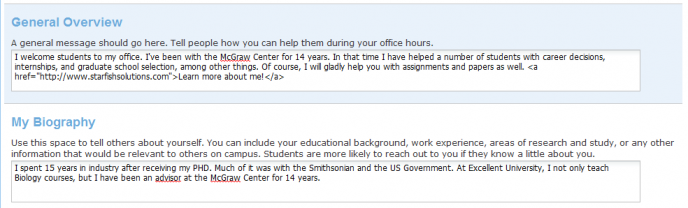 |
Article ID: 674
Created: May 22, 2015
Last Updated: April 21, 2023
Author: Robert Vogel
Online URL: https://kb.mc3.edu/article.php?id=674