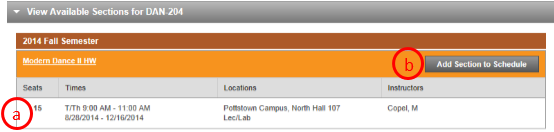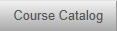
3. Once you select the subject, you will see a list of courses within that subject. At this time you can either:
- Add the course to your Plan/Timeline
- View available sections to register for in the current semester
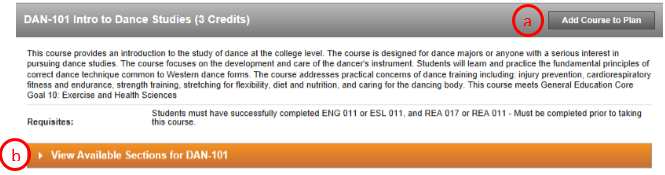
4. Add Course to Plan
- When you click on this, another window will appear and ask you to select a Term to add the course to
- Once you have selected the term by using the drop down menu, click Add Course to Plan
- You can then click on the Timeline tab and see the course that you added
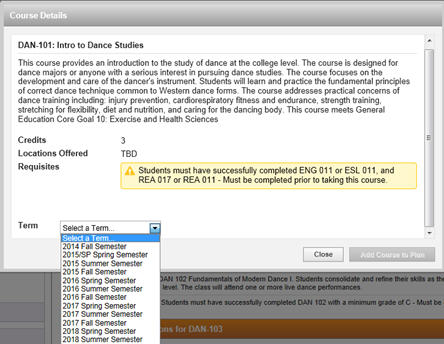
5. View Available Sections
- When you click on this you will see the sections that are available for the current semester
- Click on the Add Section to Schedule button to add to the current schedule