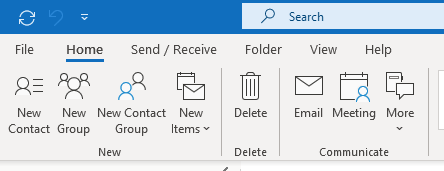Outlook Contacts Sharing
 |
2021 |
Outlook Contact Sharing
Applies To:
Outlook Desktop Client Office365
Outlook Contacts are stored in a folder within an Office 365 mailbox. They are saved as 'contact items'. The display of this folder is "Contacts - [email protected]" If attempting to share a Contact or a group of Contacts within the Contacts Folder, the result is that you can only forward with no option to share.
To get around this limitation, you can take the following options:
1 - Share the Entire 'Contacts - [email protected]' folder
2 - Create a new folder under contacts, add the contact groups to that folder and share this subfolder
- Contact groups can be added by selecting the subfolder and choosing "New Contact Group" from the top Toolbar under the 'Home' tab.
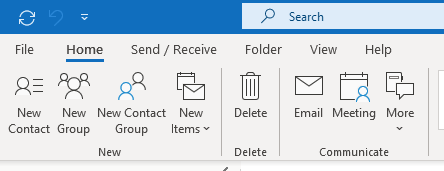
- Contact groups can also be added by 'dragging and dropping' from within the 'Contacts - [email protected]' folder to the new subfolder
To Create a new Subfolder under the 'Contacts - [email protected]' folder
- Select the 3 dots in the bottom of the left hand navigation pane and select 'folders'. This puts you in the mailbox folder view.
- Select 'Contacts - [email protected]' then right click - select 'new folder' and name the folder
- Select the 'people' icon in the bottom left hand navigation pane to put you back into your Contacts view in Outlook
- Drag and drop from your existing contacts list or create "New Contact Group" (step 2 above) and add contacts
To Share the new subfolder under the 'Contacts - [email protected]' folder
- Right-Click the subfolder and select "Share" - 'Share Contacts'
- Add the users and select the checkbox "Recipient can add, edit and deleted items in this contacts folder" if you choose give edit permissions, in the sharing invitation
- After you select 'send' the recipient will recieve the invitation and have the option to 'open the folder'. The folder will then be visible in the recipients People view in Outlook.
Article ID: 12571
Created: September 7, 2022
Last Updated: September 7, 2022
Author: Matthew LaViola
Online URL: https://kb.mc3.edu/article.php?id=12571