| 2019 |
The following explains how to access the Web Assistant website.
|
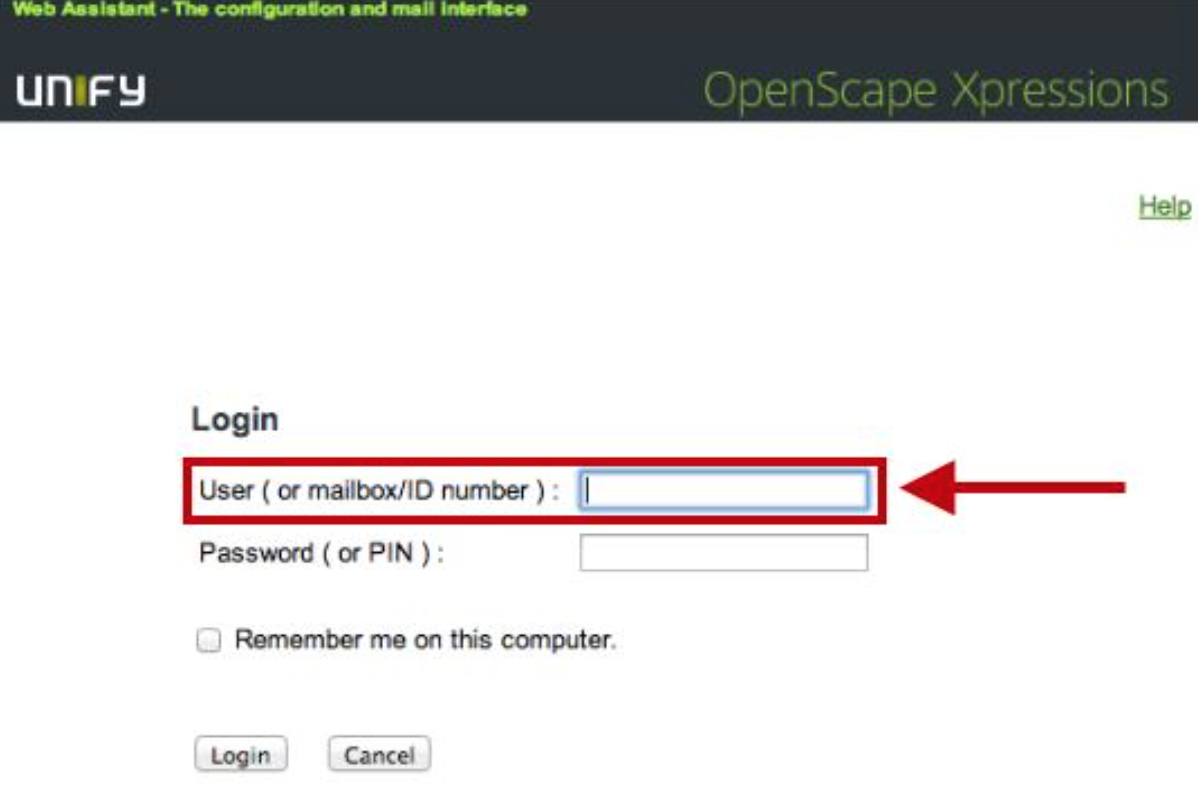 |
|
3. In the Password or Pin field, enter your mailbox pin number.
|
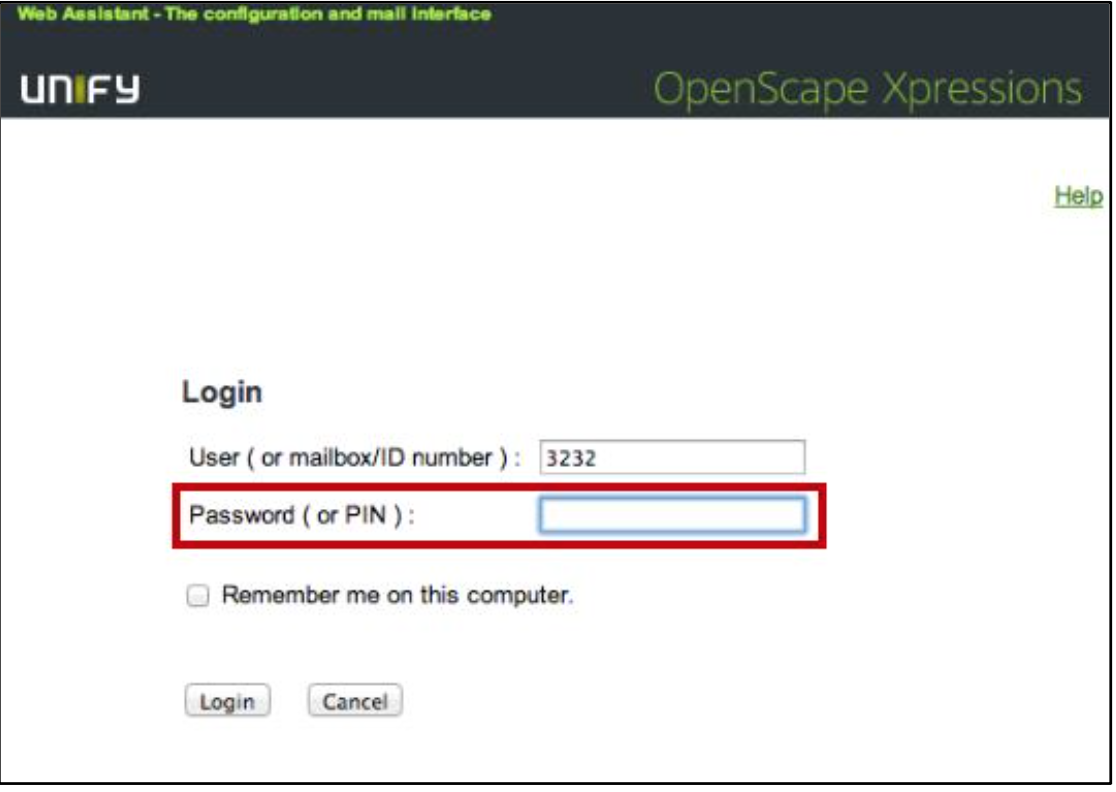 |
|
|
|
5. You will be taken to a page that will allow you to change your Xpressions Web Assistant password. This password will be used to log into the Expressions Web Assistant website. |
|
| 6. Enter a New Password for the New Password field. The password must contain 8 characters with a mix of upper and lower case letters as well as special characters. | 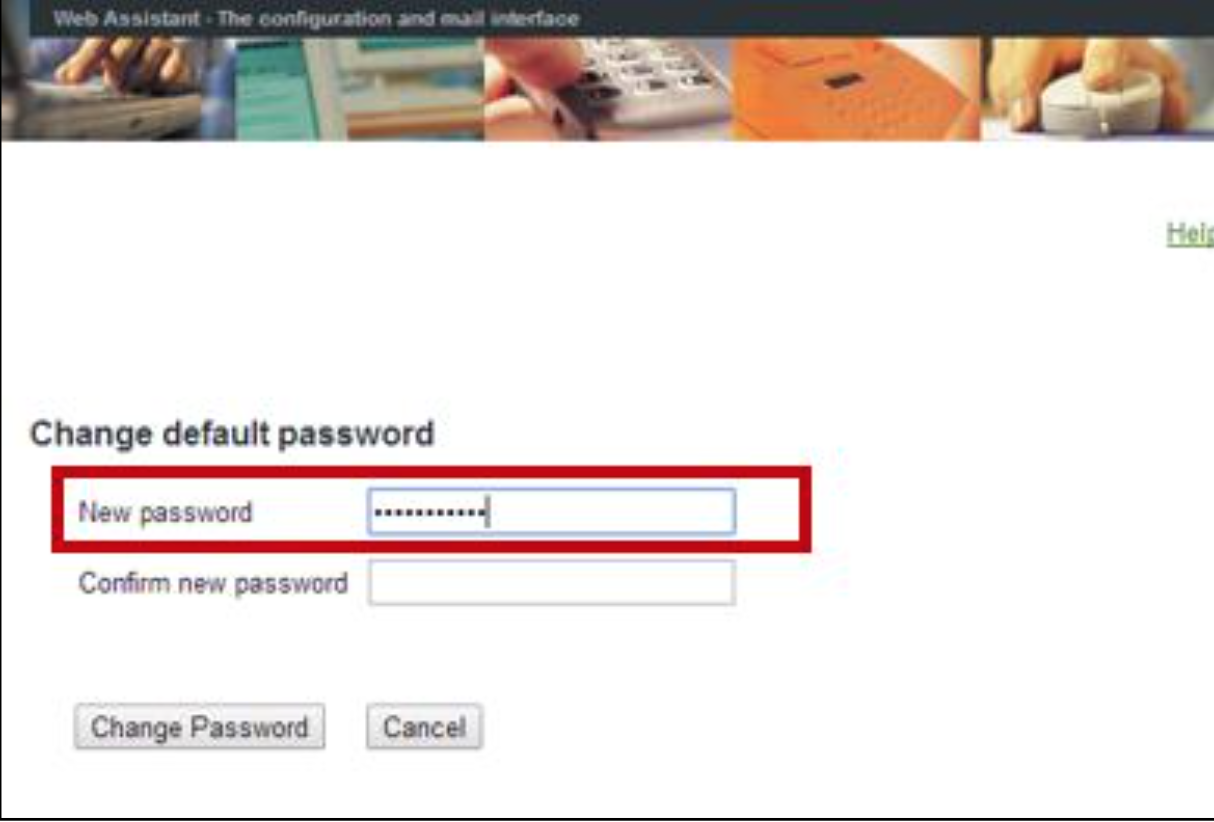 |
|
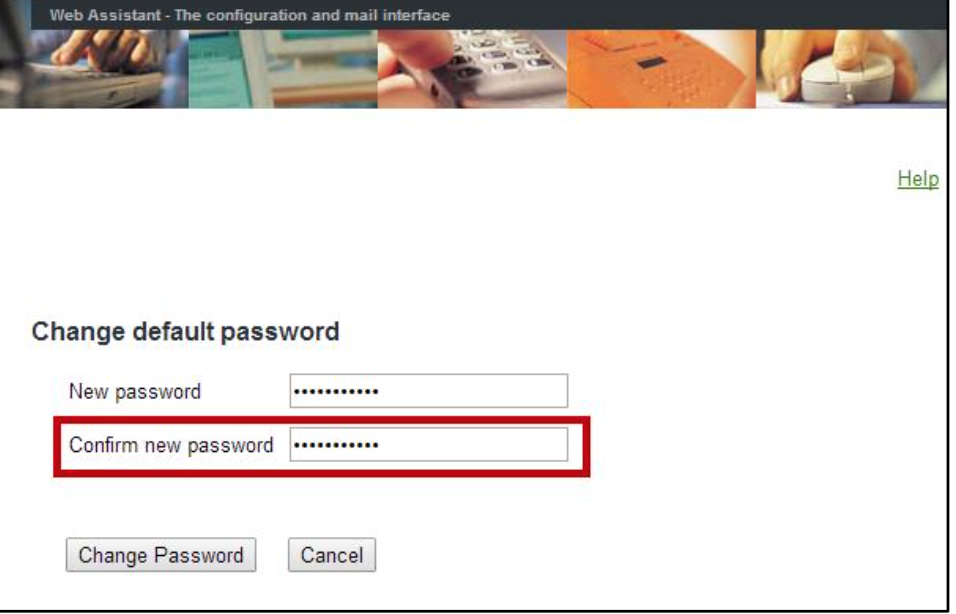 |
| 8. Click the Change Password button. | 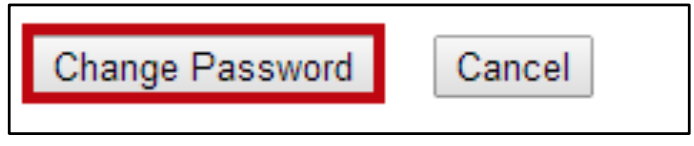 |
| 9. You will be taken into the OpenScape Xpressions Web Assistant page. | 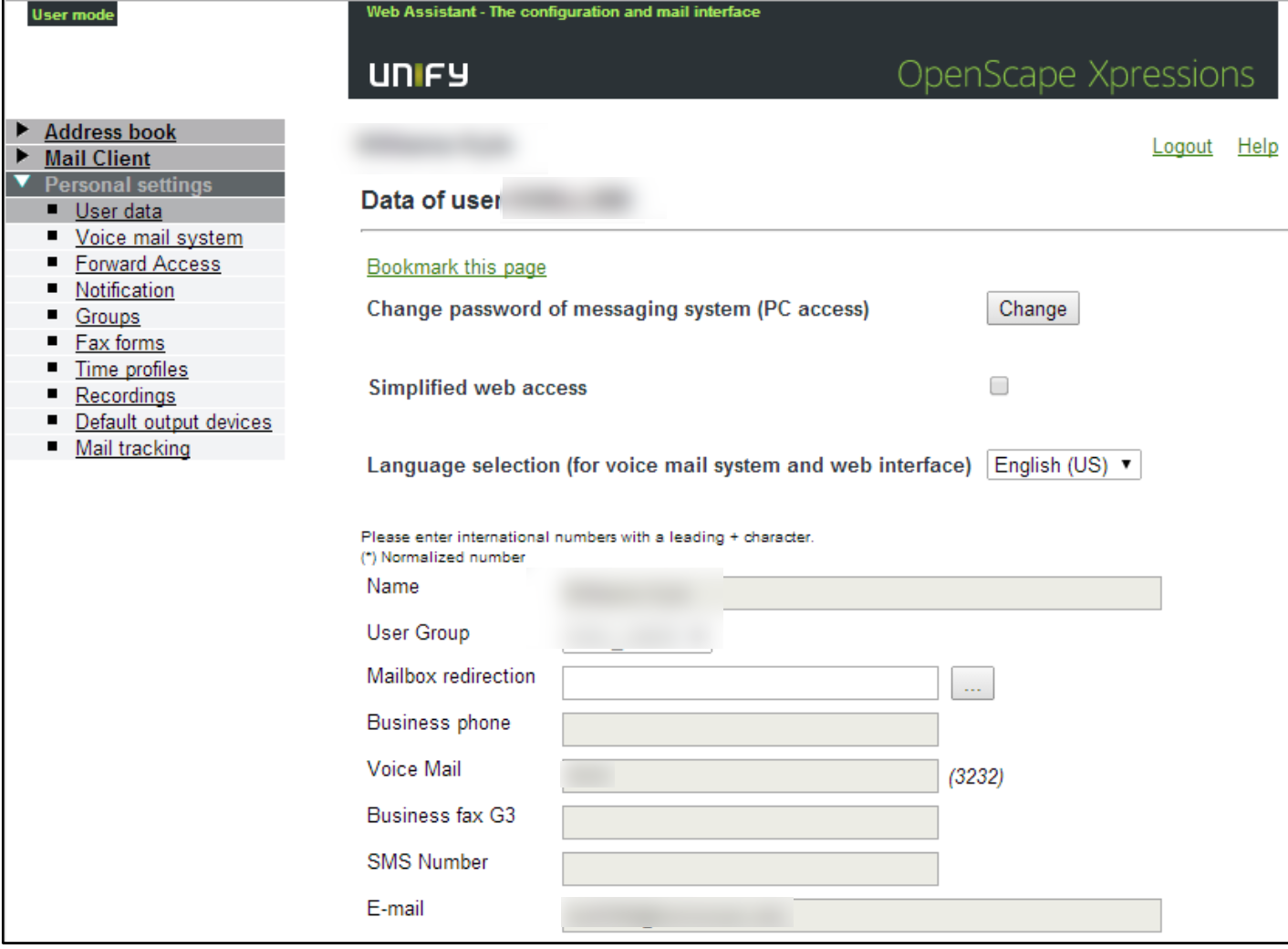 |
|
10. To access your Voicemail, click on the Mail Client tab. You will be taken to the Mail Client.
|
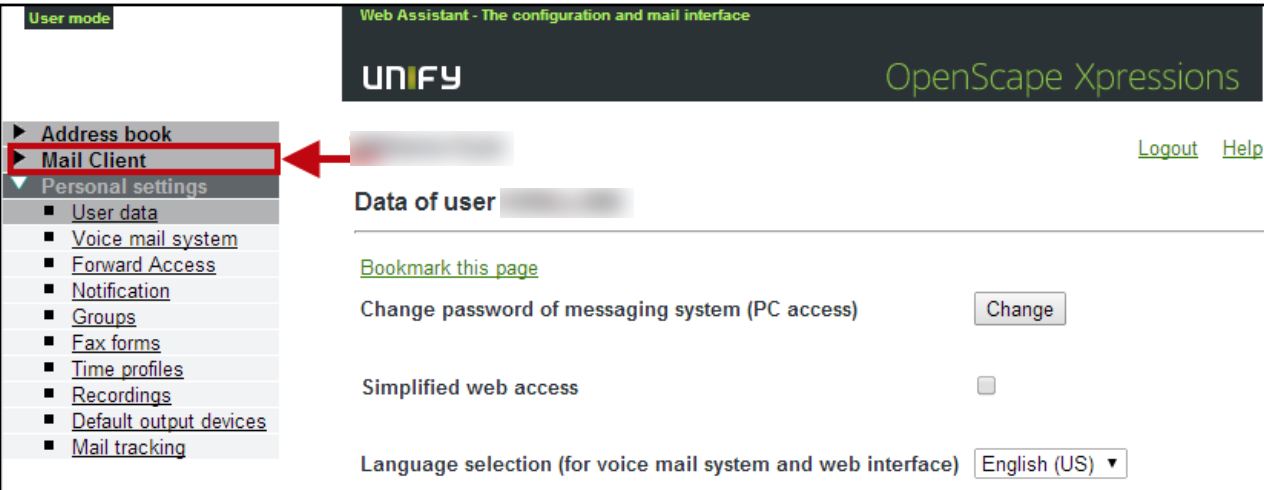 |
Article ID: 1009
Created: October 28, 2016
Last Updated: June 14, 2022
Author: Joshua Eckenrode
Online URL: https://kb.mc3.edu/article.php?id=1009