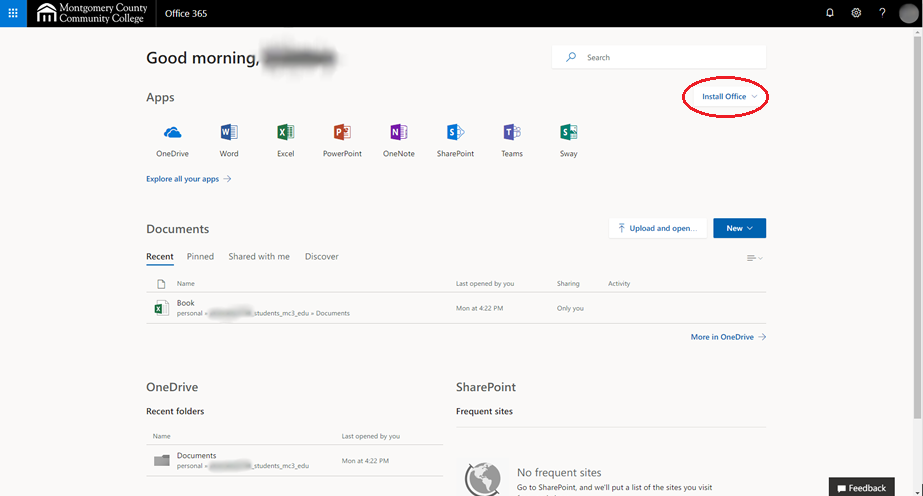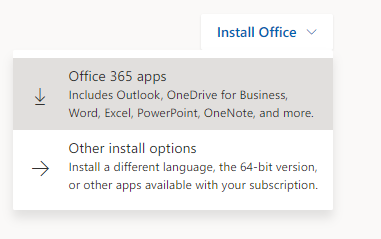Installing Microsoft Office for Home Use on Personal Devices
Estimated Reading Time: 1 Minutes| 2021 |
Installing Office365 for Home Use on Personal Devices
|
The following article will show you how to install Office 365 to your personal device.Students, Faculty, and Staff can install Office365 on up to 5 devices for free. Faculty - Do not use the Install Office function on your College desktop or laptop. If you do not have Office Softwareinstalled on your College desktop or laptop, please contact the Help Desk at [email protected]or at 215-641-6495. |
| 1.Login to Montco Connect(the portal) and navigate to the Quick Links drop down menu, select the Office 365 icon
Note: If you do not see this icon, navigate tohttps://www.mc3.edu/office365 |
|
|
| 2.Click Install Officein the upper right corner from the Office 365 dashboard. |
|
|
|
3. From the drop down, click Office 365 apps. Note: If you have a Windows operating system selecting this option will download an installer which will download Office 365 (depending on your computers compatibility). If you have a Mac operating system, this will download the full install. |
|
|
|
4. When prompted to sign-in, sign-in using your College email and password.
Note: If prompted to use a Personal/Microsoft or Business/Enterprise account, select Business/Enterprise. |
||
|
Please Be Aware: Office 365 is a cloud service updated and maintained by Microsoft. As a cloud service, Microsoftcan update and change features in Office 365 as needed. MCCC has little to no control over these changesand parts of this article may be incorrect after printing/publishing because of these updates. |
||