Teams Meetings Tools
Estimated Reading Time: 3 Minutes| 2021 |
Teams Meetings Tools
Joining Meetings
Join a Teams meeting from the app
-
From yourCalendar, selectJoinon a meeting before its started, or one thats in-progress.
-
Turn on your camera, selectEffects and avatars,and choose how youd like to appear:
-
Select a custom background.
-
SelectBlur.
-
-
Choose your audio settings.
-
SelectJoin now.
Join a Teams meeting on the web
Dont have the Teams app? You can still join a Teams meeting.
-
In your email invite, selectJoin the meeting now.
You can also use a dial-in number and conference ID from the email to call in.
-
You have threechoices:
-
Download the Windows app: Download the Teams desktopapp.
-
Continue on this browser: Join a Teams meeting on the web.
-
Open your Teams app: If you already have the Teams app, go right to your meeting.
-
-
Type your name.
-
Choose youraudio and video settings.
-
SelectJoin now.
-
Depending on meeting settings, youll get in right away, or goto a lobby where someone in the meeting willadmit you.
Using Video
Before a meeting
To turn on your video before a meeting, just selectCamera
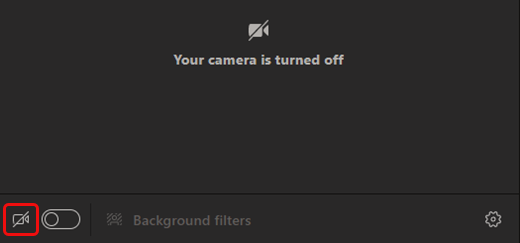
During a meeting
You might want to turn your video on and off over the course of a meetingif youd prefer people only see you while youre talking, for example. Go to the meeting controls anytime during the meeting and selectCamera


Change your background
If you want to change what appears behind you in your video, you can either blur your background, or replace it entirely with any image you want.
When youre setting up your audio and video before a meeting, selectBackground filters
Sharing Screens
In Microsoft Teams, you can show your desktop, a specific app, a whiteboard, or a presentationin a meeting.
-
SelectShare content

-
Select what you want to share:
-
Screenlets you show everything on your screen.
-
PowerPoint Livelets you share a PowerPoint presentation.
-
Microsoft Whiteboardlets you share a whiteboard where participants can sketch together.
-
Windowlets you share an open window like a specific app you have open.
-
-
After you select what you want to show, a red border surrounds what youre sharing.
Meeting participants wont see any notifications that might come in. -
SelectStop sharingto stop showing your screen.
Recording Sessions
Start recording
Go to the meeting controls and selectMore actions> selectRecord and transcribe, then selectStart recording.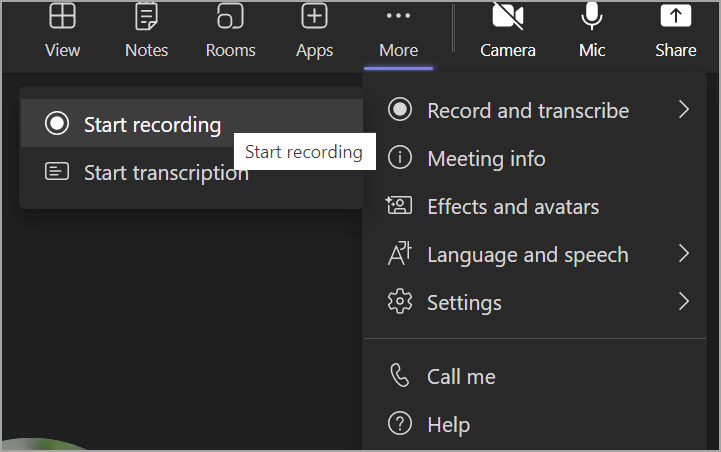
Everyone in the meeting gets notified that recording and transcription havestarted.![]()
Stop recording
- Go to the meeting controls and selectMore actions

2. Choose one of the following:
- Stop recording: Stopsthe recording and live transcription.
- Stop transcription: Stops just the live transcription. The recording continues until you selectStop recording.
Find recordings
Recordings are available in different places dependingon the type of meeting.
-
The recording is processed and saved to SharePoint if it was achannel meetingor OneDriveif it was any other type of meeting.
-
The meeting recording shows up in the meeting chat orchannel conversation(if youre meeting in a channel).