Faculty - Activating Zoom in your Canvas Course
Estimated Reading Time: < 1 Minute| 2021 |
Activating Zoom in your Canvas Course
- Navigate to www.canvas.mc3.edu,login, and select a Canvas shell.
- From the left navigation menu, go to Settings
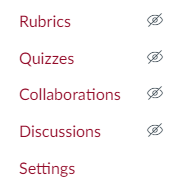
- Click the Navigation Tab at the top

- In the list of course navigation menu options, find Zoom, click the three dots and Enable.
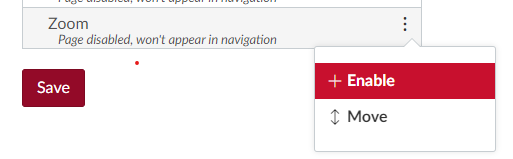
- Click Save at the bottom to save your changes.
- Zoom will now be in your left navigation menu. Click the link to schedule a new meeting for your Canvas shell.
