Playing Back Your Voicemail
Estimated Reading Time: < 1 Minute| 2019 |
Playing Back Your Voicemail
-
The following explains how to playback your voicemail messages.
|
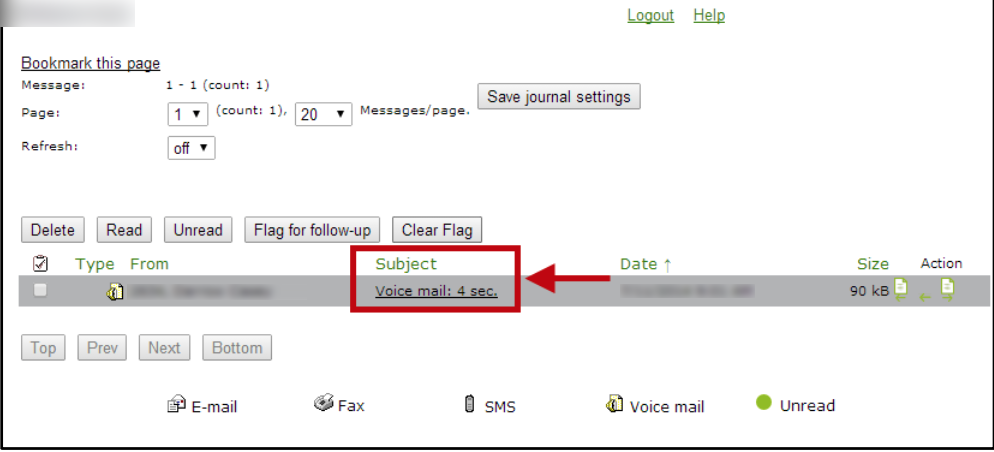 |
|
2. The Message Window will open. To hear your message via the computer, click on the Play button. The message will be downloaded to your computer. |
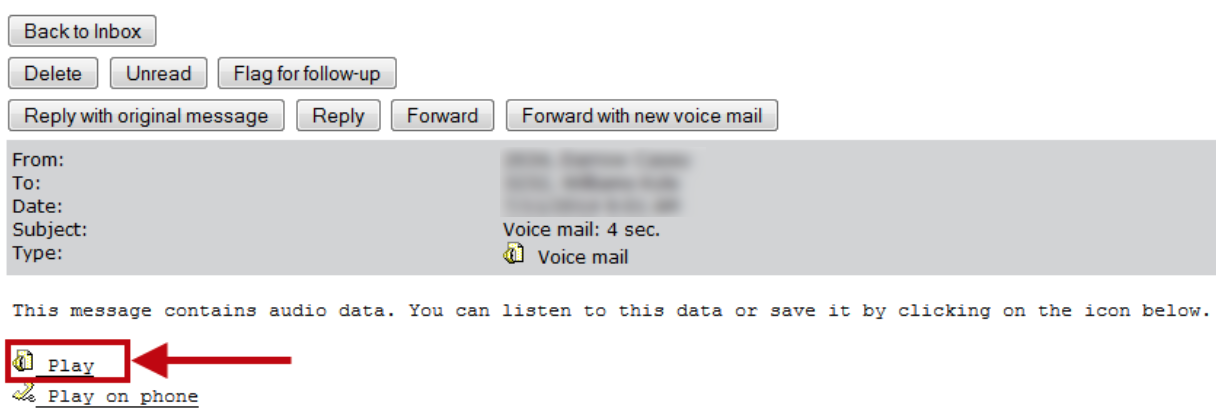 |
| 3. You may also open the message by clicking on the .wav file, located under the Attachments section. | 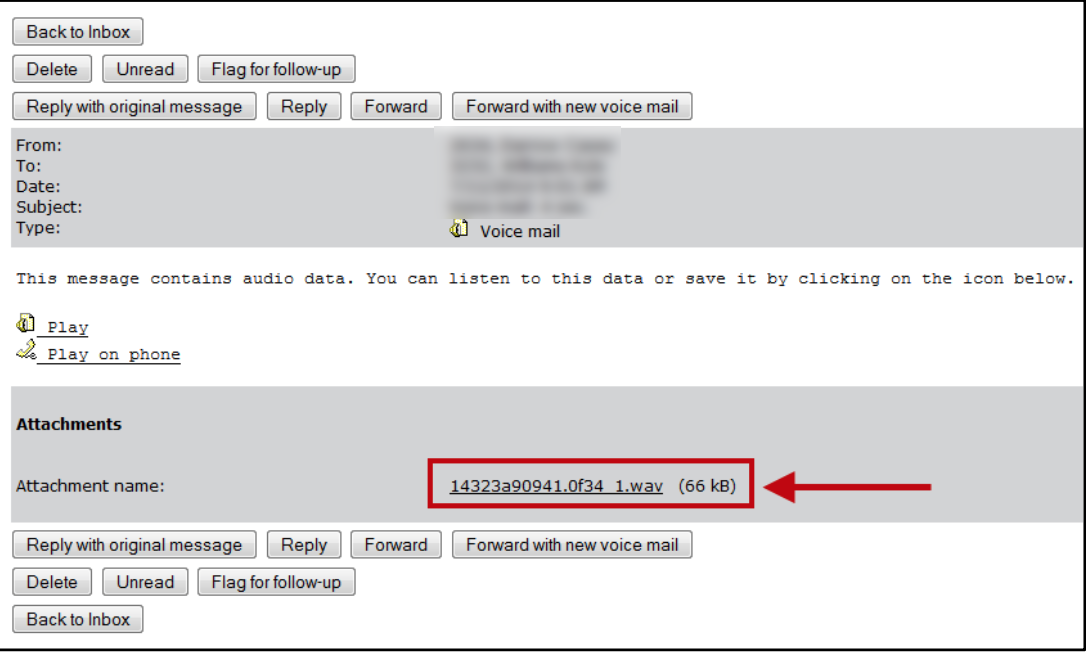 |