Changing Your Start Page at vmail.mc3.edu
Estimated Reading Time: < 1 Minute| 2019 |
Changing Your Start Page at vmail.mc3.edu
If you want to change the start page each time you log in and be taken to Mail Client each time you access Web Assistant, then the following explains how to change the Start Page after logging into Web Assistant.
| 1. After you login at vmail.mc3.edu, the default login page is User data. | 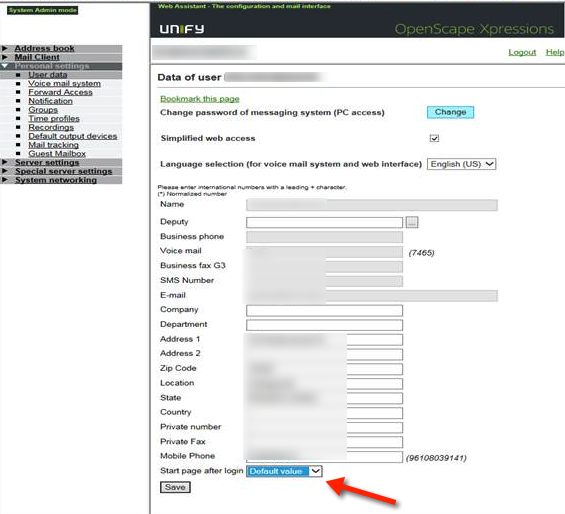 |
|
2. Click the Start page after login dropdown menu. Select Inbox option.
|
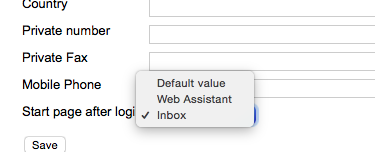 |
|
3. Click on the Save button. |
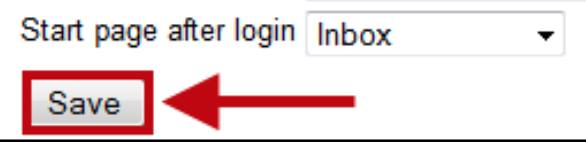 |