Creating and Selecting Voicemail Recordings
Estimated Reading Time: 1 Minutes| 2019 |
Creating and Selecting Voicemail Recordings
|
1. Log in with your extension and pin on vmail.mc3.edu. Click on Recordings in the left column. In the List of recordings section select the desired recording type (i.e. personal or Personal After Hours) by clicking on the name.
|
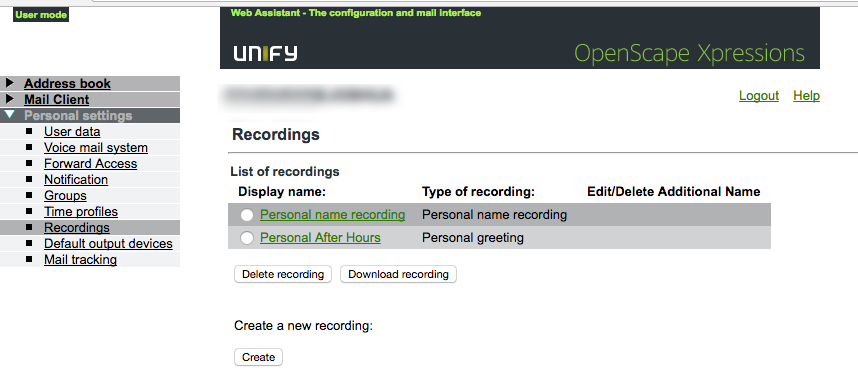 |
|
2. A box will be displayed for you to have the system call your extension number to record your voice mail message. Click OK to initiate the call. |
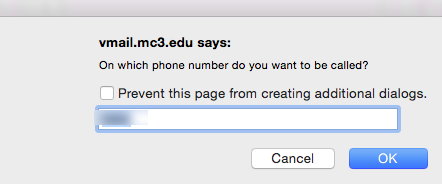 |
|
3. To select the desired recording, in to the List of recordings section select the desired recording type (i.e. Personal name recording or Personal After Hours) via the corresponding radio button on the left of the recording name. 4. In the Recording column select the details. In case of a standard user greeting or a personal greeting this is a digit. |
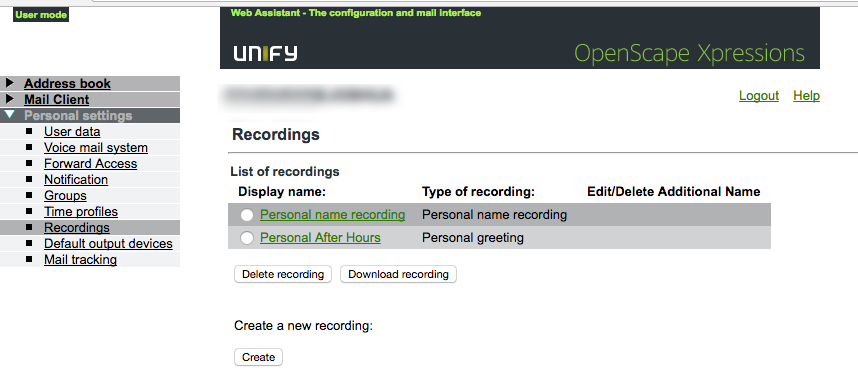 |
| In case of a private or public group this is the group name. Based on this digit respectively name a recording may be selected, for example, in a time profile. |